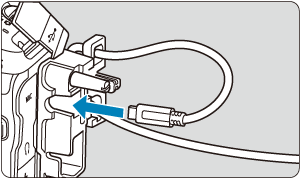Importing Images to a Computer
- Connecting to a Computer with an Interface Cable
- Using a Card Reader
- Connecting to a Computer via Wi-Fi
You can use EOS software to import images from the camera to a computer.
If you will import many images, consider using a household power outlet accessory (sold separately).
Connecting to a Computer with an Interface Cable
Using a Card Reader
You can use a card reader to import images to a computer.
-
Insert the card into the card reader.
-
Use Digital Photo Professional to import the images.
- Refer to the Digital Photo Professional Instruction Manual.
Note
- When using a card reader instead of EOS software to transfer images from the camera to a computer, copy the folders on the card (CRM, DCIM, and XFVC) to the computer.
Connecting to a Computer via Wi-Fi
You can connect the camera to the computer via Wi-Fi and import images to the computer ().