VR Preview
You can check a simulated display on the camera screen of how VR content captured with lenses in the EOS VR System will appear on VR display devices.
Note
- For details on recording VR content, refer to the VR Recording Guide.
-
Choose a VR image.
-
Check the simulated VR display.
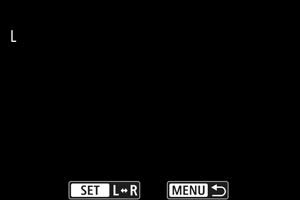
- To switch between left and right viewpoints of the VR content, press
straight in.
- To move the viewpoint, press
in other directions.
- To center the viewpoint again, press and hold the
button and press
straight in.
- To magnify/reduce images, turn the
dial.
- To switch between left and right viewpoints of the VR content, press
Movie playback controls
| Item | Playback Operations |
|---|---|
| Skips backward approx. 1 sec. each time you turn the |
|
| Displays the previous frame each time you turn the |
|
| Pressing |
|
| Displays the next frame each time you turn the |
|
| Skips forward approx. 1 sec. each time you turn the |