Display Simulation
With display simulation, display of image brightness and depth of field more closely matches the actual brightness (exposure) of your shots.
-
Select an option.
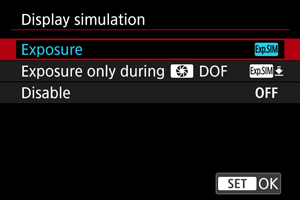
-
Exposure+DOF (
)
Image brightness and depth of field as displayed closely matches the actual brightness (exposure) of your shots. If you set exposure compensation, the image brightness will change accordingly. Similarly, changes to the aperture value will alter the depth of field.
-
Exposure (
)
Image brightness as displayed closely matches the actual brightness (exposure) of your shots. If you set exposure compensation, the image brightness will change accordingly.
-
Exposure only during
DOF (
)
Normally, the image is displayed at standard brightness, so it is easy to see. Only when you press and hold the depth-of-field preview button will image brightness resemble actual brightness (exposure) of your shot, and you can check depth of field.
-
Disable (
)
The image is displayed at standard brightness, so it is easy to see. Even if you set exposure compensation, the image is displayed at the standard brightness.
-
Caution
- In flash photography, only the [Exposure only during
DOF] setting applies.
-
Notes on [Exposure+DOF]
- Display may flicker at some shutter speeds.
- With EF lenses, this setting may increase the shutter-release time lag.
- The depth of field shown is only a guideline. For more precise indication of the depth of field, press the depth-of-field preview button.
- [Exposure+DOF] is not available with some lenses.
- [
] blinks if either exposure or depth of field cannot be simulated, or if neither can be simulated.
- [
] is dimmed if either exposure or depth of field simulation stops, or if both simulations stop.
- Zooming with certain lenses may change the exposure. For details, refer to the Canon website ().
- Depth-of-field previewing is canceled when you press the shutter button halfway.