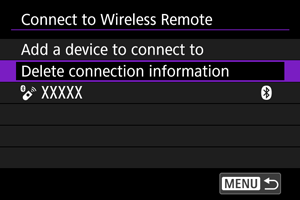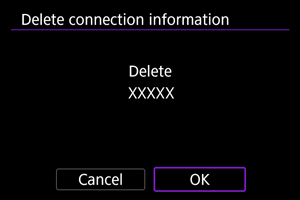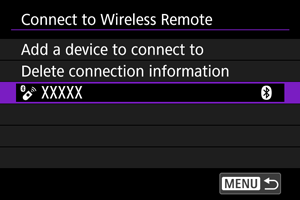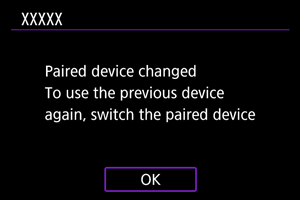Connecting to a Wireless Remote Control
This camera can also be connected to Wireless Remote Control BR-E1 (sold separately, ) via Bluetooth for remote control shooting.
-
Select [Add a device to connect to].
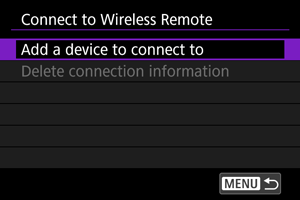
-
Select [OK].
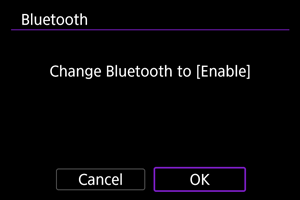
- This screen is not displayed if the Bluetooth setting is already set to [Enable].
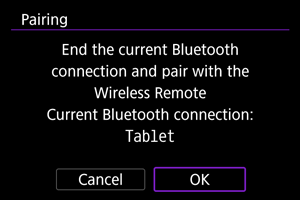
- A message is displayed if the camera is already paired with another device. Select [OK] to end the current Bluetooth connection.
-
Pair the devices.
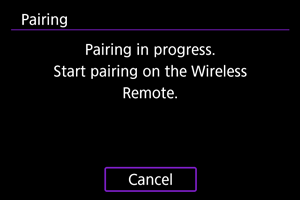
- When the screen shown above appears, press and hold the W and T buttons on the BR-E1 simultaneously for at least 3 sec.
- Press
after the camera displays [Paired with: ****************] (where **** is a unique BR-E1 identifier).
-
Set up the camera for remote shooting.
- For instructions after the pairing is complete, refer to the BR-E1's Instruction Manual.
Caution
- Bluetooth connections consume battery power even after the camera's auto power off is activated.
Note
Deleting Connection Information
You can delete the connection information. Pairing information for any connected BR-E1 units will deleted.
Reconnecting Using Connection Information
When paired via Bluetooth with another device, the camera can use the connection information to reconnect.