Using Eye Control
- Performing Calibration
- Using Eye Control for AF
- Configuring Pointer Display
- Managing Calibration Data
You can control focusing by looking at AF points to select them in viewfinder shooting (eye control).
Caution
-
Eye control is only available in still photo shooting.
Performing Calibration
The process of registering characteristics of your line of sight for accurate detection of eye movement by the camera in viewfinder shooting is called calibration. Calibration enables higher eye control accuracy.
Points to know before calibration
Be aware of the following points before calibration.
- It may not be possible to detect your line of sight if you are squinting. If so, open your eye or eyes wider as you look at the viewfinder.
- It may not be possible to detect your line of sight if your eye is too close to the viewfinder. If so, keep your eye a little farther from the viewfinder. Using Eyecup ER-kE (sold separately) makes it easier to detect your line of sight.
- During calibration, keep looking at indicators until they disappear completely.
- Eye control may be less accurate if your eye is off-center, relative to the viewfinder. Adjust how you are holding the camera to your face, so that the four corners of the screen appear evenly spaced.
- Eye control may be less accurate if you point the camera downward during calibration. Hold the camera straight when performing calibration.
Note
- Also read General eye control precautions and Enhancing eye control accuracy.
Calibration operations
After adjusting the viewfinder (), perform calibration under the same conditions as when you will shoot (such as with or without glasses or contact lenses).
During calibration, keep your eye near the viewfinder.
-
Select [Calibration (CAL)].
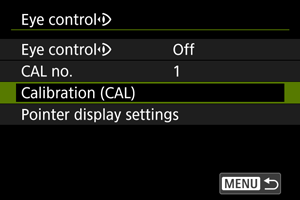
- Calibration results (calibration data) are saved to the current [CAL no.] number.
-
Select [Start].
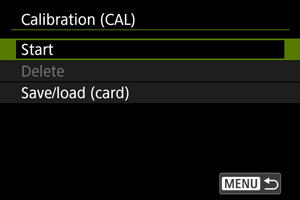
-
Look through the viewfinder.
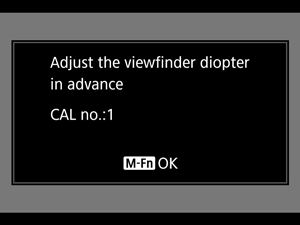
- Holding the camera horizontally, look through the viewfinder so that the four corners of the screen appear evenly spaced.
- Press the
button.
-
Start calibration.
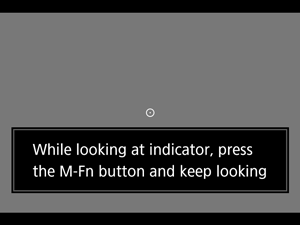
- Look at the indicator displayed and press the
button.
- Keep looking at the indicator without blinking until it disappears.
- This process is repeated for indicators at five positions (center, right, left, top, and bottom).
- Look at the indicator displayed and press the
-
Perform calibration for vertical shooting.
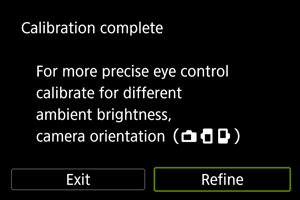
- For higher eye control accuracy, select [Refine] and perform calibration for vertical shooting.
- Holding the camera vertically, look through the viewfinder so that the four corners of the screen appear evenly spaced, then repeat step 5.
- If you will also shoot vertically with the camera grip facing the other direction, perform calibration while holding the camera that way.
- To finish calibration after performing calibration only for horizontal shooting, go to step 7.
-
Exit calibration.
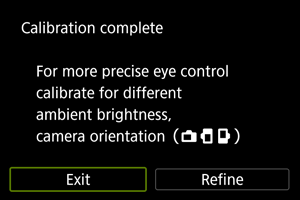
- Select [Exit]. Calibration results (calibration data) are saved to the calibration number shown in step 2.
-
Verify pointer movement.
Adding calibration data
To register calibration data for other users or eyewear conditions (such as with or without glasses or contact lenses), select an available number to assign the data to from the numbers labeled with [] on the [CAL no.] screen, then perform calibration.
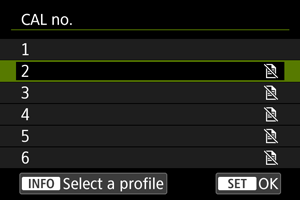
Using Eye Control for AF
Caution
- Always use eye control under the same eyewear conditions as when you performed calibration (such as with or without glasses or contact lenses).
Note
- Also read General eye control precautions and Enhancing eye control accuracy.
Menu settings
-
Select [Eye control
].
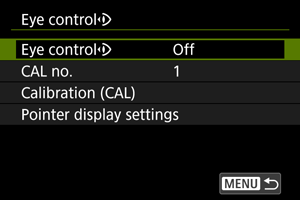
-
Select [On].
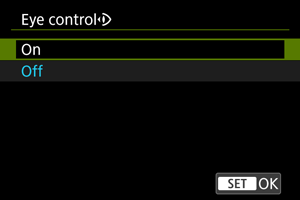
-
Select [CAL no.].
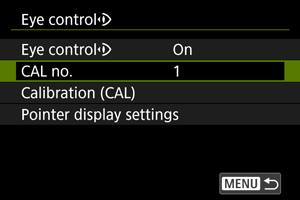
- Select a calibration number matching your eyewear conditions (such as with or without glasses or contact lenses).
-
Select calibration data to use.
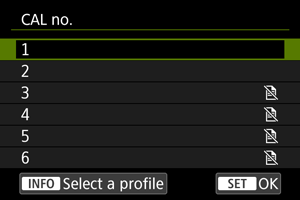
- Press
.
- Press
Operations in viewfinder shooting
-
Look at the subject.
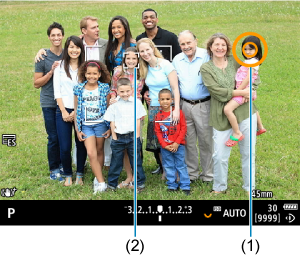
- A pointer (1) is displayed when you look through the viewfinder.
- After the subject set in [
: Subject to detect] is detected, a tracking frame [
] (2) is also displayed.
- Look at the position where you wish to focus.
- The pointer may stop moving unless the camera can follow your eye movement. If so, hold the camera away from your face for a moment, then look through the viewfinder again so that the four corners of the screen appear evenly spaced.
-
Confirm the subject to start focusing.
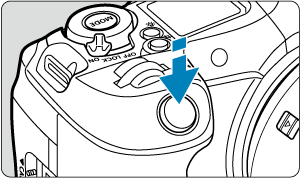
- Pressing the shutter button halfway confirms the subject to focus on.
-
With [
: AF area] set to [Whole area AF], the camera focuses in the area near the pointer.
With the AF area set to an option other than [Whole area AF], the camera focuses after moving the AF area near the pointer.
With [
: AF operation] set to [
]

- The active AF point (3) is displayed in blue.
- As long as you hold down the shutter button halfway, the camera keeps tracking and focusing on the confirmed subject, so there's no need for you to keep following it with your eye.
- To switch to another subject to track, first stop tracking the confirmed subject by pressing
, then look at the new subject and hold down the shutter button halfway.
- With [
: AF area] set to [Whole area AF], the camera keeps tracking and focusing on confirmed subjects even when you release the shutter button after holding it down halfway. To stop tracking confirmed subjects, press
.
With [
: AF operation] set to [
]
- Once the subject is in focus, the AF point turns green.
- Pressing the shutter button halfway sets the focus on the current position.
-
Shoot.
- Press the shutter button completely to take the picture.
Caution
- If the AF point does not move to your specified position after you confirm the subject, hold the camera away from your face, then look through the viewfinder again, or perform calibration again.
Note
- You can assign eye control subject confirmation ([Move AF point by eye control]) and AF activation ([Metering and AF start]) to different buttons in [
: Customize buttons for shooting].
Using eye control to display the focus guide
By setting [: Focus guide] to [On], you can use eye control to display the focus guide for assistance when focusing manually.
-
Look at the subject.
- Look at the subject to focus on.
-
Press the shutter button halfway.

- The focus guide (4) is displayed where you are looking.
- For details on using the focus guide to focus, see Focus Guide.
Note
- A tracking frame [
] is also displayed after the subject set in [
: Subject to detect] is detected.
General eye control precautions
- When multiple people will use eye control on the same camera, each person should select a different calibration number and perform calibration. Similarly, when the same person will use eye control with and without glasses or contact lenses, a different calibration number should be selected and calibration performed for each situation.
- When using Eyecup ER-kE (sold separately), select a different calibration number and perform calibration.
- Keep your eye steady relative to the camera, with sunlight or other light blocked out and the four corners of the screen appearing evenly spaced.
-
Calibration or eye control may not be possible in the following cases.
- When hard contact lenses are worn
- When color contact lenses are worn
- When you have had eye surgery or other medical treatment
- When special eyewear is worn, such as near-infrared blocking, mirrored, or bifocal glasses or sunglasses
- When a mask is worn
- When your eye is too far from the viewfinder
- When your eye is too close to the viewfinder
- When your eye is too misaligned with the viewfinder
- When the viewfinder or your eyewear is dirty
- When the viewfinder is fogged up
- When your contact lenses are not fully in contact with your eyes
- When sunlight is shining directly into the viewfinder
- Less responsive viewfinder display under low light may make eye control more difficult to use.
Enhancing eye control accuracy
The camera can learn about eye characteristics from the calibration data it collects.
- Eye control accuracy can be improved by repeating calibration under various levels of brightness (such as indoors, outdoors, during the day, and at night) for the same calibration number.
- To use eye control in each camera orientation, repeat calibration for the same calibration number with the camera held horizontally and vertically with the grip up and down.
Keep the following tips in mind when performing calibration or using eye control.
- Look into the viewfinder so that the four corners of the screen appear evenly spaced.
- Look at the subject.
- Avoid squinting.
- Avoid blinking.
- During calibration, look through the viewfinder as you do when shooting.
- If you use glasses, wear them correctly.
- In calibration outdoors, prevent sunlight from entering the viewfinder.
- Use Eyecup ER-kE (sold separately, ).
- Block out sunlight, to the extent possible, by keeping your face close to the viewfinder.
- If it is difficult to perform calibration or eye control correctly, try keeping both eyes open as you look through the viewfinder.
- Eye control accuracy can also be improved with the data collected from repeated calibration (2–3 times) for the same calibration number even under the same brightness and with the camera in the same position.
Configuring Pointer Display
You can configure pointer display, including whether the pointer is visible or not.
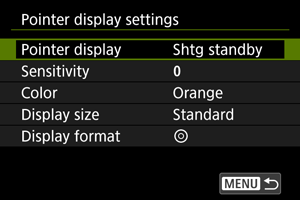
-
Pointer display
Pointer visibility can be set to [On], [Shtg standby], or [Off].
- Select [Shtg standby] to keep the pointer visible from when you look through the viewfinder until the moment you confirm the subject to focus on using eye control.
- In [
] focus mode, setting [
: Focus guide] to [On] makes the pointer visible.
-
Sensitivity
Sensitivity of the pointer in response to eye movement is adjustable.
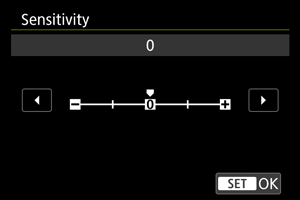
- Set toward the positive end to make the pointer responsive even to subtle eye movement.
- Set toward the negative end to make the pointer less responsive.
-
Color
Choose [Orange], [Purple], or [White] as the pointer color.
-
Display size
Choose [Standard] or [Small] as the pointer display size.
-
Display format
Choose [
] or [
] as the style of pointer displayed.
Managing Calibration Data
Entering names
You can enter names to identify calibration data.
-
Select a calibration data number.
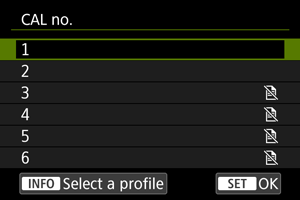
- Select the number and press the
button.
- Select the number and press the
-
Enter text.
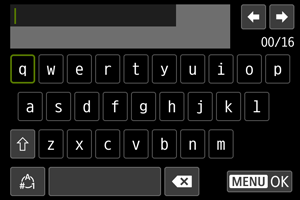
- Use the
or
dial or
to select a character, then press
to enter it.
- By selecting [
], you can change the input mode.
- To delete single characters, select [
] or press the
button.
- When you are finished entering text, press the
button and select [OK].
- Use the
Saving and loading calibration data
Registered calibration data can be saved to a card. You can also load calibration data from a card to use it.
-
Select [Calibration (CAL)].

-
Select [Save/load (card)].
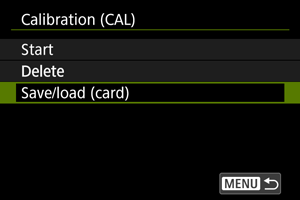
-
Select [Save to card].
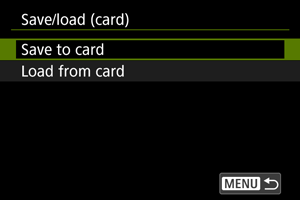
- Select [Save to card] to save all calibration data on the camera to the card.
- Select [Load from card] to overwrite calibration data on the camera with calibration data from the card.
Deleting calibration data
Eye control is less accurate if the same calibration number is used for calibration under different eyewear conditions (such as with or without glasses or contact lenses) or by multiple users. In this case, delete the calibration data and perform calibration again.
-
Select [Calibration (CAL)].

-
Select [Delete].
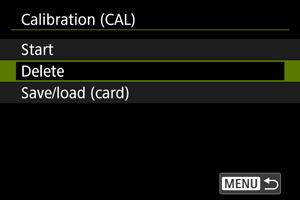
-
Delete the calibration data.
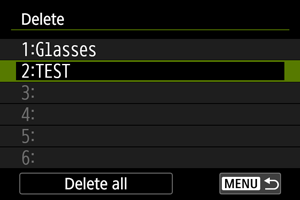
- Select the data to delete and press
.
- To delete all calibration data, select [Delete all] and press
.
- After you select [OK] on the confirmation screen, the data is deleted.
- Select the data to delete and press