Image Quality
- Image Size Selection
- RAW Images
- Guide to Image Quality Settings
- Maximum Burst for Continuous Shooting
- JPEG/HEIF Quality
Image Size Selection
You can specify ,
,
, or
for JPEG/HEIF images and
or
for RAW images.
Note
-
- The screen displayed varies depending on [
Rec options] settings in [
: Record func+card/folder sel.].
- The screen displayed varies depending on [
-
Set the image size.
Standard/Auto switch card/Record to multiple
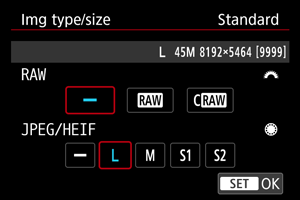
- For RAW images, turn the
dial to select the size, and for JPEG/HEIF images, turn the
dial.
- Press
to set it.
Record separately
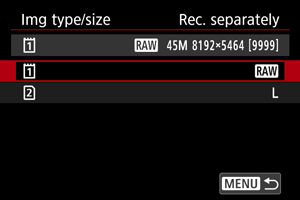
- When [
Rec options] in [
: Record func+card/folder sel.] is set to [Rec. separately], turn the
dial to select [
] or [
], then press
. Note that recording separately to
and
is not available for RAW images.
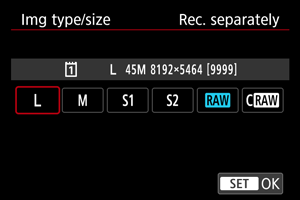
- Select an image size on the screen displayed, then press
.
- For RAW images, turn the
Note
is set if you set both RAW and JPEG/HEIF to [
].
- Two versions of each shot are recorded at your specified image quality when you have selected both RAW and JPEG/HEIF. Both images have the same file number but each has a different file extension, with .JPG for JPEG, .HIF for HEIF and .CR3 for RAW.
- To record in different image quality to each card (as a RAW and JPEG image, for example), set [
Rec options] in [
: Record func+card/folder sel.] to [Rec. separately].
- Meanings of image size icons are as follows:
: RAW,
: Compact RAW, JPEG: JPEG, HEIF: HEIF,
: Large,
: Medium,
: Small 1,
: Small 2.
RAW Images
RAW images are raw data from the image sensor in a digital form.
Compared to image files,
offers smaller file sizes.
To process RAW images and save them as JPEG or HEIF images, you can use [: RAW image processing] () or Digital Photo Professional (EOS software).
For details on Digital Photo Professional, refer to the Digital Photo Professional instruction manual.
Note
- To view RAW images on a computer, consider using Digital Photo Professional (DPP).
- RAW images from this camera cannot be used with older versions of DPP. Download the latest version of DPP from the Canon website and install it, which will overwrite the previous version ().
- Commercially available software may not be able to display RAW images captured by this camera. For compatibility information, contact the software manufacturer.
Guide to Image Quality Settings
See Still photo file size / Number of possible shots / Maximum burst for continuous shooting for details on file size, number of shots available, maximum burst, and other estimated values.
Maximum Burst for Continuous Shooting


The approximate maximum burst is displayed at the upper left of the shooting screen and lower right of the viewfinder.
Note
- If the maximum burst is displayed as “99”, it indicates that you can shoot 99 or more shots continuously. Fewer shots are available for a value of 98 or lower, and when [BUSY] is displayed on the screen, internal memory is full and shooting will stop temporarily. If you stop continuous shooting, the maximum burst will increase. After all captured images have been written to a card, you can once again shoot at the maximum burst listed in Still photo file size / Number of possible shots / Maximum burst for continuous shooting.
JPEG/HEIF Quality
-
Select the desired image size.
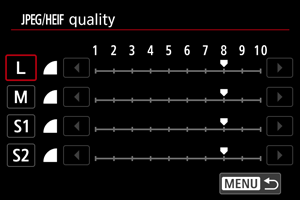
- Select the image size, then press
.
- Select the image size, then press
-
Set the desired quality (compression).
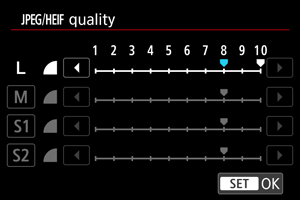
- Select the number, then press
.
- Higher numbers offer higher quality (lower compression).
- Quality of 6–10 is indicated by
, and 1–5, by
.
- Select the number, then press
Note
- The higher the quality, the fewer shots will be available. In contrast, the lower the quality, the more shots will be available.