Multiple Exposures
- Merging Multiple Exposures with a JPEG Image Recorded on the Card
- Checking and Deleting Multiple Exposures During Shooting
As you shoot multiple exposures (2–9), you can see how the images will be merged into a single image.
-
Set [Multiple exposure].
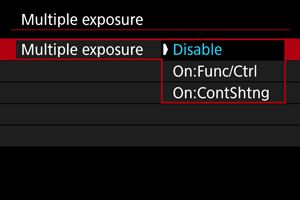
- Select an option, then press
.
- To exit shooting multiple exposures, select [Disable].
-
On:Func/Ctrl
Convenient when reviewing the results of each multiple exposure as you shoot. Continuous shooting speed is slower with this option.
-
On:ContShtng
Used for continuous multiple exposures of moving subjects. These operations are not available during continuous shooting: menu screen display, image review after capture, image playback, and undo last image ().
Note that the single exposures used for merging are discarded, and only the multiple-exposure image is saved.
- Select an option, then press
-
Set [Multi-expos ctrl].
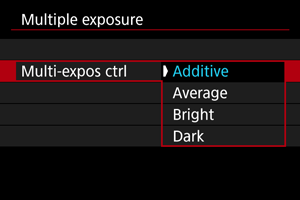
- Select a merging option, then press
.
-
Additive
The exposure of each single image captured is added cumulatively. Based on [No. of exposures], set negative exposure compensation. Follow these basic guidelines to set the exposure compensation amount.
Exposure compensation setting guidelines, by number of exposures
Two exposures: –1 stop, three exposures: –1.5 stops, four exposures: –2 stops
-
Average
Based on the [No. of exposures], negative exposure compensation is set automatically as you shoot multiple exposures. In multiple exposures of the same scene, auto exposure control provides standard exposure behind the subject.
-
Bright/Dark
Brightness (or darkness) of the base image and added images is compared at the same position, and bright (or dark) portions are retained. Some overlapping colors may be mixed, depending on the relative brightness (or darkness) of the images.
- Select a merging option, then press
-
Set [No. of exposures].
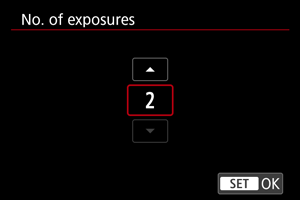
- Select the number of exposures, then press
.
- Select the number of exposures, then press
-
Specify the images to save.
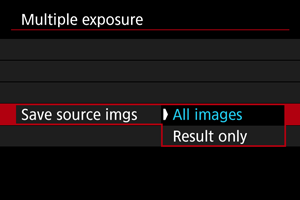
- To save all single exposures and the multiple-exposure image, select [All images] and press
.
- To save only the multiple-exposure image, select [Result only] and press
.
- To save all single exposures and the multiple-exposure image, select [All images] and press
-
Set [Continue Mult-exp].
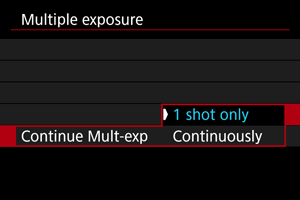
- Select an option, then press
.
- With [1 shot only], multiple-exposure shooting will be canceled automatically after the shooting ends.
- With [Continuously], multiple-exposure shooting continues until the setting in step 2 is set to [Disable].
- Select an option, then press
-
Shoot the first exposure.
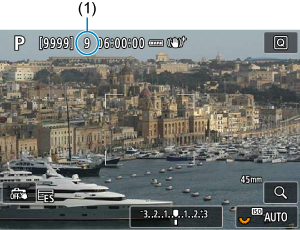
-
Shoot the next exposures.
- Images captured so far are displayed merged. For only image display, press the
button repeatedly.
- Multiple-exposure shooting will end when the set number of exposures are taken.
- Images captured so far are displayed merged. For only image display, press the
Note
Caution
- Image noise, color shift, or banding may be noticeable in multiple exposures, depending on subjects and shooting conditions.
- With multiple exposures, the more exposures there are, the more noticeable the noise, irregular colors, and banding will be.
- Multiple-exposure shooting is canceled if you set the power switch to
or switch batteries or cards.
- Multiple-exposure shooting ends if you set the shooting mode to [
]/[C1]/[C2]/[C3] or switch to movie recording.
- If you connect the camera to a computer, multiple-exposure shooting will not be possible. If you connect the camera to a computer during shooting, multiple-exposure shooting will end.
- [
:
Display frame rate set.] is locked on [Smooth] when [Multiple exposure] is set to an option other than [Disable].
Merging Multiple Exposures with a JPEG Image Recorded on the Card
You can select a JPEG image recorded on the card as the first single exposure. The selected JPEG image will remain intact.
-
Select [Select image for multi. expo.].
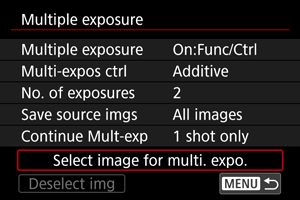
-
Select the first image.
- Turn the
dial to select the first image, then press
.
- Select [OK].
- The file number of the selected image will be displayed at the bottom of the screen.
- Turn the
-
Take the picture.
- When you select the first image, the number of remaining exposures as set with [No. of exposures] will decrease by 1.
Images you can select
You can select a JPEG image shot at the same angle of view as the first selected JPEG.
-
Images captured at a full-frame angle of view
Images captured using RF/EF lenses and with [
:
Cropping/aspect ratio] set to [Full-frame]
-
Images captured at an APS-C angle of view
- Images captured using RF/EF lenses and with [
:
Cropping/aspect ratio] set to [1.6x (crop)]
- Images captured using RF-S/EF-S lenses
- Images captured using RF/EF lenses and with [
Caution
-
The following images cannot be selected.
- RAW or HEIF images
- JPEG images in
/
/
sizes
- Images with [
:
Cropping/aspect ratio] set to an option other than [Full-frame] or [1.6x (crop)]
- Images from other cameras
- Images that cannot be merged may be displayed.
Note
- You can also select a JPEG image used in multiple-exposure shooting.
- Select [Deselect img] to cancel image selection.
- The color space set for the first image also applies to subsequent images.
Checking and Deleting Multiple Exposures During Shooting
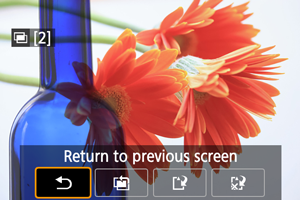
To view the multiple-exposure image so far, check exposure, and see how the images are merged, you can press the button before you finish shooting your specified number of exposures (when [On:Func/Ctrl] is set, but not with [On:ContShtng]).
Pressing the button will display the operations possible during multiple-exposure shooting.
| Option | Description |
|---|---|
| The screen before you pressed the |
|
| Deletes the last image you shot (enabling you to replace it by shooting again). The number of remaining exposures will increase by 1. | |
|
With [Save source imgs: All images], saves all single exposures and the multiple-exposure image created so far and exits multiple-exposure shooting. With [Save source imgs: Result only], saves only the multiple-exposure image created so far and exits multiple-exposure shooting. |
|
| Exits the multiple-exposure shooting without saving the image. |
Caution
- During multiple-exposure shooting, you can only play back multiple-exposure images.
FAQ
-
Are there any restrictions on the image quality?
Multiple exposures are captured as JPEG [
] images. Even when [
: Img type/size] is set to RAW only, these images are captured as JPEG [
] images.
-
Can I merge images recorded on the card?
With [Select image for multi. expo.], you can select the first single exposure from the images recorded on the card (). Note that you cannot merge multiple images already recorded on the card.
-
How are multiple-exposure files numbered?
With the camera set to save all images, multiple-exposure image files are named with the next number after the number of the last single exposure used to create them.
-
Will auto power off take effect during multiple-exposure shooting?
During multiple-exposure shooting, auto power off will not take effect. Note that before you start multiple-exposure shooting, auto power off automatically takes effect at the time set in the [Auto power off] option of [
: Power saving], which will cancel multiple-exposure shooting.