App Selection for USB Connections
By connecting the camera to a smartphone or computer with the interface cable, you can transfer images or import images to the smartphone or computer.
-
Select an option.
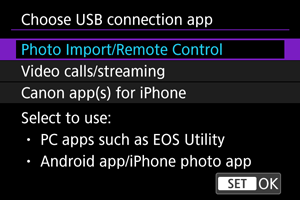
-
Photo Import/Remote Control
Select if you will use EOS Utility after connecting to a computer, or if you will use Android apps or the iOS version of Photos.
-
Video calls/streaming
Select if you will use UVC/UAC-compatible applications after connecting to a computer.
After selecting [Video calls/streaming], use the interface cable to connect to the computer, then start the application.
The resolution and frame rate of image output is 2K (1920×1080) at 30 fps.
Audio output is LPCM/16bit/2CH (channels 1 and 2), even with [
: Audio format] set to [LPCM/24bit/4CH].
-
Canon app(s) for iPhone
Select if you will use an iOS app.
For details on the cables required to connect the camera to smartphones, visit the Canon website ().
-
Caution
- For [Video calls/streaming], consider using an optional household power outlet accessory when using the camera over extended periods.