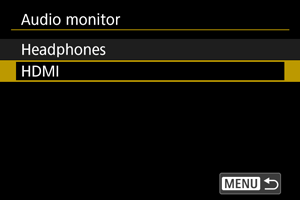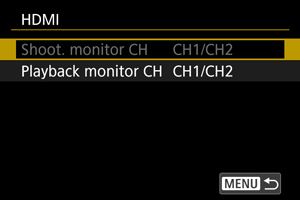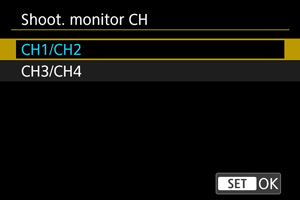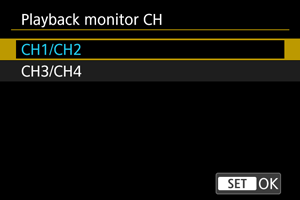Audio Monitor
Headphones
Adjusting the volume
-
Select [Headphones].
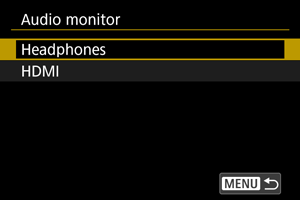
-
Select [Volume].
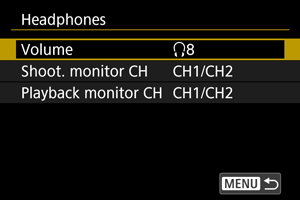
-
Adjust the volume.
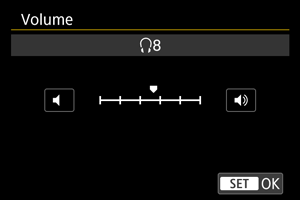
- Turn the
dial to adjust the volume, then press
.
- Turn the
Note
- You can use headphones to check sound from the built-in microphone or an external microphone when [
: Sound recording] is set to [On] and [High Frame Rate] is set to [Disable].
Selecting output channels for the headphone terminal
You can select the combination of channels for output from the headphone terminal during shooting or playback. This setting also applies to speaker output ().
-
Select [Headphones].
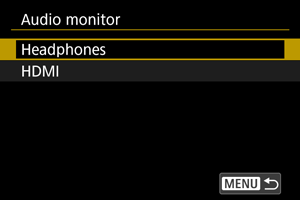
-
Select [Shoot. monitor CH] or [Playback monitor CH].
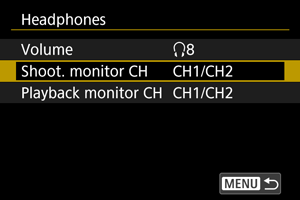
-
Select the combination of channels for audio output (L/R).
Shoot. monitor CH
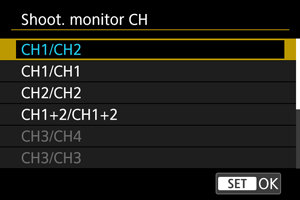
Playback monitor CH
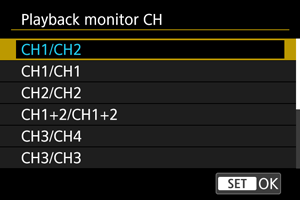
- CH1+2 indicates that the signal is a combination of channels 1 and 2. The same applies to CH1+3, CH3+4, and so on.
Caution
HDMI
Selecting output channels for the HDMI output terminal
You can select the combination of channels for output from the HDMI output terminal during shooting or playback.