White Balance Correction
You can correct the white balance that is set. This adjustment will have the same effect as using a commercially available color temperature conversion filter or color compensating filter.
White Balance Correction
-
Set the white balance correction.
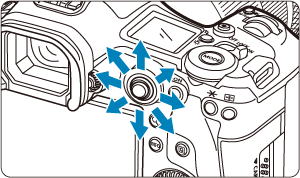
Sample setting: A2, G1
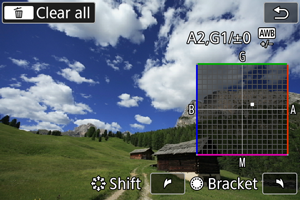
- Use
to move the “■” mark on the screen to your preferred position.
- B is for blue, A for amber, M for magenta, and G for green. White balance is corrected in the direction you move the mark.
- The direction and amount of correction are indicated in the upper right of the screen.
- Pressing the
button will cancel all the [WB Shift/Bkt.] settings.
- Press
to exit the setting.
- Use
Note
- One level of the blue/amber correction is equivalent to approx. 5 mireds of a color temperature conversion filter. (Mired: Unit of measure for color temperature used to indicate values such as the density of a color temperature conversion filter.)
White Balance Auto Bracketing
White balance bracketing (WB Bkt.) enables you to capture three images at once with different color tones.
-
Set the white balance bracketing amount.
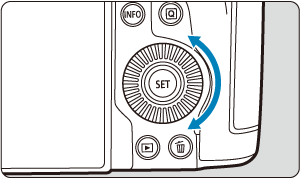
Sample setting: B/A bias, ±3 levels
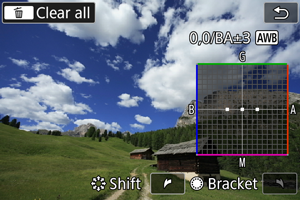
-
Turning the
dial changes the “■” mark on the screen to “■ ■ ■” (3 points). Turning the dial clockwise sets the B/A bracketing, and turning it counterclockwise sets the M/G bracketing.
- The direction and amount of bracketing are indicated in the upper right of the screen.
- Pressing the
button will cancel all the [WB Shift/Bkt.] settings.
- Press
to exit the setting.
-
Caution
- During white balance bracketing, the maximum burst for continuous shooting will be lower.
- Recording images to the card takes longer than in normal shooting.
Note
- The bracketing sequence is (1) Standard white balance, (2) Blue (B) bias, and (3) Amber (A) bias, or (1) Standard white balance, (2) Magenta (M) bias, and (3) Green (G) bias.
- You can also set white balance correction and AEB together with white balance bracketing.
- The white balance icon blinks to indicate that white balance bracketing has been set.
- You can change the bracketing sequence () and number of shots () for the white balance bracketing.
- Bracket stands for bracketing.