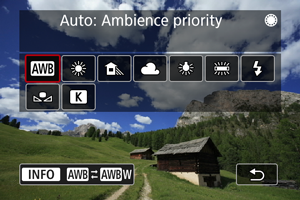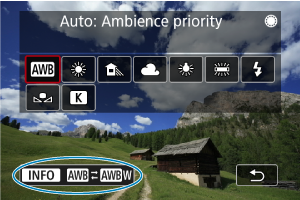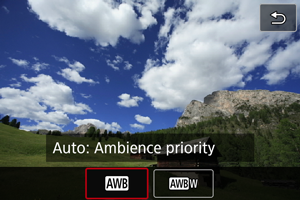White Balance
White balance (WB) is for making the white areas look white. Normally, [Auto White Balance (/
)] provides suitable white balance. If natural-looking colors cannot be obtained with auto white balance, you can select the white balance to match the light source or set it manually by shooting a white object.
In [] mode, [
] (auto white balance) is set automatically.
Note
- For [
] and [
] setting instructions, see [
/
] Auto White Balance.
- To set a suitable white balance for the light source of the shooting location, select [
] and turn the
dial to set an MWB number ().
- To set a color temperature directly, select [
], then turn the
dial ().
- To adjust the current white balance, press the
button after selecting the light source, then adjust as needed ().
- White balance settings cannot be changed while you are pressing the movie shooting button to record a movie.
- Movie Exif information will include the white balance setting value at the time recording began.
| (Approx.) | ||
| Display | Mode | Color Temperature (K: Kelvin) |
|---|---|---|
| Auto: Ambience priority | 3000–7000 | |
| Auto: White priority | ||
| Daylight | 5200 | |
| Shade | 7000 | |
| Cloudy, twilight, sunset | 6000 | |
| Tungsten light | 3200 | |
| White fluorescent light | 4000 | |
| When using Flash | Automatically set* | |
| Custom | 2000–10000 | |
| Color temperature | 2500–10000 | |
Applicable with Speedlites having a color temperature transmission function. Otherwise, it will be fixed to approx. 6000K.
White Balance
The human eye adapts to changes in lighting so that white objects look white under all kinds of lighting. Digital cameras determine white from the color temperature of lighting and, based on this, apply image processing to make color tones look natural in your shots.
[ /
/ ] Auto White Balance
] Auto White Balance
With [] (Ambience priority), you can slightly increase the intensity of the image's warm color cast when shooting a tungsten-light scene.
If you select [] (White priority), you can reduce the intensity of the image's warm color cast.
Caution
-
Precautions when set to [
] (White priority)
- The warm color cast of subjects may fade.
- When multiple light sources are included in the scene, the warm color cast of the picture may not be reduced.
- When using flash, the color tone will be the same as with [
] (Ambience priority).
[ ] Setting a Color Temperature
] Setting a Color Temperature
A value can be set representing the white balance color temperature.
-
Access the WB screen.
- Follow steps 1–2 in White Balance.
-
Set the color temperature.
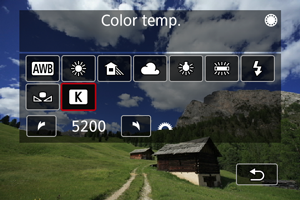
- With [
] selected, turn the
dial to select a color temperature.
- Press
to exit the setting.
- With [
Note
- When setting the color temperature for an artificial light source, set the white balance correction (magenta or green bias) as necessary.
- When setting [
] to a value measured with a commercially available color temperature meter, take some test shots in advance and adjust the setting as needed to compensate for any difference between the color temperature meter and the camera.