General Movie Recording Precautions
Guidance Display Before Recording
Shutdown warning guidance may be displayed when the camera starts up, after settings are adjusted, or in other situations ().

The guidance warns that the camera may become hot internally if movies are recorded under the current settings, and that if you continue recording, the camera may turn off automatically.
If you will record over an extended period, consider changing the setting indicated by the guidance (movie recording size), so that you can record without the camera displaying guidance.
If you prefer to record without changing the settings, note any warning indicators displayed as you record.
Warning Indicator Display During Shooting or Recording
A 10-level indicator (1) is displayed during still photo shooting or movie recording in case of excessive internal camera temperature.
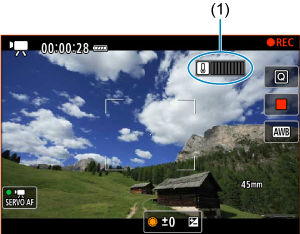
As the internal temperature rises, the level on the indicator extends to the right. How fast the level increases will depend on shooting conditions. Levels 1–7 are marked in white, but once the temperature reaches level 8, the color changes.

[] flashes in red if you continue recording after the indicator reaches level 9, marked in orange. A flashing icon indicates that the camera will soon turn off automatically.

A message is displayed if you continue to record while the icon is flashing, and the camera automatically turns off.
-
Subsequent recording
To keep recording under the same settings, leave the camera off and let it cool down a while. Note that the camera may overheat again after you resume recording.
Caution
-
Precautions for movie recording
- Do not point the camera toward an intense light source, such as the sun or an intense artificial light source. Doing so may damage the image sensor or the camera's internal components.
- If you record something that has fine detail, moire or false colors may result.
- If [
] or [
] is set and the ISO speed or aperture value changes during movie recording, the white balance may also change.
- If you record a movie under fluorescent or LED lighting, the movie image may flicker.
- If you perform AF with a USM lens during movie recording in low light, horizontal banding noise may be recorded in the movie. The same type of noise may occur if you focus manually with certain lenses equipped with an electronic focusing ring.
- Recording a few test movies is recommended if you intend to perform zooming during movie recording. Zooming as you record movies may cause exposure changes or lens sounds to be recorded, an uneven audio level, inaccurate lens aberration correction, or loss of focus.
- Large aperture values may delay or prevent accurate focusing.
- Performing AF during movie recording may cause the following kinds of issues: significant temporary loss of focus, recording of changes in movie brightness, temporary stopping of movie recording, or recording of mechanical lens sounds.
- Avoid covering the built-in microphones with your fingers or other objects.
- Connecting or disconnecting an HDMI cable during movie recording will end recording.
- If necessary, also see General Still Photo Shooting Precautions.
- The camera may become hot in movie recording while connected via Wi-Fi. Use a tripod or take other measures to avoid handheld recording.
- Image quality may be lower when recording movies under a combination of conditions such as high ISO speeds, high temperatures, low shutter speeds, and low light.
- Recording movies over an extended period may cause the camera's internal temperature to rise and affect image quality. Turn off the camera when possible if you are not recording movies.
-
Recording and image quality
- If the attached lens has an Image Stabilizer and you set the Image Stabilizer switch to
, the Image Stabilizer will operate at all times even if you do not press the shutter button halfway. This will consume battery power, and it may reduce the total movie recording time. When the Image Stabilizer is not necessary, such as when using a tripod, it is recommended that you set the Image Stabilizer switch to
.
- If the brightness changes as you record a movie with auto exposure, the movie may appear to stop momentarily. In this case, record movies with manual exposure.
- If there is a very bright light source in the image, the bright area may appear black on the screen. Movies are recorded almost exactly as they appear on the screen.
- Image noise or irregular colors may occur when recording at high ISO speeds, high temperatures, slow shutter speeds, or under low light.
- Video and audio quality of recorded movies may be worse on other devices, and playback may not be possible, even if the devices support XF-HEVC/XF-AVC formats.
-
If you use a card with a slow writing speed, an indicator may appear on the right of the screen during movie recording. The indicator shows how much data has not yet been written to the card (remaining capacity of the internal buffer memory), and it increases more quickly the slower the card is. If the indicator (2) becomes full, movie recording will stop automatically.
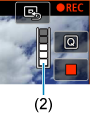
- If the card has a fast writing speed, the indicator will not appear or the level (if displayed) will not increase much. First, record a few test movies to see if the card can write fast enough.
- If the indicator shows that the card is full, and movie recording stops automatically, the sound near the end of the movie may not be recorded properly.
- If the card's writing speed is slow (due to fragmentation) and the indicator appears, formatting the card may make the writing speed faster.
- Banding or noise may be noticeable in dark image areas, depending on [
: Custom Picture], [
:
HDR shooting (PQ)], [
: Highlight tone priority], or [
: HDMI RAW output] settings, due to the effect of settings that determine the dynamic range, gamma curve, and similar details. Record a few test movies and check the results in advance.
- Image quality may improve if you change the ISO speed or the [
: High ISO speed NR] or [Shadow comp.] settings, or, in post-production, perform color grading.
-
Audio restrictions
-
The following restrictions apply in [
] mode.
- Sound will not be recorded for approx. the last two frames.
- When you play back movies in Windows, movie images and sound may become slightly out of synchronization.
Note
-
Notes for movie recording
- Each time you record a movie, a new movie file is created on the card.
- Field of view (coverage) is approx. 100%.
- Focusing is also possible by pressing the
button.
- To enable starting/stopping movie recording by pressing the shutter button completely, set [Fully-press] for [
: Shutter btn function for movies] to [Start/stop mov rec] ().
- Focus preset during movie recording is available when using (super) telephoto lenses equipped with this function released in and after the second half of 2011.
- For details on using built-in or external microphones, see Sound Recording.