File Naming
Registering/Changing Still Photo File Names
File names consist of four alphanumeric characters followed by a four-digit file number () and file extension. You can change the first four alphanumeric characters, which by default are unique for each camera and set when the camera is shipped.
User setting 1 enables you to register four characters of your choice. User setting 2 adds three initial, registered characters of your choice to a fourth character representing the image size that is added automatically after you shoot.
(Example)

-
Select [Stills].
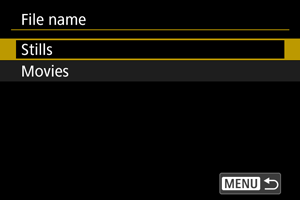
-
Select [Change User setting*].
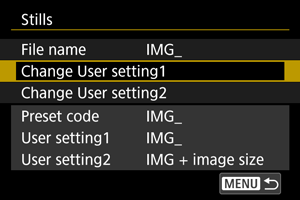
-
Enter letters and numbers of your choice.
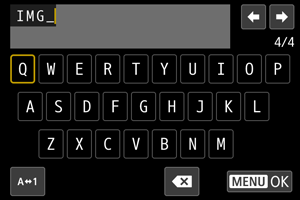
- Enter four characters for User setting 1 or three for User setting 2.
- By selecting [
], you can change the input mode.
- To delete single characters, select [
] or press the
button.
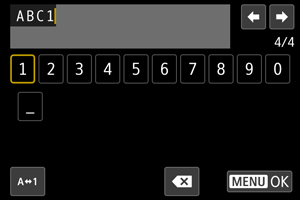
- Use the
or
dial or
to select a character, then press
to enter it.
-
Exit the setting.
- Press the
button, then press [OK].
- Press the
-
Select a registered file name.
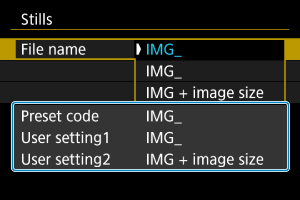
- Select [File name], then choose a registered file name.
Caution
- An underscore (“_”) cannot be used as the first character.
Note
-
Notes on [User setting2]
-
Shooting after you have selected “*** + image size” (as registered to User setting 2) will add a character representing the current image size to your file name as the fourth character. Meanings of added characters are as follows.
“***L”:
,
,
, or
“***M”:
or
“***S”:
or
“***T”:
“***C”:
The automatically added fourth character enables you to determine image sizes without opening the files after transferring them to a computer. Based on file extensions, you can also distinguish RAW, JPEG, and HEIF images.
Movie File Name Settings
You can set how movie files (clips) are named.
Movie file name structure
(Example)

| Item | Description | |
|---|---|---|
| (1) | Camera index | Two letters in the range A–Z. An underscore (_) can also be used as the second character. Identifies the camera used. |
| (2) | Reel number |
A 4-digit number from 0001 to 9999. A different number is automatically assigned to identify the card used. You can set the default value. Advances by one when the first recording on a new card* is made. Newly purchased or formatted card |
| (3) | Clip number |
A 3-digit number from 001 to 999 preceded by C, as in C001–C999. After C999, D is used at the beginning. Automatically assigned to each clip (movie file). You can set the default value. |
| (4) | Codec identifier | “A” (as in AVC) is automatically set for H.264 main movies, “H” for HEVC, and “X” for RAW. |
| (5) | Recording date | Year, month, and day, set automatically based on when recording began. |
| (6) | Recording time | Hour, minute, and second, set automatically based on when recording began. |
| (7) | Random component | Two characters, from A to Z and 0 to 9, randomly set for each clip (movie file). |
| (8) | User-defined field | Five characters, from A to Z and 0 to 9. Default: CANON. |
| (9) | Proxy identifier | _Proxy is automatically appended to proxy movie files. |
- File names for main and proxy movies is identical except for _Proxy, as described in (9).
- File names assigned for [Rec. to multiple] are the same for files on both cards.
Configuring movie file names
-
Select [Movies].
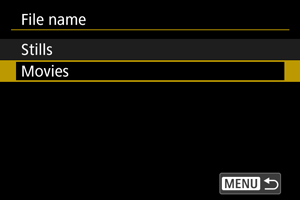
-
Configure movie file name settings.
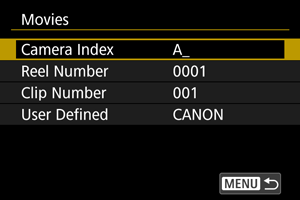
-
Camera index
Enter two characters of your choice.
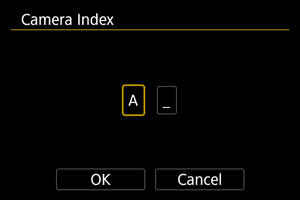
- Set defaults for [Reel Number] and [Clip Number] as needed.
-
User defined
Enter letters or numbers of your choice.
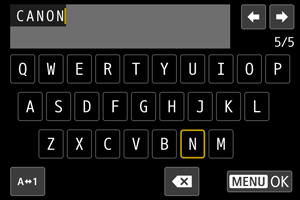
- You can enter five characters.
- By selecting [
], you can change the input mode.
- To delete single characters, select [
] or press the
button.
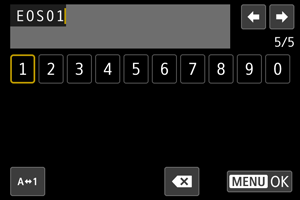
- Use the
or
dial or
to select a character, then press
to enter it.
-