4K/8K Movie Frame Grab
From 4K or 8K movies, you can select individual frames to save as JPEG or HEIF still images. This is referred to as “frame grabbing.”
-
Select a 4K or 8K movie.
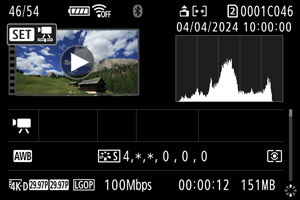
- Turn the
dial to select a movie in 4K or 8K quality.
- In index display, press
to switch to single-image display.
- Turn the
-
In the single-image display, press
.
- The movie playback panel will appear.
-
Select a frame to grab.
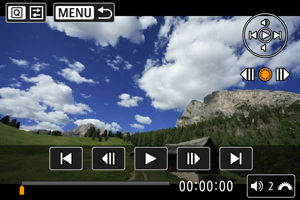
- Use the movie playback panel to select the frame to grab as a still image.
- For movie playback panel instructions, see Movie playback panel.
-
Press the
button.
-
Select [
].

-
Save.
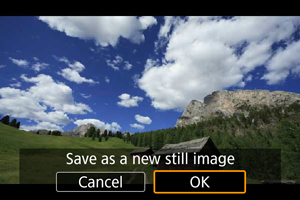
- Select [OK] to save the current frame as a JPEG still image.
- HEIF images are saved if you grab frames from movies recorded with [
:
HDR shooting (PQ)] set to [HDR PQ].
- Check the destination folder and image file number.
-
Select the image to display.
- Select [View original movie] or [View extracted still image].
Caution
-
Frame grabbing is not possible from the following 4K movies, or from 8K movies.
- RAW movies
- Movies recorded with [
: Custom Picture] set
- Movies recorded with other cameras
- Frame grabbing is not possible while the camera is connected to a computer.