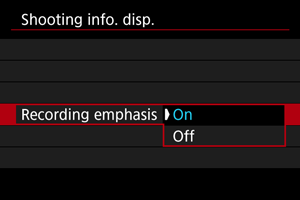Shooting Information Display
You can customize the details and screens of information shown on the screen or in the viewfinder during movie recording.
Note
-
For details on the following topics, see Shooting Information Display for still photo shooting.
- Customizing Information on the Screen
- Customizing Information in the Viewfinder
- Grid
- Histogram
- Electronic Level Size
- Card Free Space (%) Display
- Lens Information Display
- Clearing Settings
Waveform Setting
You can display a waveform monitor on the screen or in the viewfinder. It is displayed on external monitors during HDMI output.
-
Select [Waveform setting].
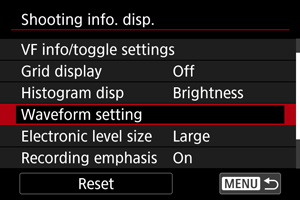
-
Set [Wave. monitor disp.] to [On].
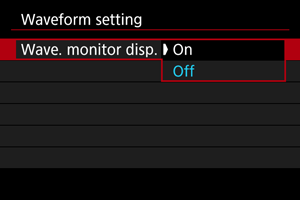
-
In [Type], select a waveform monitor option.
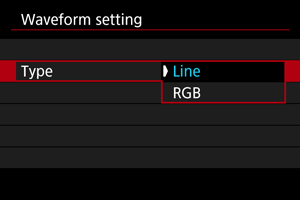
Line
Displays a waveform of the entire image, with horizontal coordinates of the image on the horizontal axis and brightness values on the vertical axis.
RGB
RGB parade display, with horizontal coordinates of the image on the horizontal axis and RGB brightness values on the vertical axis.
Caution
- The waveform monitor is not displayed in [
] shooting mode.
Note
- The waveform monitor is also shown on the screen for adjusting custom picture image quality.
Recording Emphasis
Aspect Marker
If you will change the image aspect ratio when editing the recorded movie, you can display aspect markers on the movie recording screen (during standby and recording) to be aware of the final angle of view after editing.
-
Select [Aspect marker].
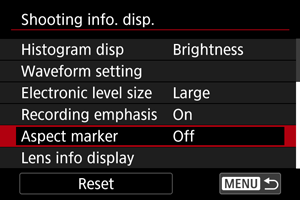
-
Select an option.
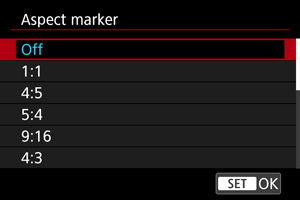
- Select a display option.
Note
- Markers are not shown during movie playback (recorded movies are not tagged with aspect marker information).