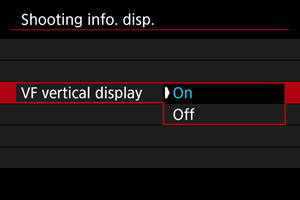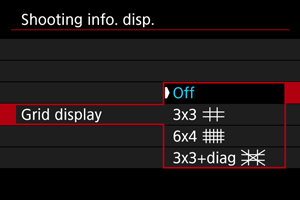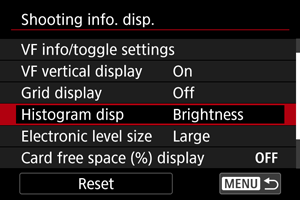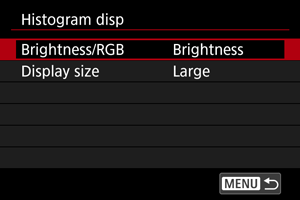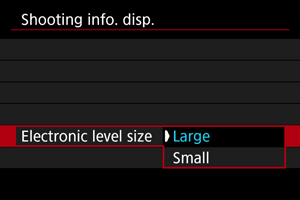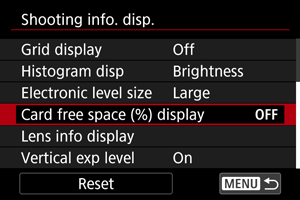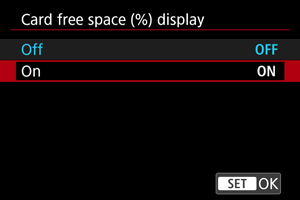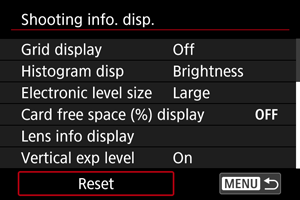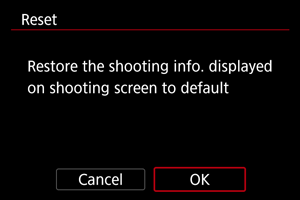Shooting Information Display
- Customizing Information on the Screen
- Customizing Information in the Viewfinder
- Viewfinder Vertical Display
- Grid
- Histogram
- Electronic Level Size
- Card Free Space (%) Display
- Lens Information Display
- Vertical Exposure Level Indicator
- Clearing Settings
You can customize the details and screens of information shown on the screen or in the viewfinder when you shoot.
Customizing Information on the Screen
-
Select [Screen info. settings].
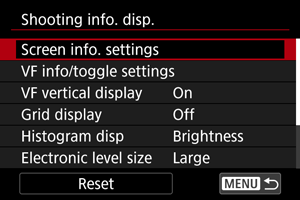
-
Select screens.
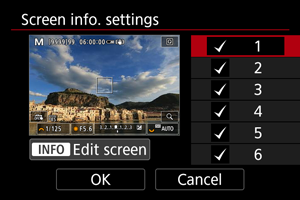
- Turn the
dial to select screens of information to show on the camera.
- For information you prefer not to display, press
to clear the checkmark [
].
- To edit the screen, press the
button.
- Turn the
-
Edit the screen.
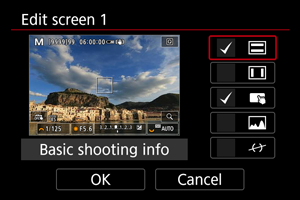
- Turn the
dial to select options to show on the screen of information.
- For items you prefer not to display, press
to clear the checkmark [
].
- Select [OK] to register the setting.
- Turn the
Customizing Information in the Viewfinder
-
Select [VF info/toggle settings].
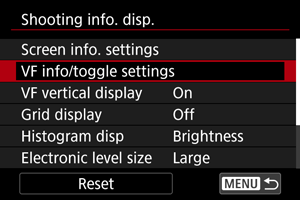
-
Select screens.
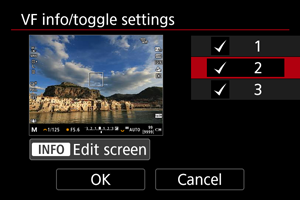
- Turn the
dial to select information screens to show in the viewfinder.
- For information you prefer not to display, press
to clear the checkmark [
].
- To edit the screen, press the
button.
- Turn the
-
Edit the screen.
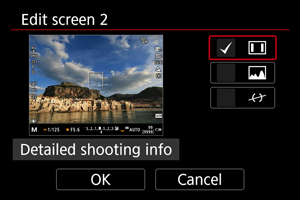
- Turn the
dial to select options to show in the viewfinder.
- For items you prefer not to display, press
to clear the checkmark [
].
- Select [OK] to register the setting.
- Turn the
Viewfinder Vertical Display
You can select how viewfinder information is displayed when you are shooting still photos vertically.
Grid
A grid can be displayed on the screen and viewfinder.
Histogram
You can select the content and display size of the histogram.
Electronic Level Size
You can select the display size of the electronic level.
Card Free Space (%) Display
You can display card free space on the screen.
Note
- During still photo shooting or when writing to cards, the number of available shots is shown instead of the free space.
Lens Information Display
You can display information about the lens in use.
-
Select [Lens info display].
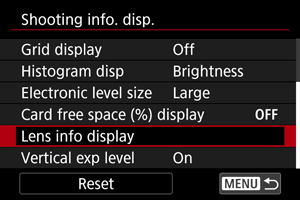
-
Select an option.
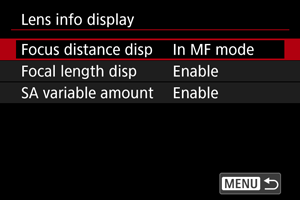
-
Focus distance disp
You can display focus distance when using RF or RF-S lenses. In focus distance display, you can select the timing and unit of measurement.
-
Focal length disp
You can display the focal length of the lens in use.
-
SA variable amount
You can display the amount of correction set when using lenses featuring spherical aberration control.
SA: spherical aberration
-
Vertical Exposure Level Indicator
You can show or hide the vertical exposure level indicator displayed on the right side of the screen.
-
Select [Vertical exp level].
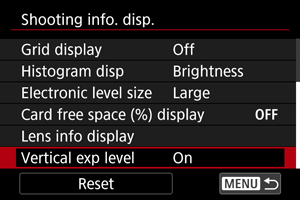
-
Select an option.
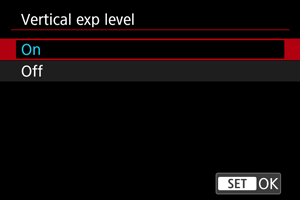
- When set to [On], the metering value is shown in real time on the vertical exposure level indicator in all shooting modes except [BULB].
- Set to [Off] if you prefer not to display the indicator.
Note
- The vertical exposure level indicator is shown while the metering timer is active.