Still Photo Cropping/Aspect Ratio
When using an RF or EF lens, you can change the aspect ratio before shooting. You can use [1.6x (crop)] to shoot as if using a telephoto lens, because this option magnifies the center of the image (an area equivalent to APS-C size).
With RF-S/EF-S lenses, [1.6x (crop)] is set automatically.
-
Select an option.
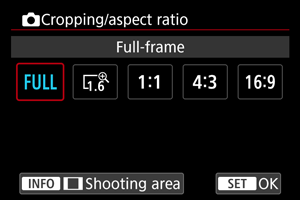
- To proceed without changing shooting area display, press
and go to step 4.
- To proceed without changing shooting area display, press
-
Select how the shooting area is displayed.
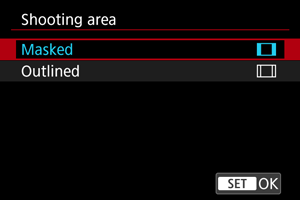
- On the screen in step 2, press the
button.
- Select the type of display, then press
.
Caution
/
/
/
image quality options are not available when [1.6x (crop)] is set, or with RF-S/EF-S lenses.
- Shooting with [1.6x (crop)] and image quality set to
/
/
/
produces
/
/
/
images, respectively.
- [1.6x (crop)] is used automatically with RF-S/EF-S lenses.
- On the screen in step 2, press the
-
Take the picture.
Setting examples
When
is set

When
is set or an RF-S or EF-S lens is used

When
/
is set

When
/
is set

- When [1.6x (crop)] is set or an RF-S/EF-S lens is used, an image magnified approx. 1.6× is displayed.
- When [1:1 (aspect ratio)], [4:3 (aspect ratio)], or [16:9 (aspect ratio)] is set, the image within the black masked or outlined area is captured.
Caution
- Areas outside the cropped area are not recorded in RAW shooting when [1.6x (crop)] is set, or with RF-S/EF-S lenses.
- [Shooting area] has no effect on display when [1.6x (crop)] is set, or with RF-S/EF-S lenses.
- [
: Add cropping information] is only available when [Full-frame] is set.
- When external flash units are used, flash auto zoom (automatic adjustment of flash coverage) based on the [
:
Cropping/aspect ratio] setting is not performed.
Note
- For details on pixel counts when cropping or an aspect ratio is set, see Recording pixel count for still photo recording.
- Nearly 100% field of view coverage is maintained vertically and horizontally when cropping or an aspect ratio is set.
- Aspect ratio information is added to RAW images when an aspect ratio is set, which are captured at full size. When the RAW images are played back, the image area used for shooting is indicated by lines. Note that only the shooting image area is shown in Slide Show.