Selecting Cards for Recording/Playback
Recording is possible when card or
is in the camera (except under some conditions). With only one card inserted, there is no need to follow these steps.
With two cards inserted, you can select the recording method and card to use for recording and playback as follows.
Recording Method with Two Cards Inserted
-
Set the recording method.
-
/
separate
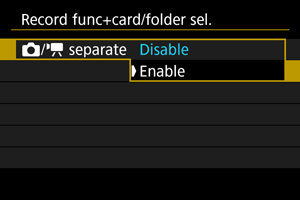
Select [Enable] for automatic configuration of the recording method for still photos and movies. Movies are recorded to card
and still photos to card
.
Caution
- Specifying [Enable] will make [
Rec options], [
Rec options], [
Record/play], and [
Record/play] unavailable.
Note
- For playback, press the
button for movie playback in movie recording mode or for still photo playback in still photo shooting mode.
- Specifying [Enable] will make [
-
Rec options
Set the recording method for still photos.
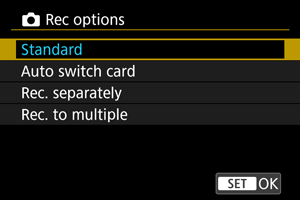
-
Standard
Records still photos to the card selected in [
Record/play].
-
Auto switch card
Same as [Standard], but additionally, the camera switches to the other card when one card becomes full. When the camera switches cards, a new folder is created.
-
Rec. separately
Enables you to set a specific image size for each card (). For each shot, a still photo is recorded to card
and
in your specified image quality.
Note that recording separately to
and
is not available for RAW images.
-
Rec. to multiple
For each shot, a still photo is recorded to card
and
in the same image quality.
Consider using an SD card with fast writing speeds for card
, such as a UHS-II card.
Caution
Note
Rec. separately/Rec. to multiple
- Images are recorded with the same file number to card
and
.
- The number of shots available as shown in the viewfinder and on the Quick Control screen is for the card with less free space.
- [Card* full] is displayed when one of the cards becomes full, and shooting is no longer possible. To continue shooting, either replace the card or set [
Rec options] to [Standard] and select the card with free space.
- See Folder Settings for details on [Folder] in [
: Record func+card/folder sel.].
-
-
Rec options
Set the recording method for movies.
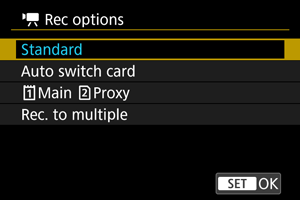
-
Standard
Records movies to the card selected in [
Record/play].
-
Auto switch card
Same as [Standard], but shooting ends when the card becomes full. When you resume shooting, the camera switches to the other card. At this time, a new folder is created.
-
Main
Proxy
Main movies are recorded to card
and proxy movies to card
with the same file name (but with _Proxy appended to proxy movies). You can set the file name in the [Movies] setting in [
: File name].
-
Rec. to multiple
For each recording, the same movie is recorded to card
and
. Note that movie recording is not available when card
is an SD/SDHC card.
Caution
- Recording to SD cards may not be possible, depending on the movie recording size. Pressing the movie shooting button will not start recording. For details, see Specifications.
Note
Main
Proxy
-
When recording stops for a main movie, recording also stops for the proxy movie.
Main movie recording continues even if proxy movie recording stops.
- Recording is possible even with only one card loaded.
-
The same angle of view and frame rate is used for proxy movies as for main movies.
Recording resolution is as follows.
- For [
/
] (4096×2160) main movies: [
/
] (2048×1080) proxy movies
- For [
/
] (3840×2160) main movies: [
/
] (1920×1080) proxy movies
- For [
- At frame rates of 100 fps or higher, proxy movies cannot be recorded.
- Audio quality can be set for each type of movie in [
: Audio format].
Rec. to multiple
- Images are recorded with the same file number to card
and
.
- The available recording time shown in the viewfinder and on the Quick Control screen is for the card with less recording time.
- [Card* full] is displayed when one of the cards becomes full, and shooting is no longer possible. To continue shooting, either replace the card or set [
Rec options] to [Standard] and select the card with free space.
- See Folder Settings for details on [Folder] in [
: Record func+card/folder sel.].
-
-
Recording/Playback Selection with Two Cards Inserted
With [ Rec options]/[
Rec options] set to [Standard] or [Auto switch card], select the card for recording and playback.
With [ Rec options] set to [Rec. separately] or [Rec. to multiple], or with [
Rec options] set to [
Main
Proxy] or [Rec. to multiple], select the card for playback.
Setting via the menu
-
Standard/Auto switch card
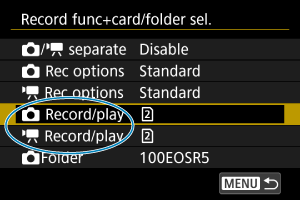
Select [Record/play].
-
Select [
Record/play] for still photos or [
Record/play] for movies.
: Use card 1 for recording and playback
: Use card 2 for recording and playback
-
-
Rec. separately/Rec. to multiple/
Main
Proxy
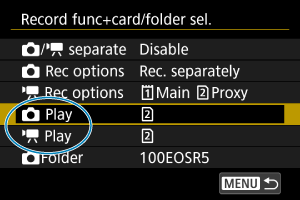
Select [Play].
- Select [
Play] for still photos or [
Play] for movies.
- Pressing the [
] button in still photo shooting mode plays images from the card selected in [
Play].
- Pressing the [
] button in movie recording mode plays images from the card selected in [
Play].
- Select [
Note
- With [Priority:
] set, the camera switches to the priority card when cards are inserted or removed.