Metadata
- Preparing to Embed XML Files
- Embedding XML Files
- Clearing Metadata Settings
- Checking Metadata Status
- Embedding Custom Picture Files
Movie files can be embedded with metadata that conforms to the NewsML-G2 specification. Before you begin, the metadata to embed should be saved to a card.
Note
- Metadata can also be embedded using the Content Transfer Professional mobile app.
- Settings in [
: Metadata] are disabled when metadata is embedded with Content Transfer Professional.
Preparing to Embed XML Files
Embedding XML Files
-
Set [Add News Metadata] to [On].
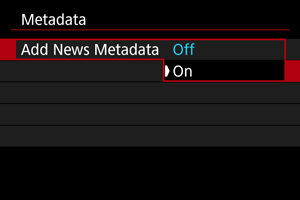
-
Select [News Metadata].
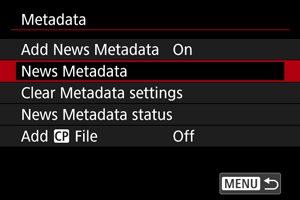
- This option is not available unless a card is loaded.
-
Select the metadata.
- Turn the
dial to make a selection.
- The first 8 characters of the XML file name are shown on the screen, along with a preview of the data itself.
- Turn the
-
Select [OK].
- The metadata is registered in the camera.
Clearing Metadata Settings
You can clear (delete) metadata registered to the camera.
-
Select [Clear Metadata settings].
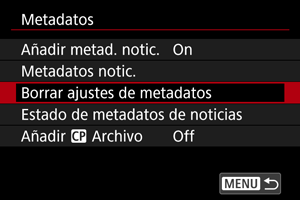
-
Select [OK].
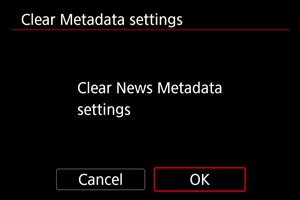
- Metadata registered to the camera is cleared.
Checking Metadata Status
You can review details of the metadata registered to the camera.
-
Select [News Metadata status].
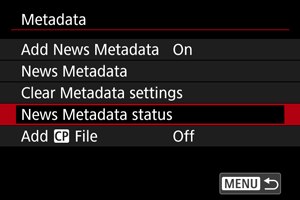
-
Check the details as needed.
Embedding Custom Picture Files
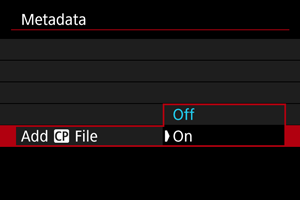
Custom picture files can be embedded in movie files by setting [Add File] to [On] when [
function] in [
: Custom Picture] is set to [On].
Caution
- Custom picture files are not embedded in RAW movies.
- When you are recording both main and proxy movies, custom picture files are embedded in proxy movies if the main movies are RAW movies (). If the main movies are XF-HEVC S or XF-AVC S movies (), custom picture files are embedded in the main and proxy movie.