Movie Recording
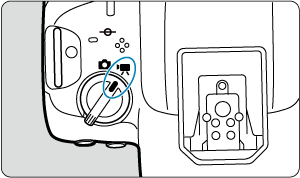
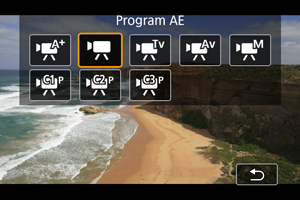
To prepare for movie recording, set the still photo shooting/movie recording switch to , then press the
button and choose a recording mode.
to the right of titles indicates functions only available in [], [
], [
], or [
] mode.
Caution
- When switching from still photo shooting to movie recording, check the camera settings again before recording movies.
Note
- You can record movies by pressing the movie shooting button during still photo shooting. It may take a moment before recording begins.
-
Sizes of movies recorded in [
] mode correspond to [
] recording sizes.
Sizes of movies recorded in modes other than [
] correspond to [
] recording sizes.
- Tab Menus: Movie Recording
- Movie Recording
- Movie Recording Size
- High Frame Rate
- Main Recording Format
- Movie Cropping
- Dual Shooting (Still Photos and Movies)
- Sound Recording
- Audio Format
- Audio Settings
- Audio Status
- Custom Pictures
- HDR Movie Mode
- Time-Lapse Movies
- Movie Self-Timer
- Tally Lamp
- Pre-Recording Setting
- Image Stabilizer (IS Mode)
- Movie Auto Level
- False Color Settings
- Zebra Settings
- Shooting Information Display
- Quick Control Screen
- Standby: Low Resolution
- Canon Log HDMI Output Range
- Metadata
- Time Code
- Other Menu Functions
- General Movie Recording Precautions