Other Menu Functions
[ 3 Exposure]
3 Exposure]
Exposure compensation
Exposure compensation is available in [], [
], [
], and [
] modes. For details on exposure compensation, see Manual Exposure Compensation.
ISO speed settings
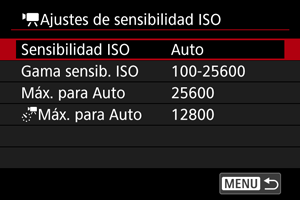
-
ISO speed
In [
] mode, you can set the ISO speed manually. You can also select ISO Auto.
-
ISO speed range
You can set the manual ISO speed setting range (minimum and maximum). ISO expansion can also be configured.
-
Max for Auto
You can set the maximum limit for ISO Auto in movie recording in [
], [
], or [
] mode or in [
] mode with ISO Auto.
-
Max for Auto
You can set the maximum limit for ISO Auto in 4K time-lapse/Full HD time-lapse movie recording in [
], [
], or [
] mode or in [
] mode with ISO Auto.
Av 1/8-stop incr.
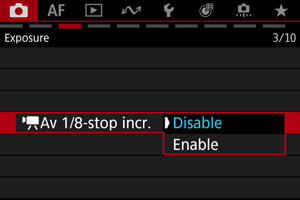
You can set aperture values on a finer scale when recording movies with RF or RF-S lenses.
This feature is available in [] or [
] recording mode.
Select [Enable] to change the aperture increment from 1/3 stop (or 1/2 stop) to 1/8 stop.
Caution
- [
Av 1/8-stop incr.] is not available (not displayed) when EF or EF-S lenses are used.
- When set to [Enable], setting options in [
: Exposure level increments] are disabled and have no effect.
Auto slow shutter
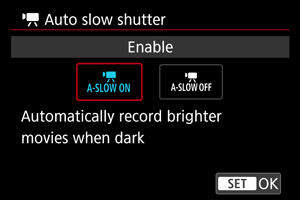
You can choose whether to record movies that are brighter and less affected by image noise than when set to [Disable] by automatically slowing the shutter speed under low light.
Available in [] or [
] recording mode. Applies when the frame rate of the movie recording size is
or
.
-
Disable
Enables you to record movies with smoother, more natural movement, less affected by subject shake than when set to [Enable]. Note that under low light, movies may be darker than when set to [Enable].
-
Enable
Enables you to record brighter movies than when set to [Disable] by automatically reducing the shutter speed to 1/30 sec. (NTSC) or 1/25 sec. (PAL) under low light.
Note
- Setting to [Disable] is recommended when recording moving subjects under low light, or when afterimages such as trails may occur.
[ 10 Assist shooting/HDMI]
10 Assist shooting/HDMI]
Shutdown warning guidance

Shutdown warning guidance (about auto shutdown during movie recording due to high internal temperature under certain movie recording settings) can be displayed on startup. If you prefer not to display shutdown warning guidance, set [: Shutdown warning guidance] to [Off].
HDMI display
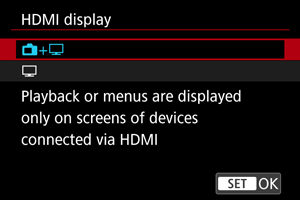
You can specify how movies are displayed as they are recorded via HDMI to an external device. Movie output itself corresponds to the [: Movie rec. size] setting.
The default setting is [+
].
-
+
Enables movie display both on the camera screen and on the other device, via HDMI output.
Camera operations such as image playback or menu display are shown on the other device via HDMI, not on the camera screen.
-
Deactivates the camera screen during output via HDMI, so that the screen is blank.
Shooting information, AF points, and other information is included in HDMI output and shown on any monitors connected to the external recording device, but you can stop output of this information by pressing the
button.
Before recording movies externally, confirm that no information is being sent by the camera by making sure no shooting information, AF points, and so on is displayed on external monitors or other devices.
Settings such as time codes may not be recorded correctly in external movie recording with [
: Standby: Low res.] set to [On].
For longer HDMI output
To continue HDMI output for longer than 30 min., select [+
], then set [Auto power off] in [
: Power saving] to [Disable] (). HDMI output will continue after the camera screen turns off when the time set in [Screen off] elapses.
Caution
- HDMI output without information prevents display of warnings about the card space, battery level, or high internal temperature () via HDMI.
- During HDMI output, display of the next image may take some time if you switch between movies of different recording qualities or frame rates.
- Avoid operating the camera when recording movies to external devices, which may cause information to be displayed in the HDMI video output.
- Brightness and color of movies recorded with the camera may look different from that of HDMI video output recorded by external devices, depending on the viewing environment.
Note
HDMI RAW output
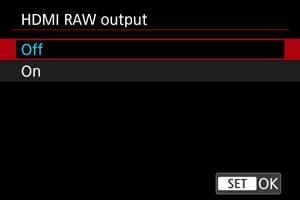
Set to [On] for RAW movie output at resolutions up to 8K from the HDMI terminal to compatible devices.
As recording begins, movies are also recorded to card (if it is in the camera) in XF-AVC format.
You can restrict recording to external recording devices when card is not inserted by setting [Rec Command] to [On] ().
Set the movie recording quality in [: Movie rec. size] ().
Caution
- Movies will not be displayed correctly unless the connected device is compatible with the camera's HDMI RAW output.
- [HDMI RAW output] is not available in [
] mode.
- When HDMI RAW output is set, [
function] in [
: Custom Picture] is locked to [On].
- Image display on external recording devices conforms to the device settings and differs from display on the camera.
- Movies recorded to card
conform to the image settings configured on the camera.
- Some restrictions apply to the following features when the camera is set to HDMI RAW output.
- [
ISO speed settings] on the [
] tab
- [Record func+card/folder sel.] on the [
] tab
- [
- The following features are not available when the camera is set to HDMI RAW output.
- High Frame Rate movies
HDR shooting (PQ)
- Auto Lighting Optimizer
- Highlight Tone Priority
- Picture Style
- Clarity
- Pre-recording setting
- Movie digital IS
- HDMI display
- HDMI resolution
- Canon Log HDMI Output Range
- Magnified image display
Note
- You can include time code in output to devices compatible with RAW movies by setting [Time code] in the [
: Time code] [HDMI] setting to [On]. With [Rec Command] set to [On], you can also control starting and stopping of movie recording on devices compatible with RAW movies by starting and stopping movie recording on the camera ().