HDR/C. Log View Assist
The appearance of images in HDR shooting () with [:
HDR shooting (PQ)] or in shooting with custom pictures () applied, as shown on the camera screen, viewfinder, or non-HDR display devices connected via HDMI, can be made to resemble the appearance on HDR display devices.
Caution
- Recorded movies will look different from how they appear on the screen.
View Assist Display Conditions
- [
:
HDR shooting (PQ)] is set to [HDR PQ]
-
[Gamma/Color Space] in [
: Custom Picture] is set as follows
- Canon Log 2 / C.Gamut
- Canon Log 3 / C.Gamut
- PQ / BT.2020
-
HLG / BT.2020
HLG stands for Hybrid Log-Gamma.
-
The following gamma/color space is selected in Registering look files, before setting [Look File] to [On]
- HDR PQ(BT.2100)
- HDR HLG(BT.2100)
View Assist Display Settings
-
Select screen or viewfinder display.
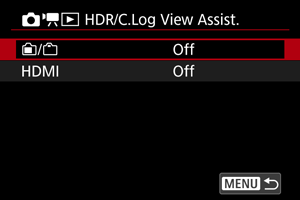
-
/
Use View Assist display on the screen [
] and viewfinder [
].
-
HDMI
Use view-assisted display on non-HDR display devices connected via HDMI.
-
-
Select an option.
Screen and viewfinder
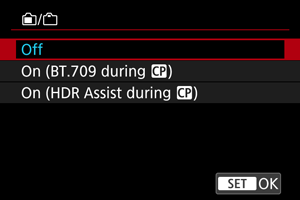
-
On (BT.709 during
)
When the camera is set to [HDR PQ], converted images are displayed that resemble how the images would look on an HDR display device.
Image display with a custom picture applied involves basic conversion to a standard gamma/color space.
-
On (HDR Assist during
)
When the camera is set to [HDR PQ], converted images are displayed that resemble how the images would look on an HDR display device.
Image display with a custom picture applied involves conversion so that subjects with intermediate brightness resemble how they would appear on an HDR display device.
[HDMI]
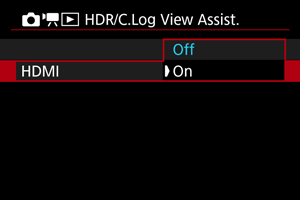
- Select [On].
-
Caution
- Optical viewfinder simulation is used for display when [
: OVF sim. view assist] is set to [On].
Note
- [
] is shown on the information display screen during movie recording with View Assist.
- View Assist is also used with magnified view.
- View Assist display settings do not affect the images captured.