Custom Quick Control
Unlike the fixed layout and predetermined shooting features on the Quick Control screen (), this screen can be customized with your preferred shooting features and layout. This function is called “Custom Quick Control.”
-
Select [
: Custom Quick Control].
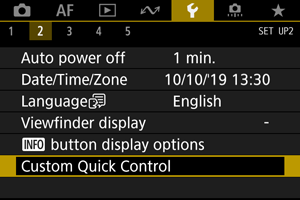
-
Select [Start editing layout].
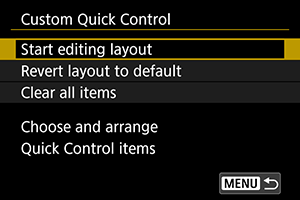
-
Review the instructions and select [OK].
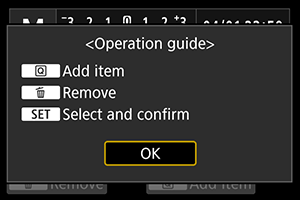
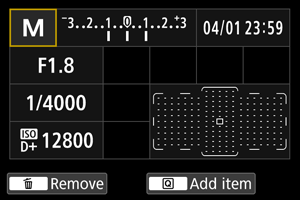
- By default, the layout includes the items shown here.
-
Add an item.
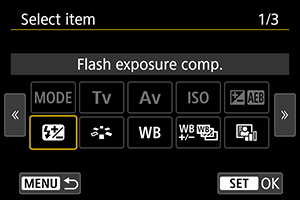
- Press the
button.
- Turn the
dial or use
to select an item to add, then press
.
- To remove an item, either select the item and press the
button or select [Clear all items] in step 2.
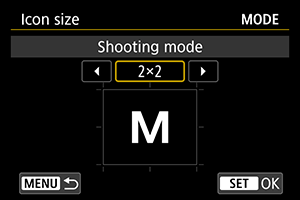
- For items with a customizable display size, once more, turn the
dial or use
to select a size, then press
.
- For details on the items available for the layout and their display sizes, see Available items and display sizes for the screen layout.
- Press the
-
Arrange the item.
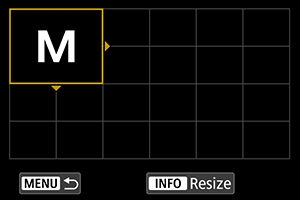
- Turn the
or
dial or use
to move the added item (in the frame with arrows) into position.
- To change the display size, press the
button and resize the item as needed.
- Press
to confirm the position. Any existing items in that position will be overwritten (deleted).
- To rearrange an item, select the item, then press
and move the item as needed.
Note
- To start by removing all items from the default layout, select [Clear all items] in step 2, then go to step 4.
Sample layout
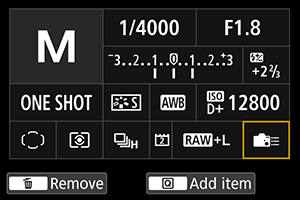
- Arrange items in your preferred layout by repeating steps 4 and 5.
- To remove an item from the layout, select it and press the
button.
- Turn the
-
Exit the setting.
- When finished, press the
button to return to the screen in step 2.
- When finished, press the
-
Review your setting screen.
Sample screen
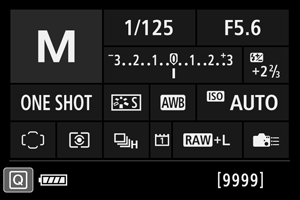
Resetting the Custom Quick Control Screen or Clearing All Items
To restore the default Custom Quick Control screen layout, select [Revert layout to default] in step 2 ().
To remove all items from the layout (so that the screen is blank except for the bottom row), select [Clear all items].
Available items and display sizes for the screen layout
| (Vertical × horizontal cells) | ||||||||
| Item and Size | 1×1 | 1×2 | 1×3 | 1×5 | 2×2 | 2×3 | 3×1 | 4×1 |
|---|---|---|---|---|---|---|---|---|
| Shooting mode | ○ | ○ | ||||||
| Shutter speed | ○ | ○ | ||||||
| Aperture | ○ | ○ | ||||||
| ISO speed | ○ | ○ | ||||||
| Exposure comp./AEB setting | ○ | ○ | ○ | |||||
| Flash exposure compensation | ○ | ○ | ○ | |||||
| Picture Style | ○ | ○ | ||||||
| White balance | ○ | ○ | ||||||
| WB Shift/Bkt. | ○ | ○ | ||||||
| Auto Lighting Optimizer | ○ | |||||||
| Custom Controls | ○ | |||||||
| AF operation | ○ | ○ | ||||||
| AF point selection | ○ | ○ | ||||||
| Metering mode | ○ | |||||||
| Drive mode | ○ | |||||||
| Rec function/card selection | ○ | ○ | ○ | |||||
| Date/Time/Zone | ○ | ○ | ○ | ○ | ||||
| External Speedlite control | ○ | |||||||
| Highlight tone priority | ○ | |||||||
| Viewfinder grid | ○ | |||||||
| Sensor cleaning | ○ | |||||||
| Exposure level | ○ | ○ | ||||||
| GPS settings | ○ | |||||||
Caution
- The amount of information that can be shown and the features available for Quick Control vary by item, due to differences in display size.
- The same item cannot be arranged in multiple positions on the screen.