Other Menu Functions
[ 1]
1]
-
Lens aberration correction
Peripheral illumination, chromatic aberration, and diffraction can be corrected as you record movies. For details on lens aberration correction, see Lens Aberration Correction.
[ 2]
2]
-
ISO speed settings
-
ISO speed
In
mode, you can set the ISO speed manually. You can also select ISO Auto.
-
ISO speed range
For
mode, you can set the manual ISO speed setting range (minimum and maximum limits).
-
Max for Auto
You can set the maximum limit for ISO Auto in movie recording in
/
/
mode or in
mode with ISO Auto.
-
-
Highlight tone priority
You can reduce overexposed, clipped highlights as you record movies. For details on Highlight tone priority, see Highlight Tone Priority.
[ 3]
3]
-
Auto slow shutter
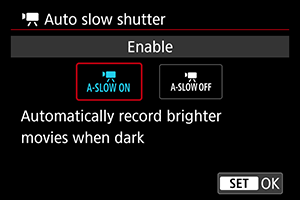
You can choose whether to record movies that are brighter and less affected by image noise than when set to [Disable] by automatically slowing the shutter speed under low light.
Available in
or
recording mode. Applies when the frame rate of the movie recording size is
or
.
-
Disable
Enables you to record movies with smoother, more natural movement, less affected by subject shake than when set to [Enable]. Note that under low light, movies may be darker than when set to [Enable].
-
Enable
Enables you to record brighter movies than when set to [Disable] by automatically reducing the shutter speed to 1/30 sec. (NTSC) or 1/25 sec. (PAL) under low light.
Note
- Setting to [Disable] is recommended when recording moving subjects under low light, or when afterimages such as trails may occur.
-
[ 4]
4]
-
HDMI display
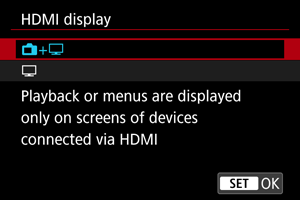
You can specify how movies are displayed as they are recorded via HDMI to an external device. Movie output itself is either 4K or Full HD, depending on the [Movie rec. size] setting.
The default setting is [
+
].
-
+
- Enables movie display both on the camera screen and on the other device, via HDMI output.
- Camera operations such as image playback or menu display are shown on the other device via HDMI, not on the camera.
-
- Deactivates the camera screen during output via HDMI, so that the screen is blank.
- Shooting information, AF points, and other information is shown on the external device via HDMI, but you can stop output of this information by pressing the
button.
- Before recording movies externally, confirm that no information is being sent by the camera by making sure no shooting information, AF points, and so on is displayed on external monitors or other devices.
For longer HDMI output
To continue HDMI output for longer than 30 min., select [+
], then set [
: Auto power off] to [Disable] ().
Caution
- HDMI output without information prevents display of warnings about the card space, battery level, or high internal temperature () via HDMI.
- During HDMI output, display of the next image may take some time if you switch between movies of different recording qualities or frame rates.
- Avoid operating the camera when recording movies to external devices, which may cause information to be displayed in the HDMI video output.
- Brightness and color of movies recorded with the camera may look different from that of HDMI video output recorded by external devices, depending on the viewing environment.