Lens Aberration Correction
- Peripheral Illumination Correction
- Distortion Correction
- Digital Lens Optimizer
- Chromatic Aberration Correction
- Diffraction Correction
Vignetting, image distortion, and other issues may be caused by lens optical characteristics. The camera can compensate for these phenomena by using [Lens aberration correction].
-
Select [
: Lens aberration correction].
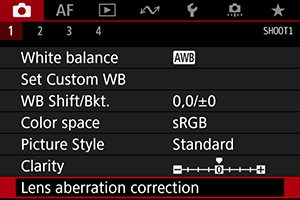
-
Select an item.
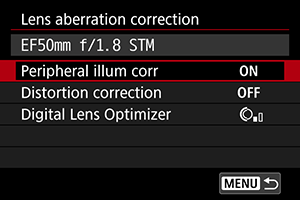
-
Select [Enable].
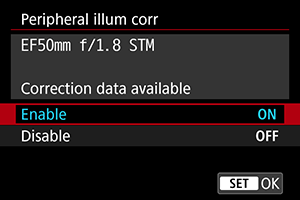
- Confirm that the name of the attached lens and (except for diffraction correction) [Correction data available] are displayed.
- If [Correction data not available] or [
] is displayed, see Digital Lens Optimizer.
Peripheral Illumination Correction
Vignetting (dark image corners) can be corrected.
Caution
- Depending on shooting conditions, noise may appear on the image periphery.
- The higher the ISO speed, the lower the amount of correction will be.
Note
- The amount of correction applied will be lower than the maximum correction amount applied with Digital Photo Professional (EOS software).
Distortion Correction
Distortion (image warping) can be corrected.
Caution
- To correct distortion, the camera captures a narrower image area than the area seen in viewfinder shooting, which crops the image a little and slightly lowers the apparent resolution.
- For movie recording, [Distortion correction] will not appear. (Correction is not possible.)
- In Live View shooting, applying distortion correction may change the angle of view slightly.
- Areas outside the recording area may be displayed if you magnify edges of the screen in Live View shooting.
- Images with distortion correction applied will not have the Dust Delete Data () appended. Also, the AF point may be displayed out of position, relative to the time of shooting.
- Magnifying the periphery of the image may display parts of the image that will not be recorded.
Digital Lens Optimizer
Various aberrations from lens optical characteristics can be corrected, along with diffraction and low-pass filter-induced loss of resolution.
If [Correction data not available] or [] is displayed by [Digital Lens Optimizer], you can use EOS Utility to add the lens correction data to the camera. For details, refer to the EOS Utility Instruction Manual.
Caution
- Depending on shooting conditions, noise may be intensified together with the effects of correction. Image edges may also be emphasized. Adjust Picture Style sharpness or set [Digital Lens Optimizer] to [Disable] as needed before shooting.
- The higher the ISO speed, the lower the amount of correction will be.
- For movie recording, [Digital Lens Optimizer] will not appear. (Correction is not possible.)
Note
- With [Digital Lens Optimizer] set to [Enable(Std)], [Chromatic aberr corr] and [Diffraction correction] are not displayed, but they are both set to [Enable] for shooting.
Chromatic Aberration Correction
Chromatic aberration (color fringing around subjects) can be corrected.
Note
- [Chromatic aberr corr] is not displayed when [Digital Lens Optimizer] is set to [Enable(Std)].
Diffraction Correction
Diffraction (loss of sharpness caused by the aperture) can be corrected.
Caution
- Depending on shooting conditions, noise may be intensified together with the effects of correction.
- The higher the ISO speed, the lower the amount of correction will be.
Note
- “Diffraction correction” corrects degraded resolution not only from diffraction but also from the low-pass filter and other factors. Thus, correction is also effective for exposures with the aperture wide open.
- [Diffraction correction] is not displayed when [Digital Lens Optimizer] is set to [Enable(Std)].
Caution
-
General precautions for lens aberration correction
- Lens aberration correction cannot be applied to existing JPEG images.
- When using a non-Canon lens, setting the corrections to [Disable] is recommended even if [Correction data available] is displayed.
- The amount of correction (except diffraction correction) is less for lenses that do not provide distance information.
Note
-
General notes for lens aberration correction
- Effects of lens aberration correction vary by lens and shooting conditions. Also, the effect may be difficult to discern depending on the lens used, shooting conditions, etc.
- If the correction is difficult to discern, magnifying and checking the image after shooting is recommended.
- Corrections are applied even when an extender or life-size converter is attached.
- If the correction data for the attached lens is not registered to the camera, the result will be the same as when the correction is set to [Disable] (except for diffraction correction).
- If necessary, refer to the EOS Utility Instruction Manual as well.