White Balance
White balance (WB) is for making the white areas look white. Normally, the Auto [] (Ambience priority) or [
] (White priority) setting will obtain the correct white balance. If natural-looking colors cannot be obtained with Auto, you can select the white balance to match the light source or set it manually by shooting a white object.
-
Press the
button (
).
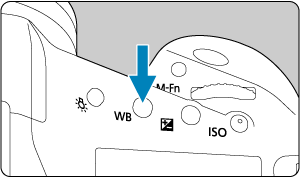
-
Select a white balance setting.
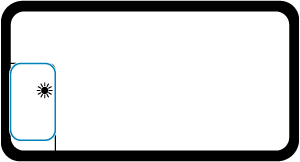
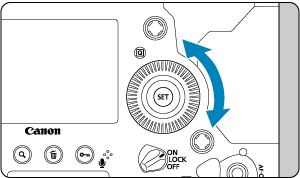
- Watch the top LCD panel or look through the viewfinder as you turn the
dial.
- Watch the top LCD panel or look through the viewfinder as you turn the
| (Approx.) | ||
| Display | Mode | Color Temperature (K: Kelvin) |
|---|---|---|
| Auto: Ambience priority | 3000–7000 | |
| Auto: White priority | ||
| Daylight | 5200 | |
| Shade | 7000 | |
| Cloudy, twilight, sunset | 6000 | |
| Tungsten light | 3200 | |
| White fluorescent light | 4000 | |
| When using Flash | Automatically set* | |
| Custom | 2000–10000 | |
| Color temperature | 2500–10000 | |
Applicable with Speedlites having a color temperature transmission function. Otherwise, it will be fixed to approx. 6000K.
Note
- To set a personal white balance, select [
: PC-*] in step 2. For instructions on registering a personal white balance to the camera, refer to the EOS Utility Instruction Manual. Up to five personal white balances can be registered using EOS Utility. Register separate ones for still photos and movies, as needed.
White Balance
The human eye adapts to changes in lighting so that white objects look white under all kinds of lighting. Digital cameras determine white from the color temperature of lighting and, based on this, apply image processing to make color tones look natural in your shots.
[ ] Auto White Balance
] Auto White Balance
With [], you can slightly increase the intensity of the image's warm color cast when shooting a tungsten-light scene.
If you select [], you can reduce the intensity of the image's warm color cast.
-
Select [
: White balance].
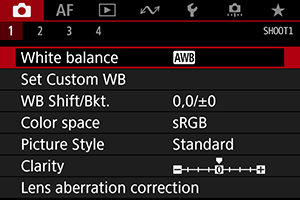
-
Select [
].
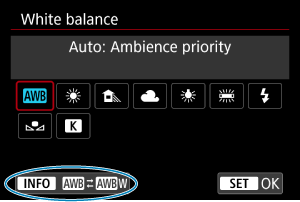
- With [
] selected, press the
button.
- With [
-
Select an option.
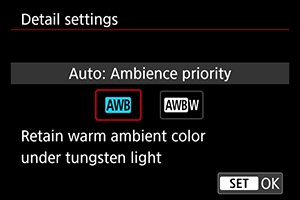
Caution
-
Precautions when set to [
] (White priority)
- The warm color cast of subjects may fade.
- When multiple light sources are included in the scene, the warm color cast of the picture may not be reduced.
- When using flash, the color tone will be the same as with [
] (Ambience priority).
[ ] Color Temperature
] Color Temperature
-
Press the
button (
).
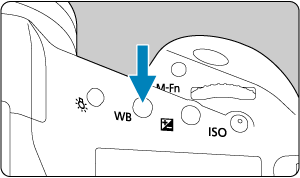
-
Select
.
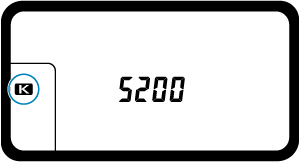
- Watch the top LCD panel as you turn the
dial to select
.
- Watch the top LCD panel as you turn the
-
Set the value.
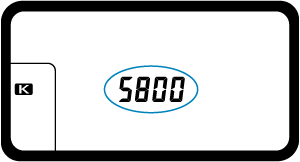
- Turn the
dial to set the value.
- The color temperature can be set from approx. 2500K to 10000K in 100K increments.
- Turn the
Caution
- When setting the color temperature for an artificial light source, set the white balance correction (magenta or green bias) as necessary.
- When setting
to a value measured with a commercially available color temperature meter, take some test shots in advance and adjust the setting as needed to compensate for any difference between the color temperature meter and the camera.