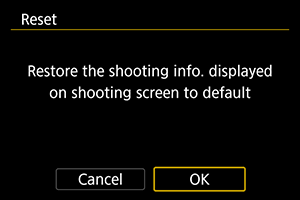Shooting Information Display
You can customize on-screen display in Live View shooting or movie recording.
Customizing Information on the Screen
-
Select [
: Shooting info. disp.].
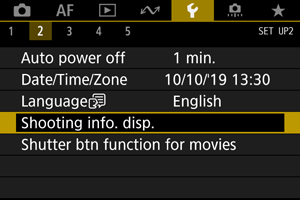
-
Select [Screen info. settings].
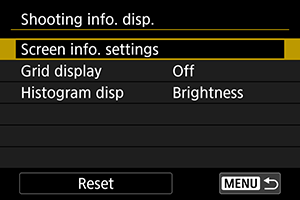
-
Select screens.
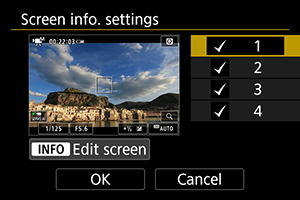
- Turn the
dial to select screens of information to show on the camera.
- For information you prefer not to display, press
to clear the checkmark [
].
- To edit the screen, press the
button.
- Turn the
-
Edit the screen.
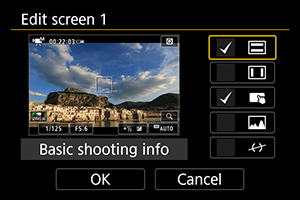
- Turn the
dial to select items to show on the screen of information.
- For items you prefer not to display, press
to clear the checkmark [
].
- Select [OK] to register the setting.
- Turn the
Grid
-
Select [
: Shooting info. disp.].
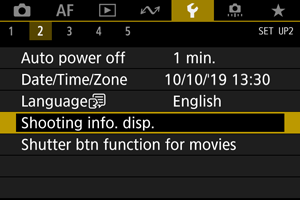
-
Select [Grid display].
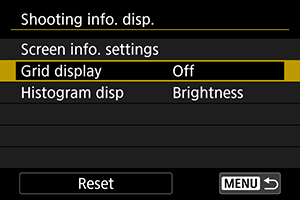
-
Select an item.
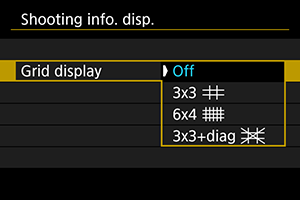
Histogram
-
Select [
: Shooting info. disp.].
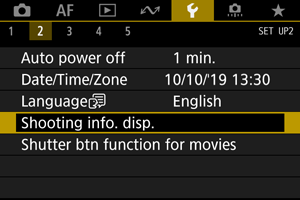
-
Select [Histogram disp].
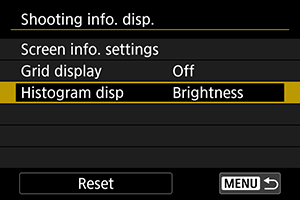
-
Select an item.
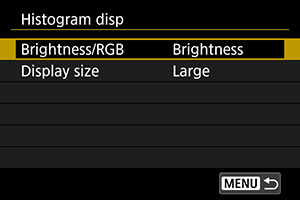
- Select the content ([Brightness] or [RGB]) and display size ([Large] or [Small]).
- Press
button to confirm the setting.
Clearing Settings
-
Select [
: Shooting info. disp.].
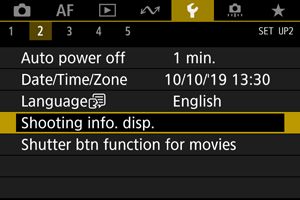
-
Select [Reset].
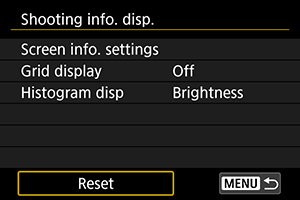
-
Select [OK].