Manual Focus
If focus cannot be achieved with autofocus, follow the procedure below to focus manually.
Viewfinder Shooting
-
Set the lens's focus mode switch to
.
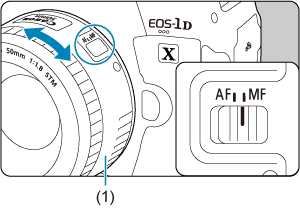
-
Focus on the subject.
- Turn the lens focusing ring (1) until the subject looks sharp in the viewfinder.
Note
- The focus indicator
is lit when subjects are in focus as you press the shutter button halfway in manual focusing.
- With Automatic selection AF, when the center AF point achieves focus, the focus indicator
will light up.
Live View Shooting
You can magnify the image when focusing.
-
Set the lens's focus mode switch to
.
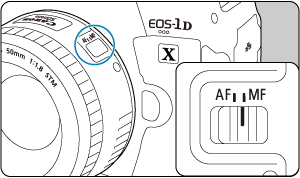
- Turn the lens focusing ring to set the approximate focus.
-
Magnify the image.
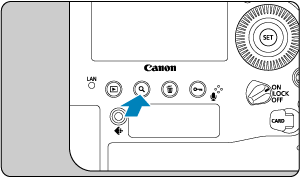
- Each press of the
button changes the magnification ratio, as follows.

- Each press of the
-
Move the magnified area.

- Use
to move the magnified area into position for focusing.
- To return the magnified area to the center of the screen, press
straight in or press the
or
button.
- Use
-
Focus manually.
- While looking at the magnified image, turn the lens focusing ring to focus.
- After achieving focus, press the
button to return to the normal view.
Note
- In magnified view, the exposure is locked.
Setting MF peaking (outline emphasis)
In Live View shooting, edges of subjects in focus can be displayed in color to make focusing easier. You can set the outline color and adjust the sensitivity (level) of edge detection.
-
Select [
: MF peaking settings].
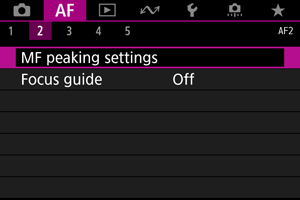
-
Select [Peaking].
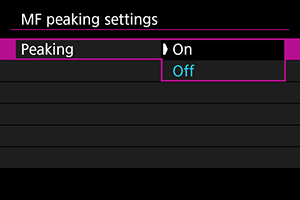
- Select [On].
-
Set the level and color.
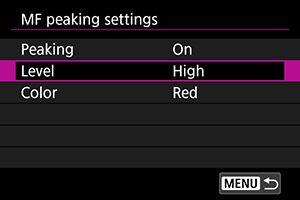
- Set it as necessary.
Caution
- In magnified view, peaking display is not shown.
- During HDMI output, peaking display is not shown on equipment connected via HDMI. Note that peaking display is shown on the camera screen when [
: HDMI display] is set to [
+
].
- MF peaking may be hard to discern at high ISO speeds, especially when ISO expansion is set. If necessary, lower the ISO speed or set [Peaking] to [Off].
Note
- Peaking display shown on the screen is not recorded in images.
- MF peaking may be hard to discern when Canon Log is set. If necessary, set [View Assist.] to [On].
Focus guide
Setting [Focus guide] to [On] in Live View shooting provides a guide frame that shows which direction to adjust focus and the extent of adjustment needed. The guide frame is displayed near any eyes that are detected for the main subject when [: AF method] is set to [
+Tracking] and [
: Eye Detection AF] is set to [Enable].
-
Select [
: Focus guide].
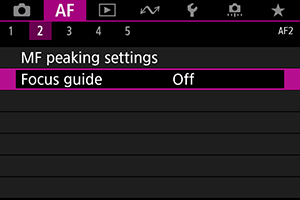
-
Select [On].
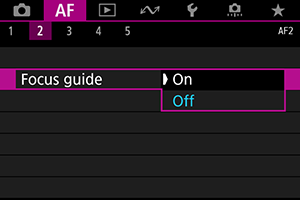
- You can use
to move the guide frame in the direction you press.
- You can also tap the screen to move the guide frame.
- To return the guide frame to the center of the screen, press
straight in or press the
or
button.
- You can use
The guide frame indicates the current position in focus and adjustment amount as follows.

Significantly out of focus toward infinity

Slightly out of focus toward infinity

In focus

Slightly out of focus toward close range

Significantly out of focus toward close range

Adjustment information not detected
Caution
- Under difficult shooting conditions for AF (), the guide frame may not be displayed correctly.
- No AF points are displayed while the guide frame is displayed.
- No adjustment information is detected for apertures darker than f/8 when MP-E 65mm f/2.8 1-5× Macro Photo is used or darker than f/11 for other lenses, as indicated by the Focus Guide appearance.
- The guide frame is not displayed in these situations.
- When the lens's focus mode switch is set to
- When display is magnified
- When the lens's focus mode switch is set to
- The guide frame is not displayed correctly during shifting or tilting of TS-E lenses.
Note
- The camera's auto power off counter does not count time spent adjusting the focus with a lens's electronic focusing ring.