Canon Log Settings
Canon Log gamma curve takes full advantage of image sensor characteristics to ensure wide dynamic range for movies that will be processed in postproduction. With minimal loss of detail in shadows and highlights, movies retain more visual information across the dynamic range.
To work with Canon Log movies in postproduction, you can apply look-up tables (LUTs). LUT data can be downloaded from the Canon website.
-
Select [
: Canon Log settings].
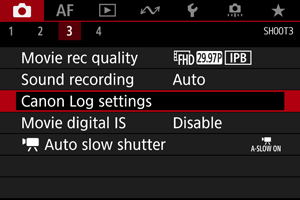
-
Select [Canon Log].
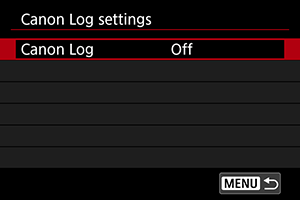
-
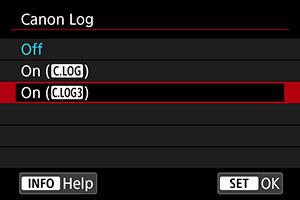
-
Set the options as desired.
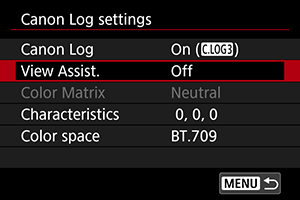
- Set [View Assist.], [Color Matrix], [Characteristics], and [Color space].
Canon Log
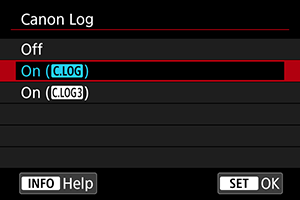
-
On (
)
Enables 10-bit recording of Canon Log movies to the card. Movies can also be recorded to an external device that supports 10-bit recording.
Note
- YCbCr 4:2:2 (10-bit) color sampling and the BT.709/BT.2020 color space are used in Canon Log recording.
-
On (
)
Enables Canon Log 3 recording. Records movies with a higher dynamic range than when set to [On (
)].
Note
- YCbCr 4:2:2 (10-bit) color sampling and the BT.709/BT.2020/Cinema Gamut color space are used in Canon Log recording.
View Assist.
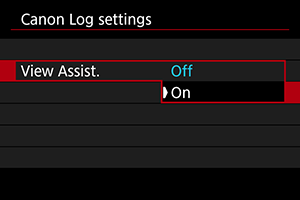
When played on the camera, these movies may look darker and have lower contrast than movies recorded with a Picture Style applied, due to Canon Log image characteristics, which are intended to ensure a wide dynamic range. For clearer display that makes it easier to check details, set [View Assist.] to [On].
- Setting this feature to [On] does not affect movies recorded to the card, which are recorded using Canon Log. Similarly, HDMI video output has Canon Log characteristics, and View Assist is not used for it.
Note
- [
] is shown on the information display screen during movie recording with View Assist.
- When set to [On], View Assist is also used with magnified display.
Color Matrix ([On ()] only)
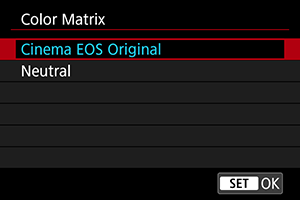
Using a color matrix, you can specify how colors are reproduced, to plan for postproduction processing. This option is set to [Neutral] when [On ()] is selected.
-
Cinema EOS Original
Reproduces colors equivalent to those of the EOS-1D C.
-
Neutral
Reproduces colors similar to actual subject colors.
Characteristics
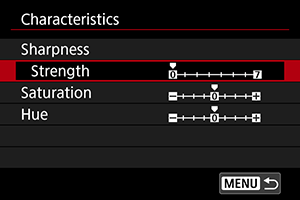
Adjust as needed. Select an item ([Sharpness: Strength], [Saturation], or [Hue]), adjust the effect level, then press .
| Sharpness: Strength | 0: Weak outline emphasis | 7: Strong outline emphasis | |
|---|---|---|---|
| Saturation | −4: Low | +4: High | |
| Hue* | Reds | −4: Toward magenta | +4: Toward yellow |
| Greens | –4: Toward yellow | +4: Toward cyan | |
| Blues | –4: Toward cyan | +4: Toward magenta | |
Reds, greens, and blues cannot be adjusted separately.
Color space
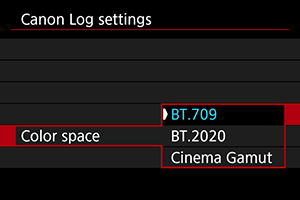
[Color space] can be set when [Color Matrix] is set to [Neutral]. Choose [BT.709], [BT.2020], or [Cinema Gamut] ([On ()] only) as the color space for recording to cards.
Shooting Settings
When set to [On ()]
-
Manually setting the ISO speed to 100–320 will make the dynamic range narrower.
-
Canon Log offers a dynamic range of approx. 800% at ISO 400 or higher.
-
ISO 100, 125, 160, 200, 250, and 320 are expanded ISO speeds. [
] is displayed when an ISO speed is set.
When set to [On ()]
-
Manually setting the ISO speed to 100–640 will make the dynamic range narrower.
-
Canon Log 3 offers a dynamic range of approx. 1600% at ISO 800 or higher.
-
The following are expanded ISO speeds: ISO 100, 125, 160, 200, 250, 320, 400, 500 and 640. [
] is displayed when an ISO speed is set.
Canon Log Image Quality
- Noise may increase slightly.
Caution
-
General Canon Log shooting precautions
- With Canon Log, autofocusing may be more difficult for subjects under low light, or for low-contrast subjects.
- Canon Log 2 is not supported.
Note
-
Playing movies recorded with Canon Log
- View Assist is not used during movie playback.