Touch-Screen Operation
Tapping
Sample screen (Quick Control)
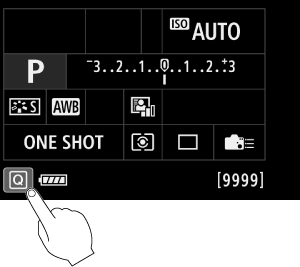
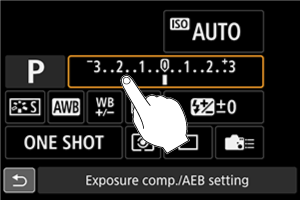
- Use your finger to tap (touch briefly and then remove your finger from) the screen.
- For example, when you tap [
], the Quick Control screen appears. By tapping on [
], you can return to the preceding screen.
Note
- If [
: Beep] is set to [Touch
], the beep will not sound for touch operations ().
- Responsiveness to touch operations can be adjusted in [
: Touch control] ().
-
Touching the screen does not change settings (touch control is disabled) when [
(VF shoot) Safety lock] is selected in [
: Touch control] and you have specified button operations (except for menu-based function setup) for the following functions. This enables you to avoid changing settings accidentally by touching the screen with your nose.
- White balance
- Exposure compensation
- ISO speed
- Shooting mode
- AF operation/drive mode
- Flash exposure compensation/Metering mode
- AEB setting
- AF point selection
Dragging
Sample screen (Menu screen)
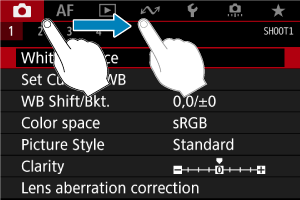
- Slide your finger while touching the screen.