Customizing AF Functions
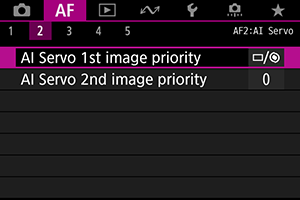
You can configure AF functions in detail to suit your shooting style or subject.
Viewfinder Shooting
[ 2]
2]
AI Servo 1st image priority
You can set the AF operation characteristics and shutter-release timing for the first shot with AI Servo AF.
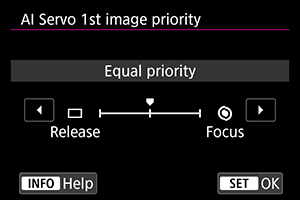
-
[
] Equal priority
Equal priority is given to focusing and shutter-release timing.
-
[
] Release
Pressing the shutter button takes the picture immediately even if focus has not been achieved. Useful when you want to give priority to capturing the decisive moment rather than achieving focus.
-
[
] Focus
Pressing the shutter button does not take the picture until focus is achieved. Useful when you want to achieve focus before taking the picture.
AI Servo 2nd image priority
With AI Servo AF for continuous shooting, you can preset the AF operation characteristics and shutter-release timing for the subsequent shots after the first shot in continuous shooting.
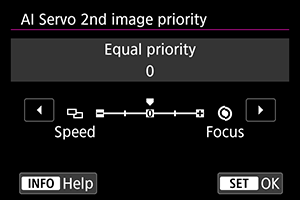
-
[0] Equal priority
Equal priority is given to focusing and continuous shooting speed. In low light or with low-contrast subjects, continuous shooting speed may slow down.
-
[–2]/[–1] Shooting speed priority
Priority is given to the continuous shooting speed instead of achieving focus. –2 maintains fast continuous shooting better than –1.
-
[+2]/[+1] Focus
Priority is given to achieving focus instead of the continuous shooting speed. The picture will not be taken until focus is achieved. +2 enables easier focusing than +1 in low-light conditions, but continuous shooting may be slower under these conditions.
Caution
Note
- If the camera cannot focus in low-light conditions when set to [0: Equal priority], try setting to [+1] or [+2].
[ 3]
3]
Electronic full-time MF
Operation of manual focus adjustment using the electronic focusing ring when certain lenses are attached is customizable. Check the Canon website for compatible lenses.
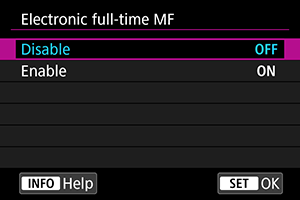
-
Disable
Operation of manual focus adjustment corresponds to the [Lens electronic MF] setting.
-
Enable
Manual focus adjustment is available whenever the camera is on.
Lens electronic MF
For EF lenses equipped with electronic manual focusing, you can specify how manual focus adjustment is used with One-Shot AF.
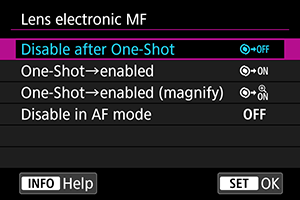
-
[
] Disable after One-Shot
After the AF operation, manual focusing adjustment is disabled.
-
[
] One-Shot→enabled
You can manually adjust the focus after the AF operation if you keep holding down the shutter button halfway.
-
[
] One-Shot→enabled (magnify)
You can manually adjust the focus after the AF operation if you keep holding down the shutter button halfway. You can magnify the area in focus and adjust the focus manually by turning the lens focusing ring in Live View shooting.
-
[
] Disable in AF mode
Manual focus adjustment is disabled when the lens's focus mode switch is set to
.
Caution
- With [One-Shot→enabled (magnify)], display may not be magnified even if you turn the lens focusing ring while pressing the shutter button halfway immediately after shooting. If so, you can magnify display by releasing the shutter button, waiting for
display, then pressing the shutter button halfway as you turn the lens focusing ring.
Note
- For details on your lens's manual focus specifications, refer to the Lens Instruction Manual.
AF-assist beam firing
You can enable or disable the AF-assist beam of a Speedlite for EOS cameras.
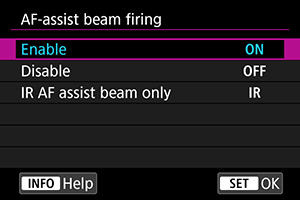
-
[
] Enable
Enables firing of the AF-assist beam, when needed.
-
[
] Disable
Disables firing of the AF-assist beam. Set if you prefer not to fire the AF-assist beam.
-
[
] IR AF assist beam only
Enables infrared AF-assist beam firing by external Speedlites equipped with this feature, when these flash units are attached.
Caution
- If a Speedlite's [AF-assist beam firing] Custom Function is set to [Disable], the AF-assist beam will not be emitted.
One-Shot AF release prior.
You can set the AF operation characteristics and shutter-release timing for One-Shot AF.
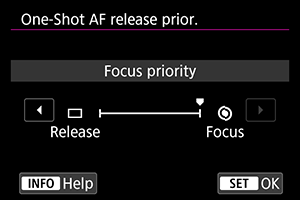
-
[
] Focus
The picture will not be taken until focus is achieved. Useful when you want to achieve focus before capturing the image.
-
[
] Release
Prioritizes shutter release over focus. Useful when capturing the decisive moment is most important.
Note that the camera shoots whether or not the subject is in focus.
[ 4]
4]
Subject tracking settings
You can specify conditions for automatic selection of the main subject to track, as well as ease of AF point switching to track other subjects.
Applies to Zone AF/Large Zone AF/Auto selection AF area selection modes in viewfinder shooting, and to +Tracking/Zone AF/Large Zone AF (vertical or horizontal) AF methods in Live View shooting.
-
AF priority (People)
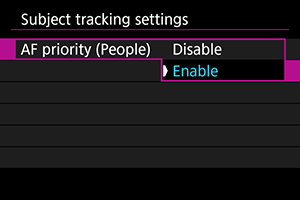
-
Disable
Main subjects to track are determined based on subject information.
-
Enable
Prioritizes people's faces or heads as the main subjects to track, which are determined based on subject information.
When a person's face or head is not detected, the camera may track other body parts.
-
-
Subject switching
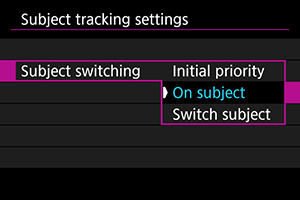
-
Initial priority
Tracks the subject initially determined for AF, to the extent possible.
-
On subject
Generally tracks the subject initially determined for AF. May switch to other subjects if the current subject is no longer suitable for AF.
-
Switch subject
Switches to track other subjects in response to shooting conditions.
Caution
-
Precautions when set to [Initial priority]
The camera may not be able to continue tracking subjects under some subject conditions.
- If subjects move vigorously
- If subjects face a different direction or change their posture
- If AF points stray from subjects, or if subjects are hidden behind obstructions and you can no longer see them
With [AF priority (People)] set to [Enable], the camera may switch to the face or head, depending on subject conditions.
- Subjects selected by touch are tracked to the extent possible, regardless of the option selected in [Subject tracking settings].
-
Lens drive when AF impossible
You can specify lens operation that applies when autofocusing on a subject is not possible.
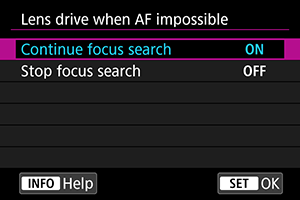
-
[
] Continue focus search
If focus cannot be achieved with autofocus, the lens is driven to search for the precise focus.
-
[
] Stop focus search
If autofocus starts and the focus is far off or if focus cannot be achieved, the lens drive will not be performed. This prevents the lens from becoming grossly out of focus due to the focus search drive.
Caution
- [Stop focus search] is recommended for super telephoto lenses or other lenses that are driven over a large focus area, to avoid significant delay from focus search drive if the lens becomes greatly out of focus.
Selectable AF point
You can change the number of AF points available for manual selection. Note that regardless of the [Selectable AF point] setting, autofocusing for Zone AF, Large Zone AF, or Automatic selection AF uses the corresponding AF area selection mode.
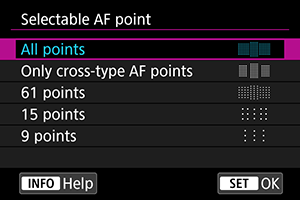
-
[
] All points
All AF points are available for manual selection.
-
[
] Only cross-type AF points
Only cross-type AF points are available for manual selection. The number of AF points varies depending on the lens used.
-
[
] 61 points
The main 61 AF points are available for manual selection.
-
[
] 15 points
The main 15 AF points are available for manual selection.
-
[
] 9 points
The main 9 AF points are available for manual selection.
Caution
- With some lenses, fewer AF points can be manually selected.
Note
- Even settings other than [All points] can be used with AF point expansion (Manual selection
) or AF point expansion (manual selection: surround), Zone AF, and Large Zone AF .
- AF points not available for manual selection are not shown in the viewfinder when you press the
button.
Select AF area selec. mode
You can limit the selectable AF area selection modes to suit your shooting preferences. Select the desired AF area selection mode and press to add a checkmark [
]. Select [OK] to register the setting. The AF area selection modes are described on AF Area Selection Modes (Viewfinder Shooting).
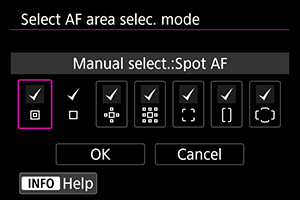
Caution
- The [
] mark cannot be removed from [Manual selection:1 pt AF].
- Even if you add a checkmark [
] in [Select AF area selec. mode], some AF area selection modes are not available with certain lenses.
AF area selection method
You can set the method for switching AF area/AF method selection modes.
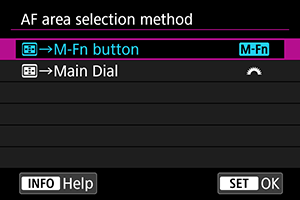
-
[
]
→M-Fn button
After you press the
button, pressing the
button will change the AF area/AF method selection mode.
-
[
]
→Main Dial
After you press the
button, turning the
dial will change the AF area/AF method selection mode.
Note
- When [
→Main Dial] is set, use
to move the AF point horizontally.
Orientation linked AF point
You can set separate AF points to use in vertical and horizontal shooting, or you can set both separate AF points and separate AF area selection modes.
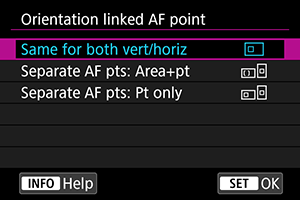
-
[
] Same for both vert/horiz
The same AF area selection mode and manually selected AF point (or zone) are used in both vertical and horizontal shooting.
-
[
] Separate AF pts: Area+pt
Separate AF area selection modes and AF points (or zones) can be set for each camera orientation ((1) Horizontal, (2) Vertical with the grip up, (3) Vertical with the grip down).
When you manually select the AF area selection mode and AF point (or zone) for each of the three camera orientations, they will be registered for the respective orientation. Whenever you change camera orientations during shooting, the camera switches to the corresponding AF area selection mode and manually selected AF point (or zone). Note that in Live View shooting, operation is the same as for [Separate AF pts: Pt only].
-
[
] Separate AF pts: Pt only
Separate AF point (or zone) positions can be set for each camera orientation ((1) Horizontal, (2) Vertical with the grip up, (3) Vertical with the grip down). Useful for switching to AF points (or zones) in other positions automatically based on camera orientation.
AF points (or zones) you assign to each of the three camera orientations are retained.
Caution
- The default setting of [Same for both vert/horiz] is restored if, in [
: Reset camera], you select [Basic settings] in [Reset individual settings] (). Settings for orientations (1)–(3) are cleared, and the camera is set to use the center AF point in 1-point AF.
- The setting may be cleared if you switch lenses.
Initial Servo AF pt, /
You can set the initial AF point for AI Servo AF/Servo AF when the AF area selection mode is set to [Auto selection AF], or when the AF method is set to [+Tracking].
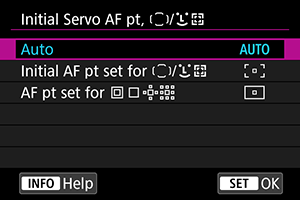
-
: Auto
The initial AF point for AI Servo AF/Servo AF is set automatically to suit the shooting conditions.
-
[
] Initial AF pt set for
/
AI Servo AF/Servo AF starts from the manually selected AF point when the AF area selection mode is set to [Auto selection AF], or when the AF method is set to [
+Tracking].
-
[
] AF pt set for
AI Servo AF/Servo AF starts from the AF point that was set manually before switching from Spot AF, 1-point AF, or AF point expansion (Manual selection
) or AF point expansion (manual selection: surround) to [Auto selection AF] or [
+Tracking]. Useful for starting AI Servo AF/Servo AF from the AF point set before switching to [Auto selection AF] or [
+Tracking].
Note
- When [AF pt set for
] is set, AI Servo AF/Servo AF starts from a zone corresponding to your manually selected AF point even if you switch the AF area selection mode to Zone AF or Large Zone AF, or switch the AF method to Zone AF or Large Zone AF (vertical or horizontal).
[ 5]
5]
AF point selection movement
When AF points are selected, you can set whether selection stops at the outermost AF point or continues to the first AF point on the opposite side.
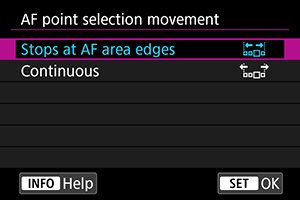
-
[
] Stops at AF area edges
Useful if you often use the outermost AF point.
-
[
] Continuous
Instead of stopping at the outer edge, the selection of AF point continues to the opposite side.
Note
- Also applies when the initial AF point for AI Servo AF is selected with [
: Initial Servo AF pt,
/
] set to [Initial Servo AF pt,
/
].
AF point display during focus
You can set whether AF points are displayed throughout autofocusing: when AF begins and is in progress, when subjects are in focus, and after this, while the metering timer is active.
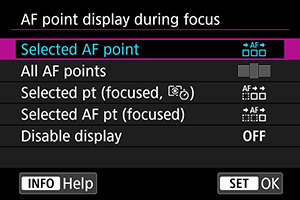
| ○: Displayed, ×: Not displayed | |||
| AF point display during focus |
AF point selected |
Before AF starts (shooting standby) |
At AF start |
|---|---|---|---|
| Selected AF point | ○ | × | ○ |
| All AF points | ○ | × | ○ |
| Selected pt (focused, |
○ | × | ○ |
| Selected AF pt (focused) | ○ | × | ○ |
| Disable display | ○ | × | × |
| AF point display during focus | During AF | Focus achieved |
After focusing, during the metering timer |
|---|---|---|---|
| Selected AF point | ○ | ○ | ○ |
| All AF points | ○ | ○ | ○ |
| Selected pt (focused, |
× | ○ | ○ |
| Selected AF pt (focused) | × | ○ | × |
| Disable display | × | × | × |
Caution
- Display of AF points is different for Zone AF, Large Zone AF, and Automatic selection AF, which show a Zone AF frame, Large Zone AF frame, or Area AF frame.
AF point brightness
AF point brightness in the viewfinder is adjustable.
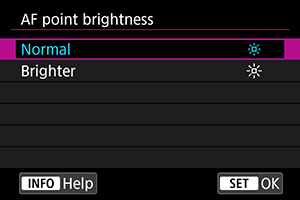
AF status in viewfinder
You can select whether to show the AF status indicator inside or outside of the viewfinder's field of view.
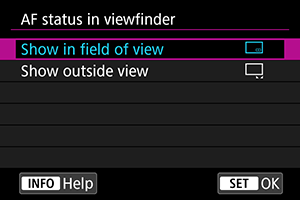
-
[
] Show in field of view
is displayed in the lower right within the viewfinder's field of view.
-
[
] Show outside view
is displayed below the focus indicator
, outside the viewfinder's field of view.
Note
- For AF status indicator details, see AF Status Indicator (Viewfinder Shooting).
AF Microadjustment
You can make fine adjustments for the AF's point of focus. For details, see AF Microadjustment.
Other Menu Functions
Live View shooting
These descriptions apply to menus only available in Live View Shooting.
[1]
Continuous AF
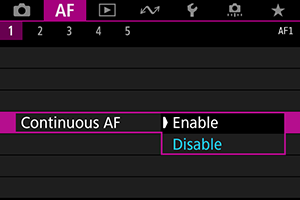
This function keeps subjects generally in focus. The camera is ready to focus immediately when you press the shutter button halfway. Note that fewer shots are available when set to [Enable], because the lens is driven continuously and battery power is consumed.
[5]
Limit AF methods
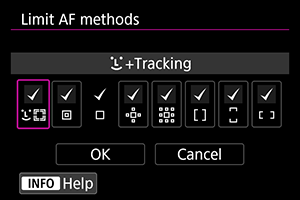
You can limit the AF methods available to those that you will use. Select AF methods and press to add a checkmark [
] and make them available. Select [OK] to register the setting. For details on AF methods, see Selecting the AF Method (Live View Shooting).
Caution
- The [
] mark cannot be removed from [1-point AF].
Movie recording
These descriptions apply to menus only available in movie recording.
[1]
Movie Servo AF
With this function enabled, the camera focuses on the subject continuously during movie recording.
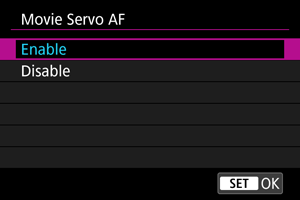
-
[Enable]
- The camera focuses on the subject continuously even when you are not pressing the shutter button halfway.
- To keep the focus at a specific position, or if you prefer not to record mechanical sounds from the lens, you can temporarily stop Movie Servo AF by tapping [
] in the lower left of the screen.
- Movie Servo AF stops when you press the button assigned to [Pause Movie Servo AF] () in [
6: Custom Controls]. Movie Servo AF resumes when you press the button again.
- Movie Servo AF stops while you hold down the button assigned to [AF stop] (). Movie Servo AF resumes when you release the button.
- When Movie Servo AF is paused, if you return to movie recording after operations such as pressing the
or
button or changing the AF method, Movie Servo AF will resume.
-
[Disable]
Press the shutter button halfway or press the
button to focus.
Caution
-
When set to [Movie Servo AF: Enable]
-
Shooting conditions that make focusing difficult
- A fast-moving subject approaching or moving away from the camera.
- A subject moving at a close distance to the camera.
- When shooting with a higher aperture value.
- Also see Shooting Conditions That Make Focusing Difficult in the section on AF area selection modes (for viewfinder shooting).
- Since the lens is driven continuously and the battery power is consumed, the possible movie recording time () will be shortened.
- If AF operations are performed or you control the camera or lens during movie recording, the camera's built-in microphone may also record mechanical sounds of the lens or sounds of camera/lens operations. In this case, using an external microphone may reduce these sounds. If the sounds are still distracting with an external microphone, it may be more effective to remove the external microphone from the camera and position it away from the camera and lens.
- Movie Servo AF will pause during zooming or magnified view.
- During movie recording, if a subject approaches or moves away or if the camera is moved vertically or horizontally (panning), the recorded movie image may momentarily expand or contract (change in image magnification).
[3]
Movie Servo AF speed
You can set the Movie Servo AF's AF speed and its operation conditions. The function is enabled when using a lens supporting slow focus transition during movie recording.*
-
When active
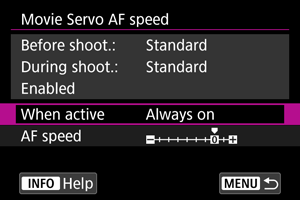
You can set [Always on] to have the AF speed take effect at all times for movie recording (before and during movie recording) or set [During shooting] to have the AF speed take effect only during movie recording.
-
AF speed
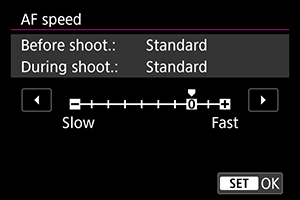
You can adjust the AF speed (focus transition speed) from the standard speed (0) to slow (one of seven levels) or fast (one of two levels) to obtain the desired effect for the movie creation.
* Lenses supporting slow focus transition during movie recording
USM and STM lenses released in and after 2009 are compatible. For details, refer to the Canon website.
Caution
- With certain lenses, even if you adjust the AF speed, the speed may not change.
Note
- Available when [
: Movie Servo AF] is set to [Enable] and [
: AF method] is set to [Spot AF] or [1-point AF].
- Operation when [
: AF method] is set to an option other than [Spot AF] or [1-point AF] is equivalent to setting [AF speed] to [Standard(0)].
- An asterisk “*” to the right of [
: Movie Servo AF speed] indicates that the default setting has been modified.
Movie Servo AF track sens.
You can adjust the tracking sensitivity (to one of seven levels), which affects responsiveness if the subject strays from the AF point during Movie Servo AF, as when interfering objects move across AF points or when you pan.
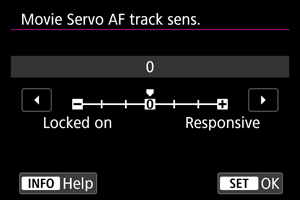
-
Locked on: –3/–2/–1
With this setting, the camera is less likely to track a different subject if the main subject strays from the AF point. The closer the setting is to the minus (–) symbol, the less the camera is inclined to track a different subject. It is effective when you want to prevent the AF points from rapidly tracking something that is not the intended subject during panning or when an obstacle cuts across the AF points.
-
Responsive: +1/+2/+3
This makes the camera more responsive when tracking a subject that covers the AF point. The closer the setting is to the plus (+) symbol, the more responsive the camera is. It is effective when you want to keep tracking a moving subject as its distance from the camera changes or to rapidly focus on another subject.
Note
- Available when [
: Movie Servo AF] is set to [Enable] and [
: AF method] is set to [Spot AF] or [1-point AF].
- With [
: AF method] set to an option other than [Spot AF] or [1-point AF], operation is equivalent to a setting of [0].