Custom Function Setting Items
You can customize camera features on the [] tab to suit your shooting preferences. Any settings you change from default values are displayed in blue.
C.Fn1
Exposure level increments
-
1/3: ⅓-stop, Exp comp ⅓-stop
Sets 1/3-stop increments for the shutter speed, aperture value, exposure compensation amount, AEB range, and flash exposure compensation amount.
-
1/1: 1-stop, Exp comp ⅓-stop
Sets whole-stop increments for the shutter speed and aperture value, and 1/3-stop increments for the exposure compensation amount, AEB range, and flash exposure compensation amount.
-
1/2: ½-stop, Exp comp ½-stop
Sets 1/2-stop increments for the shutter speed, aperture value, exposure compensation amount, AEB range, and flash exposure compensation amount.
Note
-
Display of the exposure level indicator is as follows when [½-stop, Exp comp ½-stop] is set.


ISO speed setting increments
You can change the manual ISO speed setting increment to a whole stop.
- 1/3: 1/3-stop
- 1/1: 1-stop
Note
- Even if [1-stop] is set, ISO speed will be automatically set in 1/3-stop increments when ISO Auto is set.
Bracketing auto cancel
You can specify to cancel AEB and white balance bracketing when the power switch is set to .
- ON: Enable
- OFF: Disable
Bracketing sequence
The AEB shooting sequence and white balance bracketing sequence can be changed.
- 0–+: 0, -, +
- –0+: -, 0, +
- +0–: +, 0, -
| AEB | White Balance Bracketing | |
|---|---|---|
| B/A Direction | M/G Direction | |
| 0: Standard exposure | 0: Standard white balance | 0: Standard white balance |
| –: Underexposure | –: Blue bias | –: Magenta bias |
| +: Overexposure | +: Amber bias | +: Green bias |
Number of bracketed shots
The number of shots taken with AEB and white balance bracketing can be changed.
When [Bracketing sequence] is set to [0, -, +], the bracketed shots will be taken as shown in the following table.
- 3: 3 shots
- 2: 2 shots
- 5: 5 shots
- 7: 7 shots
| (1-stop/step increments) | |||||||
| 1st Shot | 2nd Shot | 3rd Shot | 4th Shot | 5th Shot | 6th Shot | 7th Shot | |
| 3: 3 shots | Standard (0) | –1 | +1 | ||||
| 2: 2 shots | Standard (0) | ±1 | |||||
| 5: 5 shots | Standard (0) | –2 | –1 | +1 | +2 | ||
| 7: 7 shots | Standard (0) | –3 | –2 | –1 | +1 | +2 | +3 |
Note
- If [2 shots] is set, you can select the + or – side when setting the AEB range. With WB bracketing, the second shot is adjusted toward the negative side for the B/A or M/G direction.
Spot meter. linked to AF pt
You can enable AF point-linked spot metering in metering mode.
-
Center AF point only
Spot metering is always performed at the center of the viewfinder, regardless of the AF area selection mode or selected AF point.
-
Linked to active AF point
Spot metering is linked to the manually selected AF point. Note that spot metering is performed at the center of the viewfinder when the AF area selection mode is Automatic selection AF, Zone AF, or Large Zone AF.
With an external flash, FE lock linked to a manually selected AF point is available, and this function can also be used with metered manual flash exposure ().
C.Fn2
Safety shift
If the subject brightness changes and the standard exposure cannot be obtained within the autoexposure range, the camera will automatically change the manually selected setting to obtain the standard exposure. [Shutter speed/Aperture] applies to or
mode. [ISO speed] applies to
,
, or
mode.
- OFF: Disable
- Tv/Av: Shutter speed/Aperture
- ISO: ISO speed
Note
- When [ISO speed] is set, safety shift also applies to AEB shooting in
mode.
- Safety shift overrides any changes to [Range for stills] or [Min. shutter spd.] from default settings in [
: ISO speed settings] if standard exposure cannot be obtained.
- The minimum and maximum limits for the safety shift with the ISO speed are determined by [Auto range] (). However, if the manually set ISO speed exceeds the [Auto range], the safety shift will take effect up or down to the manually set ISO speed.
- Safety shift will take effect as necessary even when flash is used.
Same expo. for new aperture
The maximum aperture value may decrease (the lowest f/number may increase) in mode (manual exposure shooting) with ISO speed set manually (except when set to ISO Auto) if you (1) Change lenses, (2) Attach an extender, or (3) Use a zoom lens with a variable maximum aperture value. This function prevents the corresponding underexposure by adjusting ISO speed or shutter speed (Tv) automatically to maintain the same exposure as before (1), (2), or (3).
With [ISO speed/Shutter speed], the ISO speed is automatically adjusted within the ISO speed range. If exposure cannot be maintained by adjusting ISO speed, shutter speed (Tv value) is automatically adjusted.
- OFF: Disable
- ISO: ISO speed
- ISO/Tv: ISO speed/Shutter speed
- Tv: Shutter speed
Caution
- Does not respond to changes in effective aperture value from changes in magnification when macro lenses are used.
- Cannot provide the same exposure as before (1), (2), or (3) if [ISO speed] is set and the exposure cannot be maintained at speeds set in [ISO speed range].
- Cannot provide the same exposure as before (1), (2), or (3) if [Shutter speed] is set and the exposure cannot be maintained at speeds set in [
3: Set shutter speed range].
Note
- Also responds to changes in the highest f/number (minimum aperture).
- The original exposure setting is restored if you perform (1), (2), or (3) with [ISO speed], [ISO speed/Shutter speed], or [Shutter speed] set and do not adjust ISO speed, shutter speed, or aperture value before returning the camera to the original state, before (1), (2), or (3).
- Shutter speed may change to maintain exposure if the ISO speed increases to an expanded ISO speed when [ISO speed] is set.
AE lock meter. mode after focus
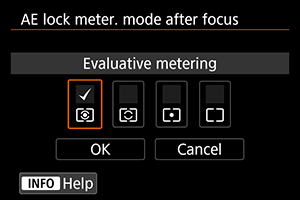
For each metering mode, you can specify whether to lock the exposure (AE lock) once subjects are in focus with One-Shot AF. The exposure will be locked while you keep pressing the shutter button halfway. Select metering modes for AE lock and add a checkmark []. Select [OK] to register the setting.
C.Fn3
Restrict shooting modes
You can restrict the shooting modes available with the button.
Select shooting modes (/
/
/
/
/
/
/
), then press
to add a checkmark
. Select [OK] to register the setting.
Caution
- Restricted shooting mode settings are not registered to
,
, or
.
- The
mark cannot be cleared from all eight modes at the same time.
Restrict metering modes
You can restrict the metering modes available with the button.
Select metering modes (/
/
/
), then press
to add a checkmark
. Select [OK] to register the setting.
Caution
- The
mark cannot be cleared from all four modes at the same time.
Metering used in manual exp
You can set the metering mode used in shooting mode.
-
: Specified metering mode
The current metering mode is used.
: Evaluative metering
: Partial metering
: Spot metering
: Center-weighted average
Caution
- Setting
/
/
/
will prevent you from selecting the metering mode by pressing the
button in manual exposure shooting.
Set shutter speed range
You can set the shutter speed range. In or
mode, you can set the shutter speed manually within your specified range. In
or
mode, the shutter speed is set automatically within your specified range (except for movie recording). Select [OK] to register the setting.
-
Lowest speed
Can be set in a range of 30 sec.–1/4000 sec.
-
Highest speed
Can be set in a range of 1/8000 sec.–15 sec.
Set aperture range
You can set the aperture value range. In ,
, or
mode, you can set the aperture value manually within your specified range. In
or
mode, the aperture value is set automatically within your specified range. Select [OK] to register the setting.
-
Max. aperture
Can be set in a range of f/1.0–f/64.
-
Min. aperture
Can be set in a range of f/91–f/1.4.
Note
- The available aperture value range varies depending on the lens's minimum and maximum aperture value.
AE Microadjustment
Caution
- Normally, this adjustment is not required. Perform this adjustment only if necessary. Note that performing this adjustment may prevent you from obtaining suitable exposure.
You can fine-tune the standard exposure level. Effective if images in autoexposure shooting without exposure compensation usually seem underexposed or overexposed.
- OFF: Disable
-
ON: Enable
To access the adjustment screen, select [Enable], then press the
button. Standard exposure can be adjusted in a range of ±1 stop, in 1/8-stop increments. Set on the positive side if shots tend to be underexposed and on the negative side if they tend to be overexposed.
Caution
- The effective exposure compensation range available in movie recording remains unchanged if you adjust standard exposure with AE Microadjustment, and only the standard exposure level is changed. An exposure compensation amount equivalent to the AE Microadjustment amount is not applied to resulting images if the effective exposure compensation range in movie recording is exceeded (for example, an exposure compensation amount of +1 stop is not applied if AE Microadjustment is set to +1 stop and exposure compensation to +3 stops).
Note
- Exposure compensation can be set up to ±5 stops from the adjusted standard exposure for viewfinder shooting and ±3 stops for Live View shooting.
FE Microadjustment
Caution
- Normally, this adjustment is not required. Perform this adjustment only if necessary. Note that performing this adjustment may prevent you from obtaining suitable flash exposure.
You can fine-tune the standard flash exposure level. Effective if main subjects in autoflash shooting without flash exposure compensation usually seem underexposed or overexposed.
- OFF: Disable
-
ON: Enable
To access the adjustment screen, select [Enable], then press the
button. Standard flash exposure can be adjusted in a range of ±1 stop, in 1/8-stop increments. Set on the positive side if main subjects tend to be underexposed and on the negative side if they tend to be overexposed.
C.Fn4
Continuous shooting speed
You can set the continuous shooting speed for high-speed continuous shooting,
medium-speed continuous shooting,
low-speed continuous shooting,
soft continuous shooting, and
soft low-speed continuous shooting. Select [OK] to register the setting.
-
High speed
The default setting is 16 shots/sec. Can be set in a range of 16–3 shots/sec.
-
Continuous shooting
The default setting is 10 shots/sec. Can be set in a range of 15–2 shots/sec.
-
Low speed
The default setting is 3.0 shots/sec. Can be set in a range of 14–1 shots/sec.
-
Soft contin shoot
The default setting is 8.0 shots/sec. Can be set in a range of 8–2 shots/sec.
-
Soft LS continuous
The default setting is 3.0 shots/sec. Can be set in a range of 7–1 shots/sec.
Caution
- Even if you set a continuous shooting speed, continuous shooting at the specified speed may not be possible under some shooting conditions. For precautions on continuous shooting, see Selecting the Drive Mode.
Limit continuous shot count
You can limit the maximum burst for continuous shooting, so that while you keep holding down the shutter button with continuous shooting set, the camera automatically stops shooting after the specified number of continuous shots.
You can set it from 99 to 2 exposures. Pressing the button returns the setting to [Disable].
When [Disable] is set, continuous shooting can continue up to the maximum burst shown at right in the viewfinder.
Restrict drive modes
You can restrict the drive modes available with the button.
Select drive modes (/
/
/
/
/
/
/
/
), then press
to add a checkmark
. Select [OK] to register the setting.
Caution
- The
mark cannot be cleared from all modes at the same time.
C.Fn5
Viewfinder info. during exp.
For viewfinder shooting, you can set whether to display shooting information in the viewfinder during exposure.
- OFF: Disable
-
ON: Enable
Shooting information remains displayed in the viewfinder during exposure. Useful when you want to check exposure, number of shots available, and other information during continuous shooting.
Caution
- Not applied (even if [Enable] is set) in bulb shooting mode.
LCD panel illumi. during Bulb
You can set LCD panel operation in response to bulb exposures that you shoot while it is illuminated—either to remain lit or turn off when exposure begins, or to illuminate briefly when the button is pressed.
-
OFF: Off
When bulb exposures begin, LCD panel illumination turns off. Pressing the
button during bulb exposures illuminates the LCD panel for approx. 6 sec.
-
ON: On during Bulb
LCD panel illumination remains on until bulb exposures end. Useful when you shoot bulb exposures in low light and want to check the exposure time.
Rec card, img size setting
As the display used when the button is pressed to select a card or set the image size, you can specify the rear LCD panel or the screen.
-
: Rear LCD panel
After pressing the
button, you can watch the rear LCD panel while turning the
or
dial.
-
: Screen
Pressing the
button displays the [Img type/size] or [Record func+card/folder sel.] screen (or [Movie rec quality] screen in movie recording), and then each press of the button switches between these two screens.
-
OFF: Disable
button
Disables the
button for card selection or setting image size. This can prevent unintended changes to the selected card or image size if the
button is pressed accidentally. Use menu screens to select cards or set the image size.
C.Fn6
Warnings in viewfinder
The icon can be displayed in the field of view of the viewfinder when any of the following functions are set (). Select the function for which you want the warning icon to appear, then press
to add a checkmark [
]. Select [OK] to register the setting.
-
When monochrome
set
The warning icon appears when the Picture Style is set to [Monochrome] ().
-
When WB is corrected
The warning icon appears when white balance correction is set ().
-
When one-touch img qual set
The warning icon appears when image quality is changed with the one-touch image quality setting ().
Dial direction during Tv/Av
: Normal
-
: Reverse direction
Dial turning direction when setting the shutter speed and aperture value can be reversed.
In
shooting mode, the turning direction of the
and
dial will be reversed. In other shooting modes, the turning direction of only the
dial will be reversed. The direction of the
dial in
mode matches the direction to set exposure compensation in
,
, and
modes.
Av setting without lens
You can specify whether the aperture value can still be set without a lens attached.
- OFF: Disable
-
ON: Enable
Aperture value can still be set without a lens attached. Convenient when you want to prepare for shooting and have already decided about the aperture value.
Multi function lock
With the power switch set to , this function can prevent settings from being changed by accidentally touching
,
,
,
, or the touch-screen panel.
Select the camera controls to lock by setting the switch to , then press
to add a checkmark [
]. Select [OK] to register the setting.
-
: Main Dial
The Main dial and vertical-grip Main dial will be locked.
-
: Quick Control Dial
The Quick control dial will be locked.
-
: Multi-controllers
The Multi-controller and vertical-grip Multi-controller will be locked.
-
: Touch control
Touch operations will be locked.
-
: Smart controller
The Smart controller will be locked.
Note
Custom Controls
You can assign frequently used functions to camera buttons or dials according to your preferences for easy operations. For details, see Custom Controls.
/
button function
You can change the function of the /
button. During image playback, you can protect images, record voice memos, and rate images.
-
/
: Protect(Hold:Record memo)
To protect an image, press the
/
button. To start recording a voice memo, hold down the
/
button for approx. 2 sec., and release it to stop recording.
-
: Rec.memo(
disabled)
Pressing the
/
button starts recording a voice memo immediately, and releasing it stops recording.
-
/
: Play memo(Hold:Rec. memo)
Press the
/
button to play voice memos of images with voice memos while you are viewing these images. To start recording a voice memo, hold down the
/
button for approx. 2 sec., and release it to stop recording.
-
: Rating (Hold:
(rec memo))
Press the
/
button to rate images. Each press of the button switches the rating as follows:
/
/
/
/
/
. To start recording a voice memo, hold down the
/
button for approx. 2 sec., and release it to stop recording.
Note
- To protect images when [Rec.memo(
disabled)], [Play memo(Hold:Rec. memo)], or [Rating (Hold:
(rec memo))] is set, use the [
: Protect images] screen.
- With [Rating (Hold:
(rec memo))] selected, pressing the
button enables you to set the ratings that are available with the
/
button.
C.Fn7
switching (
/
)
: Enable
/
-
: Disable
When set to [Disable
], setting the Live View shooting/Movie shooting switch to
does not enable movie recording. This enables still photo shooting at all times.
Smart controller
Enables you to move AF points by dragging on the smart controller after pressing the button.
-
ON: Enable
Enables use of the smart controller in both vertical and horizontal shooting.
-
: Disable vertical
only
Restricts available smart controllers to the smart controller for horizontal shooting.
-
OFF: Disable
Disables the smart controller.
Caution
- This function is not available if you have set the [
] button to [Disable] using Custom Controls.
Note
- With [Enable] or [Disable vertical
only] selected, you can press the
button to adjust sensitivity, which changes the amount of AF point movement in response to dragging on the smart controller.
Add cropping information
Adding cropping information displays vertical lines for the aspect ratio specified in Live View shooting, so that you can compose shots as if shooting with a medium- or large-format camera (6×6 cm, 4×5 inch, and so on).
When you shoot, instead of cropping images recorded to the card, the camera adds aspect ratio information to images for cropping in the Digital Photo Professional (EOS software).
You can import images to Digital Photo Professional on a computer and easily crop images to the aspect ratio set at the time of shooting.
- OFF: Off (aspect ratio 3:2)
- 6:6: Aspect ratio 6:6
- 3:4: Aspect ratio 3:4
- 4:5: Aspect ratio 4:5
- 6:7: Aspect ratio 6:7
- 5:6: Aspect ratio 10:12
- 5:7: Aspect ratio 5:7
Caution
- Cropping information is also added in viewfinder shooting, but the cropping range is not displayed.
- JPEG or HEIF images are not saved at the cropped size if you use the camera to process RAW images with cropping information (). In this case, RAW processing produces JPEG or HEIF images with cropping information.
Note
- Vertical lines are displayed in the viewfinder when set to [Aspect ratio 6:6].
Timer duration
You can change how long a function setting associated with a button remains in effect after you release the button. Can be set in a range of 0–59 sec. or 1–60 min.
-
6 sec. timer
You can set how long to continue metering and AE lock.
-
16 sec. timer
You can set how long to continue FE lock and multi-spot metering.
-
Timer after release
You can set how long to continue metering after shutter release. Normally, metering continues for approx. 2 sec. after you shoot. Setting a longer time makes it easier to keep shooting with AE lock at the same exposure.
Shutter release time lag
Normally, the camera controls shooting so that the shutter-release time lag is consistent, but by setting [Shortened], you can disable this control to shorten the shutter-release time lag.
: Standard
-
: Shortened
Although the shutter-release time lag is normally as short as approx. 0.055 sec., you can shorten it to as little as approx. 0.029 sec.
Caution
- Shutter-release time lag varies by shooting conditions, type of lens, aperture value, and other factors.
Memo audio quality
You can set the audio quality for recording voice memos.
-
48 kHz: High quality (48 kHz)
Enables voice memo recording at the same level of audio quality as movies.
-
8 kHz: Low quality (8 kHz)
Enables smaller voice memo file sizes than with [High quality (48 kHz)].
Caution
- Additional voice memo recording for images with existing voice memos is performed at the same level of audio quality as the first recording, regardless of this setting.
Audio compression
Sets audio compression for movie recording. [Disable] allows higher audio quality than when audio is compressed, but file sizes are larger.
- ON: Enable
- OFF: Disable
Caution
- Editing movie files recorded with [Disable] and then saving them with compression will also compress the audio.
- Audio is compressed even if [Disable] is selected when [Movie rec quality] is set to
(NTSC) or
(PAL).
C.Fn8
Default Erase option
You can set which option is selected by default in the erase menu (), which is accessed by pressing the button during image playback or during review after shooting.
By setting an option other than [Cancel], you can simply press to erase images quickly.
: [Cancel] selected
: [Erase] selected
: [Erase
] selected
: [Erase non-
] selected
: [Erase voice memo] selected
Caution
- Be careful not to erase images accidentally when an option other than [Cancel] is set.
Retract lens on power off
You can set whether to retract gear-type STM lenses (such as EF40mm f/2.8 STM) automatically when the camera's power switch is set to .
- ON: Enable
- OFF: Disable
Caution
- With auto power off, the lens will not retract regardless of the setting.
- Before detaching the lens, make sure that it is retracted.
Note
- When [Enable] is set, this function takes effect regardless of the lens's focus mode switch setting (AF or MF).
Add IPTC information
Registering IPTC (International Press Telecommunications Council) information to the camera from the EOS application EOS Utility enables you to record (add) this information to JPEG/HEIF/RAW still photos at the time of shooting. This is helpful in file management and other tasks using the IPTC information.
For instructions on registering IPTC information to the camera and details on the information you can register, refer to the EOS Utility Instruction Manual.
- OFF: Disable
- ON: Enable
Caution
- IPTC information is not added when you record movies.
Note
- During playback, you can check whether IPTC information was added.
- You can use Digital Photo Professional (EOS software) to check IPTC information in images.
C.Fn9
Clear all Custom Func. (C.Fn)
Selecting [9: Clear all Custom Func. (C.Fn)] clears all Custom Function settings.
Note
- Customized operations for [
6: Custom Controls], [
7:
switching (
/
)], and [
7:
Smart controller] are not cleared if you perform [
9: Clear all Custom Func. (C.Fn)]. Note that although information added using [
8: Add IPTC information] is retained, the setting changes to [Disable].
- Settings for [
3: AE Microadjustment] and [
3: FE Microadjustment] are set to [Disable] but not cleared when [
9: Clear all Custom Func. (C.Fn)] is performed.