Voice Memo Recording and Playback
You can add (record) voice memos to your shots. Voice memos are recorded as WAV audio files with the same file number as the image. They can be played back by the camera or a computer.
Recording Voice Memos
-
Switch to playback.
-
Select an image to add a voice memo to.
- Turn the
dial to select an image to add a voice memo to.
- Turn the
-
Record a voice memo.
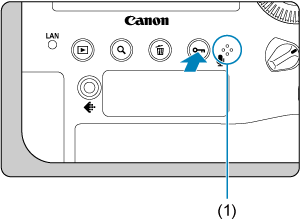
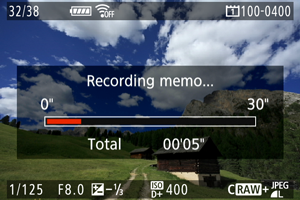

- Hold down the
/
button for approx. 2 sec.
- Keep holding down the button after [Recording memo...] appears, and speak into the voice memo microphone (1). Each recording can be up to approx. 30 sec.
- To end the voice memo, release the button.
- A [
] icon is displayed at the top of the screen.
- Hold down the
Caution
- Voice memos cannot be added to movies.
- Voice memos cannot be recorded with an external microphone.
Note
- Audio quality of voice memo recording can be changed in [
7: Memo audio quality].
- To record voice memos longer than 30 sec., repeat step 2.
- You can record a single voice memo during image review (immediately after shooting) by following step 2.
- Even during transfer to an FTP server, you can add a voice memo to images from the playback screen. However, voice memos cannot be added to the image currently being transferred.
Playing Voice Memos
-
Select [
6:
/
button function].
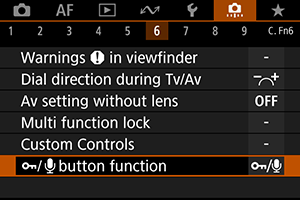
-
Select [Play memo(Hold:Rec. memo)].

-
Select an image for voice memo playback.

- Press the
button to switch to image playback.
- Turn the
dial to select an image labeled with a [
] icon at the top of the screen.
- Press the
-
Play back the voice memo.
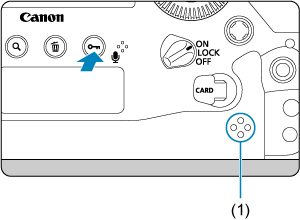
(1) Speaker
- Press the
/
button to play back the voice memo.
- You can adjust the sound volume by turning the
dial.
- Press the
/
button to stop playback.
- Press the