Selecting the AF Area and AF Point (Viewfinder Shooting)
- AF Area Selection Mode
- Selecting the AF Area Selection Mode
- Selecting the AF Point or Zone Manually
- Meaning of Lit or Blinking AF Points
- Registering AF Points
The number of available AF points, the focusing patterns, and the Area AF frame shape vary by lens. For details, refer to Compatible Lenses and Autofocusing (Viewfinder Shooting).
AF Area Selection Mode
Seven AF area selection modes are available. For instructions on choosing a mode, see Selecting the AF Area Selection Mode.
 Spot AF (manual selection)
Spot AF (manual selection)

For pinpoint focusing.
 1-point AF (manual selection)
1-point AF (manual selection)
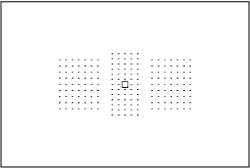
Select one AF point for focusing.
 AF point expansion (manual selection
AF point expansion (manual selection  )
)
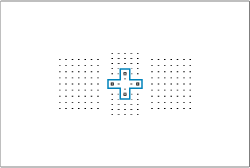
Focuses using your manually selected AF point and AF points outlined here in blue.
 AF point expansion (manual selection: surround)
AF point expansion (manual selection: surround)
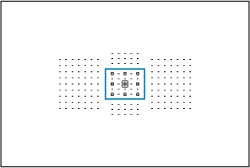
Focuses using your manually selected AF point and AF points outlined here in blue.
 Zone AF (manual selection of zone)
Zone AF (manual selection of zone)
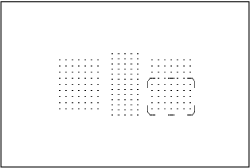
The AF area is divided into nine focusing zones for focusing.
 Large Zone AF (manual selection of zone)
Large Zone AF (manual selection of zone)
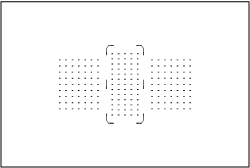
The AF area is divided into three focusing zones (left, center, and right) for focusing.
 Automatic selection AF
Automatic selection AF
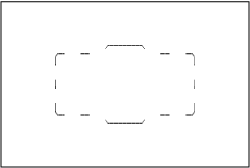
The Area AF frame (entire AF area) is used to focus.
Selecting the AF Area Selection Mode
-
Press the
button (
).
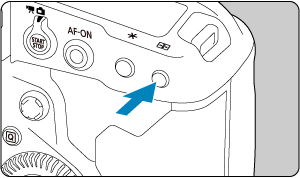
-
Press the
button.
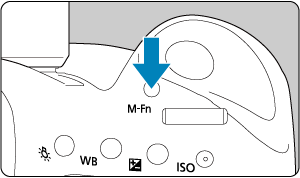
- Look through the viewfinder and press the
button.
- Each time you press the
button, the AF area selection mode changes.
- Look through the viewfinder and press the
Selecting the AF Point or Zone Manually
-
Press the
button (
).
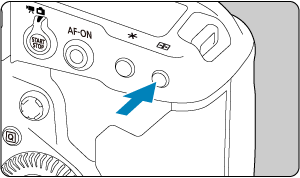
- AF points are displayed in the viewfinder.
- With AF area expansion, surrounding AF points are also displayed.
- With Zone AF or Large Zone AF, your selected zone is displayed.
-
Select an AF point or zone.
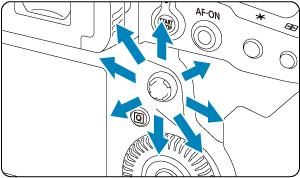
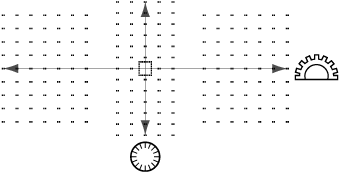
- Tilt
toward an AF point to select it. To select the center AF point or zone, press
straight in.
- You can also select an AF point by dragging on the smart controller.
- To select AF points horizontally and vertically, you can also turn the
dial and
dial, respectively.
- Turning the
or
dial switches zones (or cycles through Zone AF zones) in Zone AF and Large Zone AF modes.
- Tilt
Note
- Using these selection methods, you can manually select the initial AI Servo AF position when [
: Initial Servo AF pt,
/
] is set to [Initial AF pt set for
/
] ().
-
Pressing the
button displays following information on the top LCD panel.
- Zone AF, Large Zone AF, and Automatic selection AF:
- Spot AF, 1-point AF, AF point expansion:
(Center)/
(Off center)
- Zone AF, Large Zone AF, and Automatic selection AF:
Meaning of Lit or Blinking AF Points
Pressing the button lights up the AF points that are cross-type AF points for high-precision autofocusing. The blinking AF points are horizontal-line or vertical-line sensitive.
Registering AF Points
You can register the position of a frequently used AF point. For instant switching from the current AF point to your registered AF point, you can use a button you assign on advanced setting screens for [Metering and AF start], [Switch to registered AF point], [Direct AF point selection], or [Register/recall shooting func], in [6: Custom Controls] ().
For instructions on registering AF points, see Custom Controls.