Erasing Images
- Erasing Images Individually
- Selecting ([
]) Multiple Images to Erase Together
- Specifying the Range of Images to Erase
- Erasing All Images in a Folder or on a Card
You can either select and erase unnecessary images individually or erase them in one batch. Protected images () will not be erased.
Caution
- Once an image is erased, it cannot be recovered. Make sure you no longer need the image before erasing it. To prevent important images from being erased accidentally, protect them.
Erasing Images Individually
-
Press the
button.
-
Select the image to be erased.
- Turn the
dial to select the image to erase.
- Turn the
-
Press the
button.
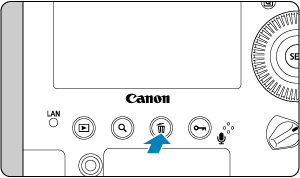
-
Erase the images.
JPEG/HEIF/RAW images or movies
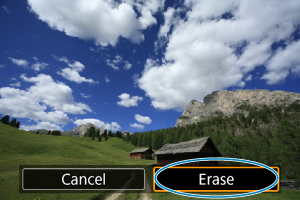
- Select [Erase].
RAW+JPEG/RAW+HEIF images
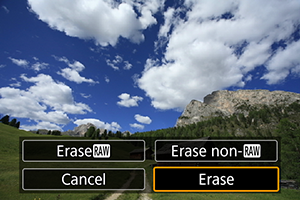
- Select an item.
- For images with voice memos, you can also erase just the voice memo during image playback by selecting [Erase voice memo].
Selecting ([ ]) Multiple Images to Erase Together
]) Multiple Images to Erase Together
By adding checkmarks to the images to be erased, you can erase all those images at once.
-
Select [
: Erase images].
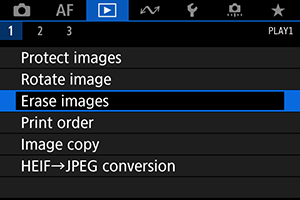
-
Select [Select and erase images].
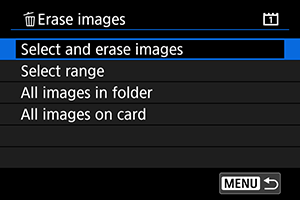
-
Select an image.
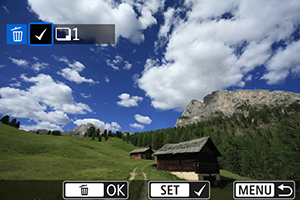
- Turn the
dial to select an image to erase, then press
.
- To select another image to be erased, repeat step 3.
- Turn the
-
Erase the images.
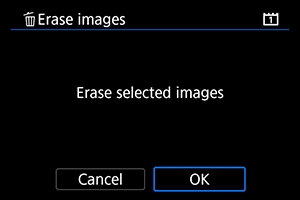
- Press the
button, then press [OK].
- Press the
Specifying the Range of Images to Erase
While looking at the images in the index display, you can specify the first and last images for a range to erase all the specified images at once.
-
Select [Select range].
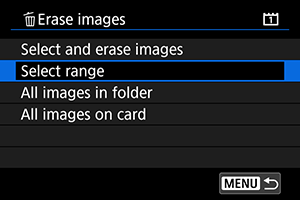
-
Specify the range of images.
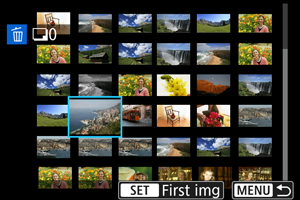
- Select the first image (start point).
- Next, select the last image (end point).
- To select another image to be erased, repeat step 2.
-
Press the
button.
-
Erase the images.
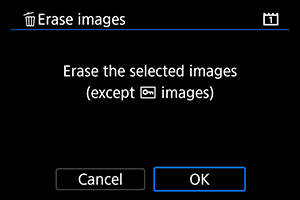
- Select [OK].
Erasing All Images in a Folder or on a Card
You can erase all the images in a folder or on a card at once.

- When you select [All images in folder] or [All images on card] in [
: Erase images], all the images in the folder or on the card will be erased.
-
If the search conditions are set with [
: Set image search conditions] (), the display will change to [All found images].
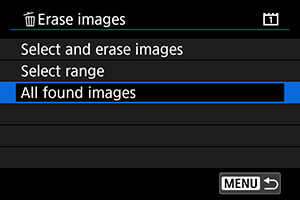
- If you select [All found images], all the images filtered by the search conditions will be erased.