Card Formatting
If the card is new or was previously formatted (initialized) by another camera or computer, format the card with this camera.
Caution
- When the card is formatted, all images and data on the card will be erased. Even protected images will be erased, so make sure there is nothing you need to keep. If necessary, transfer the images and data to a computer, etc. before formatting the card.
-
Select [
: Format card].
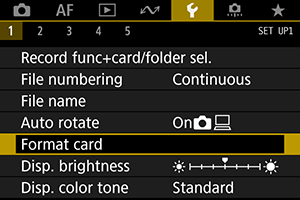
-
Select a card.
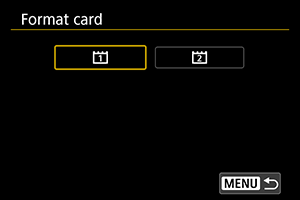
- [
] represents card 1, and [
], card 2.
- [
-
Format the card.
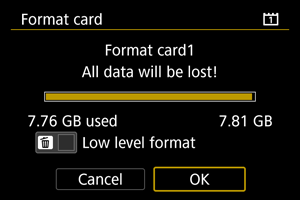
- Select [OK].
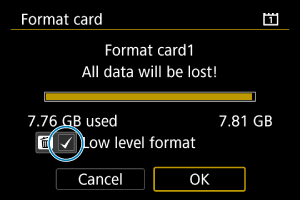
- For low-level formatting, press the
button to add a checkmark
to [Low level format], then select [OK].
Conditions requiring card formatting
- The card is new.
- The card was formatted by a different camera or a computer.
- The card is full of images or data.
- A card-related error is displayed ().
Low-level formatting
- Perform low-level formatting if the card's writing or reading speed seems slow or if you want to totally erase the data on the card.
- Since low-level formatting will format all recordable sectors on the card, the formatting will take longer than normal formatting.
Card file formats
CFexpress cards are exFAT formatted.
In movie recording, movies exceeding 4 GB are recorded as a single file (which results in a movie file larger than 4 GB) instead splitting them into multiple files.
Caution
- It may not be possible to use CFexpress cards formatted with this camera in other cameras.
- Formatting or erasing data on a card does not completely erase the data. Be aware of this when selling or discarding the card. When disposing of cards, take steps to protect personal information if necessary, as by physically destroying cards.
Note
- The card capacity displayed on the card format screen may be smaller than the capacity indicated on the card.
- This device incorporates exFAT technology licensed from Microsoft.