Custom Controls
: Metering and AF Start
: Switch to Registered AF Function
: Switch to Registered AF Point
: Direct AF Point Selection
: Select AF Point,
(
During Met)
: Set ISO,
(
During Met)
: Image Size Selection
: One-Touch Image Quality Setting
: One-Touch Image Quality (Hold)
: Register/Recall Shooting Function
: Unlock While Button Pressed
: Switch to Custom Shooting Mode
: Cycle Between the Set Functions
: Illuminate Info in Viewfinder
You can assign frequently used functions to camera buttons or dials according to your preferences for easy operations.
-
Select [
6: Custom Controls].
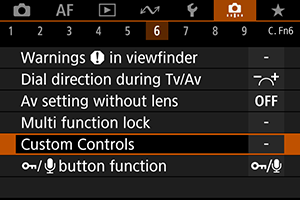
-
Select a camera control.
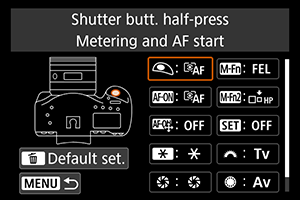
-
Select a function to assign.
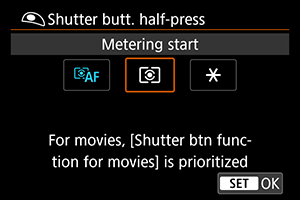
- Press
to set it.
- You can configure advanced settings for functions labeled with
in the lower left of the screen by pressing the
button.
- Press
Note
- Default settings can be restored by pressing the
button with the screen in step 2 displayed. Note that [
6: Custom Controls] settings are not cleared even if you select [
9: Clear all Custom Func. (C.Fn)].
Functions available for camera controls
AF
| Function | ||||||||||||
|---|---|---|---|---|---|---|---|---|---|---|---|---|
| ○ | ○ | ○ | ○ | |||||||||
| Metering and AF start | ||||||||||||
| ○ | ○ | ○ | ○ | ○ | ||||||||
| AF stop | ||||||||||||
| ○ | ○ | ○ | ||||||||||
| Switch to registered AF function | ||||||||||||
| ○ | ○ | ○ | ○ | ○ | ||||||||
| ONE SHOT |
||||||||||||
| ○ | ○ | ○ | ||||||||||
| Switch to registered AF point | ||||||||||||
| ○ | ○ | ○ | ||||||||||
| Direct AF point selection | ||||||||||||
| ○ | ||||||||||||
| Select AF point, |
Exposure
| Function | ||||||||||||
|---|---|---|---|---|---|---|---|---|---|---|---|---|
| ○ | ○ | ○ | ||||||||||
| Metering start | ||||||||||||
| ○ | ○ | ○ | ○ | ○ | ○ | |||||||
| AE lock | ||||||||||||
| ○ | ||||||||||||
| AE lock (while button pressed) | ||||||||||||
| ○ | ○ | ○ | ○ | ○ | ○ | |||||||
| AE lock (hold) | ||||||||||||
| ○ | ○ | |||||||||||
| AE lock, AF stop | ||||||||||||
| ○ | ○ | ○ | ○ | ○ | ||||||||
| FE lock | ||||||||||||
| ○ | ||||||||||||
| Set ISO speed | ||||||||||||
| ○ | ||||||||||||
| Set ISO speed (hold button, turn |
||||||||||||
| ○ | ||||||||||||
| Set ISO speed ( |
||||||||||||
| ○ | ||||||||||||
| Set ISO, |
||||||||||||
| ○ | ○ | ○ | ○ | ○ | ○ | |||||||
| Exposure compensation (hold button, turn |
||||||||||||
| ○ | ○ | |||||||||||
| Shutter speed setting in M mode | ||||||||||||
| ○ | ○ | |||||||||||
| Aperture setting in M mode |
Movies
| Function | ||||||||||||
|---|---|---|---|---|---|---|---|---|---|---|---|---|
| ○ | ○ | ○ | ||||||||||
| Pause Movie Servo AF | ||||||||||||
| ○ | ○ | ○ | ○ | |||||||||
| Start movie recording (when |
Image
| Function | ||||||||||||
|---|---|---|---|---|---|---|---|---|---|---|---|---|
| ○ | ||||||||||||
| Image size selection | ||||||||||||
| ○ | ○ | ○ | ||||||||||
| One-touch image quality setting | ||||||||||||
| ○ | ○ | ○ | ||||||||||
| One-touch image quality (hold) | ||||||||||||
| ○ | ||||||||||||
| Record function and card/folder select | ||||||||||||
| ○ | ||||||||||||
| Picture Style selection | ||||||||||||
| ○ | ||||||||||||
| White balance selection |
Operation
| Function | ||||||||||||
|---|---|---|---|---|---|---|---|---|---|---|---|---|
| ○ | ○ | |||||||||||
| Depth-of-field preview | ||||||||||||
| ○ | ○ | ○ | ||||||||||
| IS start | ||||||||||||
| ○ | ||||||||||||
| Menu display | ||||||||||||
| ○ | ○ | |||||||||||
| Register/recall shooting function | ||||||||||||
| ○ | ○ | |||||||||||
| Unlock while button pressed | ||||||||||||
| ○ | ||||||||||||
| Switch to Custom shooting mode | ||||||||||||
| ○ | ||||||||||||
| Image replay | ||||||||||||
| ○ | ||||||||||||
| Magnify/Reduce (press |
||||||||||||
| ○ | ○ | |||||||||||
| Magnify/Reduce button | ||||||||||||
| ○ | ○ | |||||||||||
| Playback button | ||||||||||||
| ○ | ○ | |||||||||||
| Info button | ||||||||||||
| ○ | ○ | |||||||||||
| Erase button | ||||||||||||
| ○ | ○ | |||||||||||
| Protect button | ||||||||||||
| ○ | ||||||||||||
| Cycle between the set functions | ||||||||||||
| ○ | ||||||||||||
| Flash function settings | ||||||||||||
| ○ | ○ | ○ | ○ | |||||||||
| Flash firing | ||||||||||||
| ○ | ○ | ○ | ○ | |||||||||
| Illuminate info in viewfinder | ||||||||||||
| ○ | ○ | ○ | ○ | |||||||||
| Network settings | ||||||||||||
| ○ | ○ | ○ | ○ | |||||||||
| Create folder | ||||||||||||
| ○ | ○ | ○ | ○ | ○ | ○ | ○ | ○ | ○ | ○ | |||
| No function (disabled) |
Caution
- Assigning [Disable] to the
button also disables the Smart controller.
Note
: “AF stop button” on super telephoto lenses equipped with Image Stabilizer.
The following section describes some examples of Custom Controls settings.
 : Metering and AF Start
: Metering and AF Start
Pressing the button assigned to this function starts metering and AF.
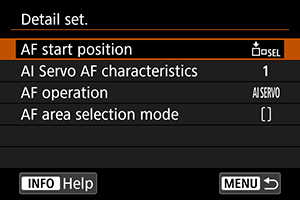
1: When the or
button is assigned, pressing the
button with the setting screen displayed enables you to set detailed AF settings. Pressing the
or
button as you shoot starts AF under the configured settings.
-
AF start position
When set to [Registered AF point], pressing the
or
button switches to the registered AF point.
Registering the AF point
- Set the AF area selection mode to one of the following: Spot AF, 1-point AF, Expand AF area:
, Expand AF area: Surround, or Auto selection AF. Zone AF and Large Zone AF are not available.
- Select an AF point manually.
- Hold down the
button, then press the
button, after which the camera beeps and registers the AF point. The registered AF point blinks unless you have set the AF area selection mode to an option other than Auto selection AF.
Note
-
The following information is displayed when an AF point is registered.
- Auto selection AF:
(HP: home position)
- Spot AF, 1-point AF, Expand AF area: (manual selection), or Expand AF area: Surround:
(center)/
(other than center)
- Auto selection AF:
- To clear registered AF points, hold down the
button and press the
button.
- Set the AF area selection mode to one of the following: Spot AF, 1-point AF, Expand AF area:
-
AI Servo AF characteristics ()
Pressing the
or
button starts AF with characteristics of your specified case [Case *].
-
Pressing the
or
button starts AF with your specified AF operation.
-
Pressing the
or
button starts AF in your specified AF area selection mode.
To continue using the current AF point when you press the or
button, set [AF start position] to [Manually selected AF point], and to continue using the current AI Servo AF characteristics, AF operation, and AF area selection mode, select [Maintain current setting].
Note
- You can register separate AF points for vertical (grip up or down) and horizontal shooting when [
: Orientation linked AF point] is set to [Separate AF pts: Area+pt] or [Separate AF pts: Pt only].
- [Registered AF point] takes precedence if both [Registered AF point] and [AF area selection mode] are set in [AF start position].
 : Switch to Registered AF Function
: Switch to Registered AF Function
As long as you hold down the button assigned to this function, you can switch AF operation to your registered AF function. This is useful if you want to change AF characteristics during AI Servo AF.
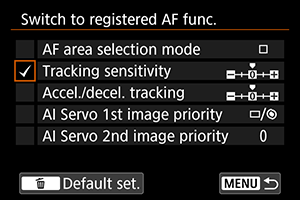
2: To access the detailed settings screen when the setting screen is displayed, press the button. Turn the
or
dial to select an item, then press
to add a checkmark [
]. To configure function details, select an item, then press
. Default settings can be restored by pressing the
button.
Caution
- Setting details for [Tracking sensitivity] and [Accel./decel. tracking] are not applied when [Case A] is selected in [
: AI Servo AF/Servo AF].
 : Switch to Registered AF Point
: Switch to Registered AF Point
Pressing the button assigned to this function during metering enables you to switch to the registered AF point.
3: To select [Switch only when btn is held] or [Switch each time btn is pressed], press the button when the setting screen is displayed. For instructions on registering AF points, see Registering the AF Point.
 : Direct AF Point Selection
: Direct AF Point Selection
During metering, you can select an AF point directly with the or
dial without pressing the
button.
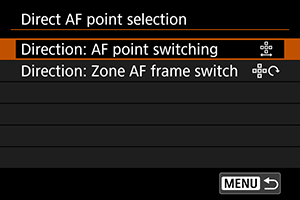
4: To set the direction for switching AF points with the dial, press the
button when the Quick control dial setting screen is displayed. [Horizontal] and [Vertical] settings for [Direction: AF point switching] apply to Spot AF, 1-point AF, Expand AF area: (manual selection), and Expand AF area: Surround, and [Cycle through the zones], [Horizontal], and [Vertical] settings for [Direction: Zone AF frame switch] apply to Zone AF.
5: To select AF point switching ([Switch to center AF point] or [Switch to registered AF point]) when you press the center of , press the
button when the Multi-controller setting screen is displayed. For instructions on registering AF points, see Registering the AF Point.
 : Select AF Point,
: Select AF Point, 

 (
( During Met)
During Met)
During metering, you can select an AF point directly with the dial without pressing the
button. Setting this function switches the functions of the
and
buttons. You can set exposure compensation or the aperture value by holding down the
button and turning the
dial.
6: To set the direction for switching AF points with the dial, press the
button when the setting screen is displayed. [Horizontal] and [Vertical] settings for [Direction: AF point switching] apply to Spot AF, 1-point AF, Expand AF area: (manual selection), and Expand AF area: Surround, and [Cycle through the zones], [Horizontal], and [Vertical] settings for [Direction: Zone AF frame switch] apply to Zone AF.
 : Set ISO,
: Set ISO, 

 (
( During Met)
During Met)
During metering, you can set the ISO speed by turning the dial. Setting this function switches the functions of the
and
buttons. You can set exposure compensation or the aperture value by pressing the
button and turning the
dial.
 : Image Size Selection
: Image Size Selection
You can select a card or set the image size by pressing while watching the rear LCD panel. To select a card, turn the
dial. To set the image size, turn the
dial.
 : One-Touch Image Quality Setting
: One-Touch Image Quality Setting
Pressing the button assigned to this function enables you to switch to the image size set here. While the camera switches the image size,
icons blink in the viewfinder and the image size blinks on the rear LCD panel. One-touch image quality setting is canceled after you finish shooting, and the camera reverts to the original image size.
7: To set the image size for this function, press the button when the setting screen is displayed.
 : One-Touch Image Quality (Hold)
: One-Touch Image Quality (Hold)
Pressing the button assigned to this function enables you to switch to the image size set here. While the camera switches the image size,
icons blink in the viewfinder and the image size blinks on the rear LCD panel. One-touch image quality setting is not canceled after you shoot. To return to the original image size, press the button assigned to this function again.
7: To set the image size for this function, press the button when the setting screen is displayed.
 : Register/Recall Shooting Function
: Register/Recall Shooting Function
You can manually set the main shooting functions and register them to the camera. As long as you hold down the button assigned to this function, you can apply your registered shooting function settings as you shoot.

8: To access the detailed settings screen when the setting screen is displayed, press the button. Turn the
or
dial to select an item, then press
to add a checkmark [
]. To configure function details, select an item, then press
. Default settings can be restored by pressing the
button.
To register the camera's current settings, select [Register current settings]. For instructions on registering AF points, see Registering the AF Point.
Caution
- These setting details are not applied when a Speedlite EL-100 is attached.
 : Unlock While Button Pressed
: Unlock While Button Pressed
Even with the power switch set to , by holding down the button assigned to this function, you can use camera controls that are locked by [
6: Multi function lock].
 : Switch to Custom Shooting Mode
: Switch to Custom Shooting Mode
You can switch to registered Custom shooting modes () by pressing the button in shooting modes other than
,
, or
. When you have added a [
] to [
], [
], and [
] in [
3: Restrict shooting modes], each press of the
button switches from
to
to
to the current shooting mode.
 : Cycle Between the Set Functions
: Cycle Between the Set Functions
Each press of the button switches from one shooting function setting to the next.
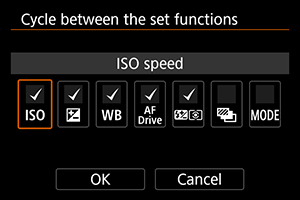
9: To access the detailed settings screen when the setting screen is displayed, press the button. You can set the the functions that the camera switches among. Turn the
dial to select an item, then press
to add a checkmark [
]. Select [OK] to register the setting.
 : Illuminate Info in Viewfinder
: Illuminate Info in Viewfinder
By pressing the button assigned to this function, you can activate red illumination for information in the viewfinder. To deactivate the illumination, either press the button assigned to this function again or a button that starts the metering timer, such as the shutter button.
Caution
- Pressing the button assigned to this function during AE lock cancels AE lock and illuminates information in the viewfinder.