Inserting/Removing Cards
This camera accepts two cards. Recording is possible as long as there is at least one card in the camera.
With two cards inserted, you can select one card to record to, or you can record the same image to both cards at once ().
Insertion
-
Open the cover.
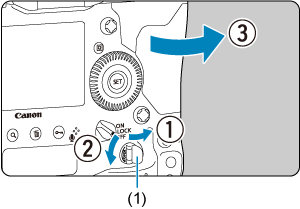
- Flip out the card slot cover release handle (1) and turn it as shown by the arrow to open the cover.
-
Insert the card.
Card 1
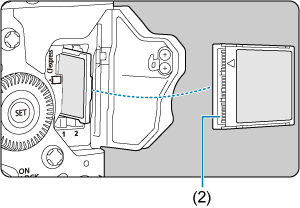
Card 2
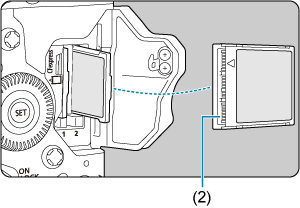
- The card in the left card slot is [
], and the card on the right is [
].
- With the card label facing you, insert the open side of the card (2) into the card slot. Inserting cards the wrong way may damage the camera.
- The gray card-eject button pops out.
- The card in the left card slot is [
-
Close the cover.
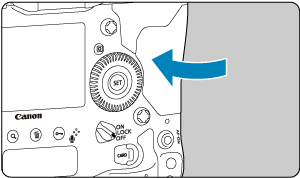
- Press the cover until it snaps shut.
-

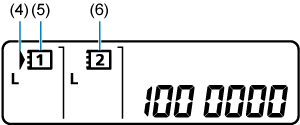
(3) Number of available shots
(4) Card selection icon
(5) Card 1
(6) Card 2
- The top LCD panel shows how many shots are available.
-
The rear LCD panel shows which cards are loaded.
Cards labeled with
are selected for recording.
Caution
- Only CFexpress cards can be used.
Removal
-
Open the cover.
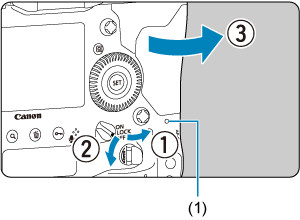
- Set the power switch to
.
- Check that the access lamp (1) is off, then open the cover.
- If [Saving...] is displayed on the screen, close the cover.
- Set the power switch to
-
Remove the card.
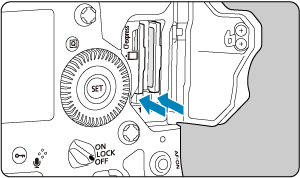
- Press the card eject button to eject the card.
- Pull the card straight out, then close the cover.
Caution
Do not remove cards immediately after display of a red icon in Live View shooting or movie recording. Cards may be hot, due to high internal camera temperature. Set the power switch to
and stop shooting for a while before removing cards. Removing hot cards immediately after shooting may cause you to drop and damage them. Be careful when removing cards.
Caution
-
When the access lamp is lit or blinking, it indicates that images are being written to, read from, or erased from the card, or data is being transferred. Do not open the card slot cover during this time. To avoid corrupting image data or damaging cards or the camera, never do any of the following while the access lamp is lit or blinking.
- Removing the card.
- Removing the battery.
- Shaking or striking the camera.
-
Unplugging or plugging in a power cord
(when using optional household power outlet accessories).
- If the card already contains recorded images, the image number may not start from 0001 ().
-
If a card-related error message is displayed on the screen, remove and reinsert the card. If the error persists, use a different card.
If you can transfer images on the card to a computer, transfer all the images and then format the card with the camera (). The card may then return to normal.