Movie Recording Quality
- Movie Recording Size
- 4K Movie Recording
- Image Area
- Cards That Can Record Movies
- High Frame Rate
- Movie Files Exceeding 4 GB
- Total Movie Recording Time and File Size Per Minute
- Movie Recording Time Limit
You can set the image size, frame rate, compression method, and recording format in the [Movie rec. size] menu of [: Movie rec quality].
The frame rate displayed on the [Movie rec. size] screen switches automatically depending on the [: Video system] setting ().
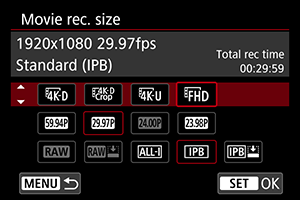
-
A different screen is displayed when [
Rec options] in [
: Record func+card/folder sel.] is set to [
,
].
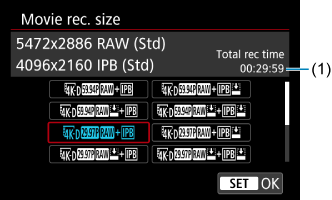
- (1) The recording time of the card with less available time is displayed.
- Movies in RAW format are recorded at 5472×2886 and movies in MP4 format at 4096×2160.
Caution
- The card's writing/reading speeds required for recording movies (card performance requirements) vary depending on the movie recording quality. Before recording movies, see Cards That Can Record Movies to check card performance requirements.
Movie Recording Size
Image size
| Image Size | Aspect Ratio | |
|---|---|---|
| 5472×2886 | 17:9 | |
| 4096×2160 | 17:9 | |
| 4096×2160 | 17:9 | |
| 3840×2160 | 16:9 | |
| 1920×1080 | 16:9 | |
Movies can be cropped around the center of the image, as if recorded with a telephoto lens.
Caution
- If you change the [
: Video system] setting, also set [
: Movie rec quality] again.
- Other devices may not play movies such as 4K,
/
, and High Frame Rate movies normally, because playback is processing-intensive.
- Apparent resolution and noise vary slightly depending on movie recording quality and settings for the lens used.
4K Movie Recording
- Recording 4K movies requires a stable card with a fast writing speed. For details, see Cards That Can Record Movies.
- 4K or High Frame Rate movie recording greatly increases the processing load, which may increase the internal camera temperature faster or higher than for regular movies. If a red
icon appears during movie recording, the card may be hot, so stop recording the movie and let the camera cool down before removing the card. (Do not remove the card immediately.)
- From a 4K movie, you can select any frame to save to the card as a JPEG still image ().
Caution
- AF is not used to focus when
/
or
/
is set. No AF points are displayed. Also note that the focus guide is not displayed, even with the lens's focus mode switch set to
.
Image Area
The movie image area varies depending on factors such as movie recording quality settings and the lens used.
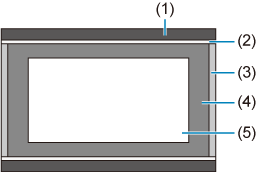
- (1) Still images (5472×3648) (JPEG L)
- (2)
(1920×1080)
- (3) RAW movies (5472×2886)/
(4096×2160)
- (4)
(3840×2160)
- (5)
(4096×2160)
Frame rate (fps: frames per second)
-
[
] 119.9fps/[
] 59.94fps/[
] 29.97fps
For areas where the TV system is NTSC (such as North America, Japan, South Korea, and Mexico). For
, see High Frame Rate.
-
[
] 100.00fps/[
] 50.00fps/[
] 25.00fps
For areas where the TV system is PAL (such as Europe, Russia, China, and Australia). For
, see High Frame Rate.
-
[
] 23.98fps/[
] 24.00fps
Mainly for cinematic purposes.
(23.98 fps) is available when [
: Video system] is set to [For NTSC].
Compression method
-
[
] RAW (Light)
Since the movie is recorded at a bit rate lower than with RAW (Standard), the file size will be smaller than with RAW (Standard) and the playback compatibility will be higher. This will make the available recording time longer than with RAW (Standard) (with a card having the same capacity).
-
[
] ALL-I (For editing/I-only)
Compresses each frame, one at a time, for recording. Although file sizes are larger than with IPB (Standard), movies are more suitable for editing.
-
[
] IPB (Standard)
Compresses multiple frames at a time efficiently for recording. File sizes are smaller than with ALL-I (For editing), which enables movie recording over longer periods (with a card of the same capacity).
-
[
] IPB (Light)
Since the movie is recorded at a bit rate lower than with IPB (Standard), the file size will be smaller than with IPB (Standard) and the playback compatibility will be higher. This will make the available recording time longer than with IPB (Standard) (with a card having the same capacity).
Movie recording format
-
[
] RAW
When [
] or [
] is selected, movies are recorded as RAW movie files (file extension “.CRM”).
-
[
] MP4
When [
], [
], or [
] is selected, movies are recorded as MP4 movie files (file extension “.MP4”). This file format provides higher compatibility for playback than with MOV.
RAW movies
RAW movies are raw, unprocessed data from the image sensor that are recorded to the card digitally.
You can use Digital Photo Professional (EOS software) to process RAW movies. You can make various adjustments to images depending upon how they will be used and can generate JPEG, HEIF, or other types of images reflecting the effects of those adjustments.
Caution
- RAW movies cannot be processed with [
: RAW image processing].
Note
- To display RAW movies on a computer, using Digital Photo Professional (EOS software, hereafter DPP) is recommended.
- Older versions of DPP Ver.4.x do not support display, processing, editing, or other operations with RAW movies recorded by this camera. If a previous version of DPP Ver.4.x is installed on your computer, obtain and install the latest version of DPP from the Canon website to update it (). (The previous version will be overwritten.) Similarly, DPP Ver.3.x or earlier does not support display, processing, editing, or other operations with RAW movies recorded by this camera.
- Commercially available software may not be able to display RAW movies recorded by this camera. For compatibility information, contact the software manufacturer.
- To prioritize gradation in highlights, specify Canon Log. For RAW movies, consider setting the color matrix to CINEMA EOS Original.
Cards That Can Record Movies
For details on cards that can record at each level of movie recording quality, check the Canon website.
Test cards by recording a few movies to make sure they can record correctly at your specified size ().
Caution
- Before recording 4K movies, format cards by selecting [Low level format] in [
: Format card] ().
- If you use a slow-writing card when recording movies, the movie may not be recorded properly. Also, if you play back a movie on a card with a slow reading speed, the movie may not be played back properly.
- When recording movies, use high-performance cards with a writing speed sufficiently higher than the bit rate.
- When movies cannot be recorded properly, format the card and try again. If formatting the card does not resolve the problem, refer to the card manufacturer's website, etc.
High Frame Rate
You can record Full HD movies at a high frame rate of 119.9 fps or 100.0 fps. This is ideal for recording movies that will be played back in slow motion. The maximum recording time per movie is 7 min. 29 sec.
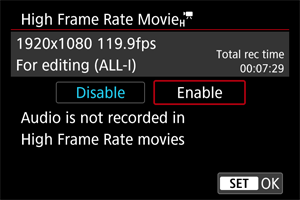
- Movies are recorded in
or
quality.
- Sound is not recorded in High Frame Rate movies.
- Time code display during movie recording advances 4 sec. per second.
- Because High Frame Rate movies are recorded as 29.97 fps/25.00 fps movie files, they are played in slow motion at 1/4 speed.
Caution
-
Precautions when set to [High Frame Rate: Enable]
- Time codes are not recorded when [Count up] is set to [Free run] in [
: Time code] ().
- Check the [Movie rec. size] setting if you return this setting to [Disable].
- The screen may flicker if you record High Frame Rate movies under fluorescent or LED lighting.
- For a moment when you start or stop recording High Frame Rate movies, the movie is not updated, and the frame stops momentarily. Be aware of this when recording movies to external devices via HDMI.
- Movie frame rates shown on the screen as you record High Frame Rate movies do not correspond to the frame rate of the movie recorded.
- Headphones cannot be used (no sound is audible).
Movie Files Exceeding 4 GB
Even if you record a movie exceeding 4 GB, you can keep recording without interruption.
Total Movie Recording Time and File Size Per Minute
Movie Recording Time Limit
-
When recording non-High Frame Rate movies
The maximum recording time per movie is 29 min. 59 sec. Once 29 min. 59 sec. is reached, recording automatically stops. You can start recording a movie again by pressing the
button (which records the movie as a new file).
-
When recording High Frame Rate movies
The maximum recording time per movie is 7 min. 29 sec. Once 7 min. 29 sec. is reached, recording automatically stops. You can start recording a High Frame Rate movie again by pressing the
button (which records the movie as a new file).