Card Selection for Recording/Playback
Recording is possible when card [] or [
] is in the camera (except under some conditions). With only one card inserted, there is no need to follow these steps.
With two cards inserted, you can select the recording method and card to use for recording and playback as follows.
Recording Method with Two Cards Inserted
-
Select [
: Record func+card/folder sel.].
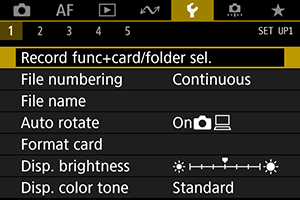
-
Set the recording method.
-
/
separate
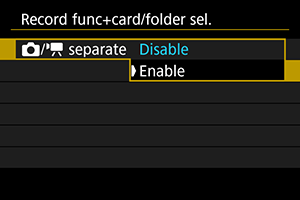
Select [Enable] for automatic configuration of the recording method for still photos and movies. Still photos are recorded to card
and movies to card
. Still photo shooting is not possible if card
is full or not inserted. Movie recording is not possible if card
is full or not inserted.
Caution
- Specifying [Enable] will make [
Rec options], [
Rec options], [
Record/play], and [
Record/play] unavailable.
- Specifying [Enable] will make [
-
Rec options
Set the recording method for still photos.
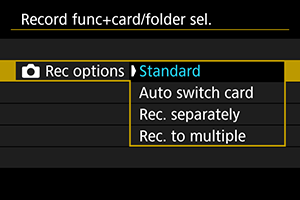
-
Standard
Records still photos to the card selected in [
Record/play].
-
Auto switch card
Same as [Standard], but additionally, the camera switches to the other card when one card becomes full. When the camera switches cards, a new folder is created.
-
Rec. separately
Enables you to set a specific image quality for each card (). For each shot, a still photo is recorded to card
and
in your specified image quality.
Note that recording separately to
and
is not available for RAW images.
-
Rec. to multiple
For each shot, a still photo is recorded to card
and
in the same image quality.
Caution
Note
Rec. separately/Rec. to multiple
- Images are recorded with the same file number to card
and
.
- The number of shots available shown in the viewfinder and top LCD panel is the quantity on the card with less available space.
- [Card* full] is displayed when one of the cards becomes full, and shooting is no longer possible. To continue shooting, either replace the card or set [
Rec options] to [Standard] and select the card with free space.
- See Folder Settings for details on [Folder] in [
: Record func+card/folder sel.].
-
-
Rec options
-
Standard
Records movies to the card selected in [
Record/play].
-
Auto switch card
Same as [Standard], but shooting ends when the card becomes full. When you resume shooting, the camera switches to the other card. At this time, a new folder is created.
-
,
For each recording, a RAW movie is recorded to card
and an MP4 movie to card
, both with the same file number. When one card becomes full, recording is no longer possible.
RAW movies are recorded at [5472×2886] and MP4 at [4096×2160
].
-
Rec. to multiple
For each recording, the same movie is recorded to card
and
.
Caution
Rec. to multiple
- Record to multiple is not available for RAW movies.
Note
Rec. to multiple
- Images are recorded with the same file number to card
and
.
- [Card* full] is displayed when one of the cards becomes full, and shooting is no longer possible. To continue shooting, either replace the card or set [
Rec options] to [Standard] and select the card with free space.
- See Folder Settings for details on [Folder] in [
: Record func+card/folder sel.].
-
-
Recording/Playback Selection with Two Cards Inserted
With [ Rec options]/[
Rec options] set to [Standard] or [Auto switch card], select the card for recording and playback.
With [ Rec options] set to [Rec. separately] or [Rec. to multiple], or with [
Rec options] set to [
,
] or [Rec. to multiple], select the card for playback.
Setting size via the menu
-
Standard/Auto switch card
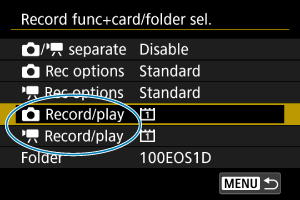
Select [Record/play].
-
Select [
Record/play] for still photos or [
Record/play] for movies.
: Use card 1 for recording and playback
: Use card 2 for recording and playback
-
-
Rec. separately/Rec. to multiple/
,
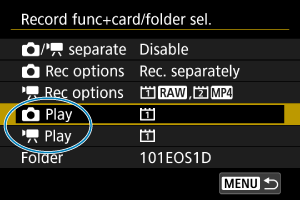
Select [Playback].
- Select [
Play] for still photos or [
Play] for movies.
- Pressing the [
] button in still photo shooting mode plays images from the card selected in [
Play].
- Pressing the [
] button in movie recording mode plays images from the card selected in [
Play].
- Select [
Note
- With [Priority:
] set, the camera switches to the priority card when cards are inserted or removed.
Setting size via the rear LCD panel
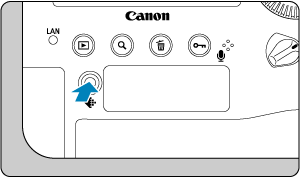
-
Press the
button (
).
-
Select a card.
- Turn the
dial to select a card.
- The card labeled with
is used for recording and playback.
- Turn the