Protecting Images
- Protecting Individual Images with the
/
Button
- Protecting Individual Images via the Menu
- Specifying the Range of Images to Protect
- Protecting All Images in a Folder or on a Card
You can protect important images from being accidentally erased.
Note
- Once an image is protected, it cannot be erased by the camera's erase function. To erase a protected image, you must first cancel the protection.
- If you erase all the images (), only the protected images will remain. This is convenient when you want to erase all unneeded images at once.
- Voice memos can be added to protected images. For images with existing voice memos, additional voice memo recording is also possible.
Protecting Individual Images with the  /
/ Button
Button
-
Select the image to protect.
- Turn the
dial to select an image to protect.
- Turn the
-
Protect the image.

- Press the
/
button to protect the image, after which it will be labeled with a
icon (1) at the top of the screen.
- To cancel protection and clear the
icon, press the
/
button again.
- To protect another image, repeat steps 1 and 2.
- Press the
Protecting Individual Images via the Menu
-
Select [
: Protect images].
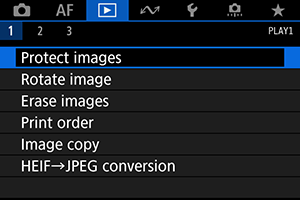
-
Select [Select images].

-
Select the image to protect.
- Turn the
dial to select an image to protect.
- Turn the
-
Protect the image.
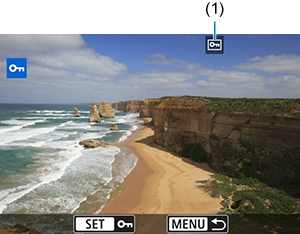
- Press
to protect the selected image, after which it will be labeled with a
icon (1) at the top of the screen.
- To cancel protection and clear the
icon, press
again.
- To protect another image, repeat steps 3 and 4.
- Press
Specifying the Range of Images to Protect
While looking at the images in the index display, you can specify the first and last images for a range to protect all the specified images at once.
-
Select [Select range].
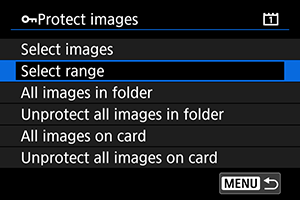
-
Specify the range of images.
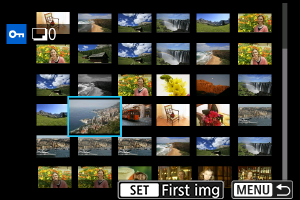
- Select the first image (start point).
- Next, select the last image (end point). The images in the specified range will be protected and the
icon will appear.
- To select another image to protect, repeat step 2.
Protecting All Images in a Folder or on a Card
You can protect all the images in a folder or on a card at once.
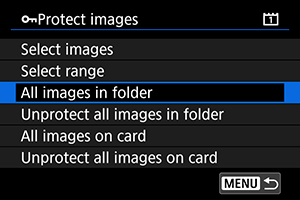
- When you select [All images in folder] or [All images on card] in [
: Protect images], all the images in the folder or on the card will be protected.
- To cancel protection, select [Unprotect all images in folder] or [Unprotect all images on card].
-
If the search conditions are set with [
: Set image search conditions] (), the display will change to [All found images] and [Unprotect all found].
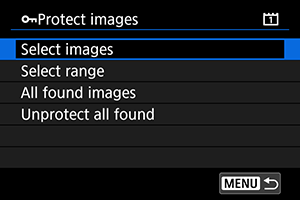
- If you select [All found images], all the images filtered by the search conditions will be protected.
- If you select [Unprotect all found], the protection of all the filtered images will be canceled.
Note
- Protecting or unprotecting images by selecting [All images on card] or [Unprotect all images on card] applies to the card selected in [
: Record func+card/folder sel.] (in either [
Record/play]/[
Record/play] or [
Play]/[
Play]).