Menu Operations and Settings
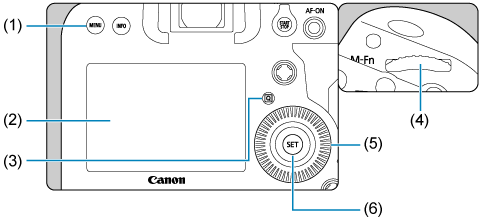
- (1)
button
- (2)Screen
- (3)
button
- (4)
Main dial
- (5)
Quick control dial
- (6)
button
Menu Screen
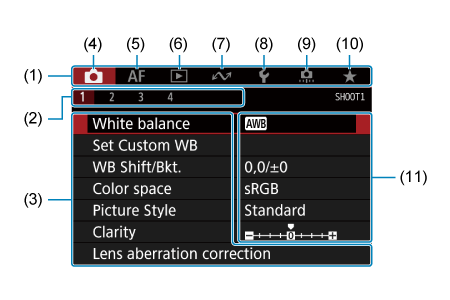
- (1)Main tabs
- (2)Secondary tabs
- (3)Menu items
- (4)
: Shooting
- (5)
: Autofocus
- (6)
: Playback
- (7)
: Communication features
- (8)
: Set-up
- (9)
: Custom Functions
- (10)
: My Menu
- (11)Menu settings
Menu Setting Procedure
-
Display the menu screen.
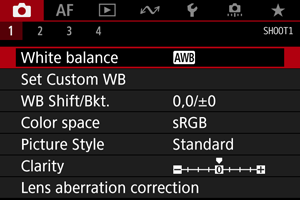
- Press the
button to display the menu screen.
- Press the
-
Select a tab.
- Each time you press the
button, the main tab (group of functions) will switch.
- Turn the
dial to select a secondary tab.
- Each time you press the
-
Select an item.
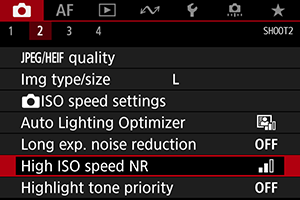
- Turn the
dial to select an item, then press
.
- Turn the
-
Select an option.
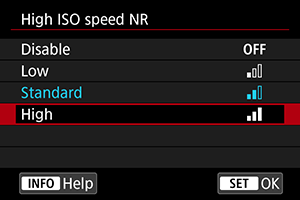
- Turn the
dial to select an option.
- The current setting is indicated in blue.
- Turn the
-
Set an option.
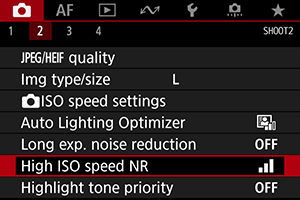
- Press
to set it.
- Press
-
Exit the setting.
- Press the
button to return to shooting standby.
- Press the
Note
- The description of menu functions hereafter assumes that you have pressed the
button to display the menu screen.
- Menu operations are also possible by tapping on the menu screen or using
.
- To cancel the operation, press the
button.
Dimmed Menu Items
Example: When Highlight tone priority has been set
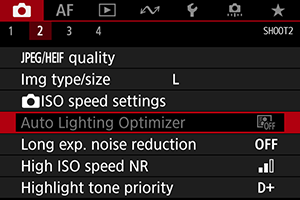
Dimmed menu items cannot be set. The menu item is dimmed if another function setting is overriding it.
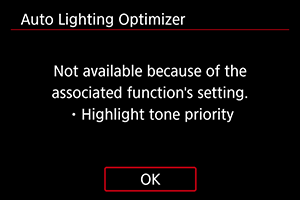
You can see the overriding function by selecting the dimmed menu item and pressing .
If you cancel the overriding function's setting, the dimmed menu item will become settable.
Caution
- You may not be able to see the overriding function for certain dimmed menu items.