Exposure Simulation
With exposure simulation, image brightness more closely matches the actual brightness (exposure) of your shots.
-
Select [
: Expo. simulation].
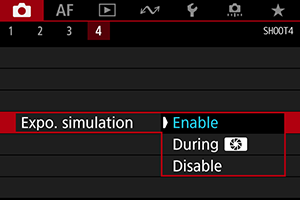
-
Set an option.
-
Enable (
)
The displayed image brightness will be close to the actual brightness (exposure) of the resulting image. If you set exposure compensation, the image brightness will change accordingly.
-
During
Normally, Live View images are displayed at standard brightness, so they are easy to see (
). Only when you hold down the depth-of-field preview button will image brightness resemble actual brightness (exposure) of the resulting image (
).
-
Disable (
)
Live View images are displayed at standard brightness, so they are easy to see. Even if you set exposure compensation, the image is displayed at the standard brightness.