Displaying Images
-
Set the HDR option in the display settings.
-
Confirm that [HDR display] is selected on the [View settings] tab in [Preferences].
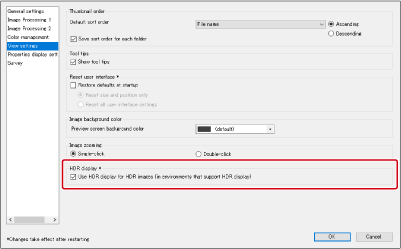
- If it is not selected, select the checkbox, click [OK], then restart DPP.
-
Select an image to display.
-
On the Settings tool palette, select [On] in [HDR PQ].
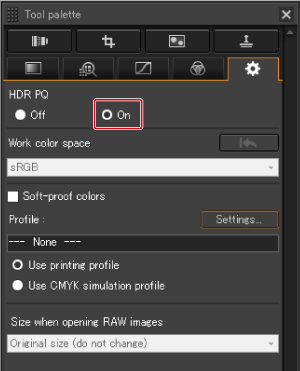
- HDR PQ display only applies to the main window, edit image window, preview window, second windows, and widows showing a magnified view for checking. In other windows, images are displayed in SDR to suit the monitor, resembling HDR PQ display as much as possible.
-
The following icons in the preview window and on thumbnail frames distinguish images displayed in HDR PQ mode.
- Thumbnail frame:

- Preview window (when connected to an HDR monitor):

- Preview window (when connected to an SDR monitor):

- Thumbnail frame:
Caution
-
On SDR monitors, image display is adjusted for SDR monitor characteristics and closely resembles HDR PQ display on an HDR monitor.
However, display gives a different impression of color and gradation than on HDR monitors.
- A multi-monitor environment (with an SDR and HDR monitor) is recommended if you will view both HDR PQ mode images and SDR images.