Transferring Images to Other Image Editing Software
You can transfer multiple images to other image editing software. Unlike in Transferring RAW Images to Photoshop, you will transfer images that have already been converted and saved as separate images, so the images are not automatically discarded if you exit the other software without saving them. The software used here as an example is Adobe Photoshop.
-
Select images.
-
Select [Batch process] in the [File] menu.
-
Configure the file format and other settings as needed.
-
Select [Open image using software].
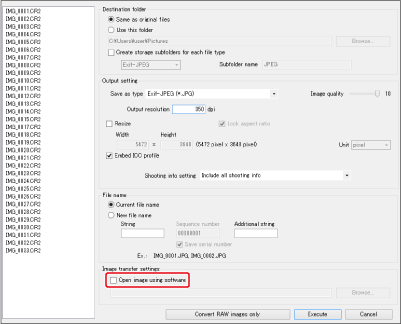
-
Select Photoshop.
- Select the Photoshop program file or a shortcut (Windows) or alias (macOS) for it, then click [Open].
- The dialog box closes, and [Image transfer settings] in the [Batch settings] window is set to Photoshop.
-
Click [Execute].
- After the first image is transferred, Photoshop starts up and displays the transferred images as they are received.
Note
- To choose different software to open files in, click [Browse] in [Image transfer settings], then select the software and click [Open].
- You can also use this function in the edit image window. Note that this will transfer all images in the window instead of selected images.