Organizing
Deleting Images
Once an image is deleted, it cannot be recovered.
-
Select an image to delete.
-
Windows
Select [Move to Recycle Bin] in the [File] menu.
- Selecting [Empty Recycle Bin] from [Recycle Bin] on the desktop will fully delete the images from your computer.
macOS
Select [Move to Trash] in the [File] menu.
- Selecting [Empty Trash] from [Finder] will fully delete the images from your computer.
Moving Images
You can move or copy images to a separate folder to organize them by shooting date or theme.
-
Drag images to move or copy them.
- To move: Drag images to the destination folder.
- To copy: Drag images to the destination folder while holding down the Ctrl key (Windows) or Option key (macOS).
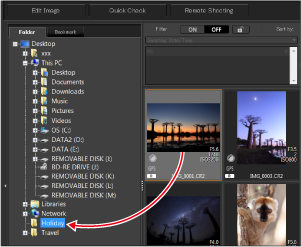
Moving Images by Folder
You can move or copy folders of images to organize images by folders.
-
Drag folders to move or copy them.
- To move: Drag folders to the destination folder.
- To copy: Drag folders to the destination folder while holding down the Ctrl key (Windows) or Option key (macOS).
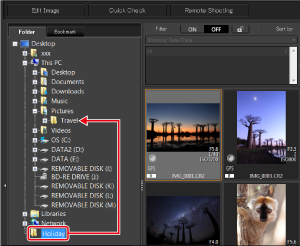
Bookmarking Folders
You can bookmark frequently used folders.
Bookmarked folders are listed on the [Bookmark] tab in the main window.
-
Select a folder to bookmark.
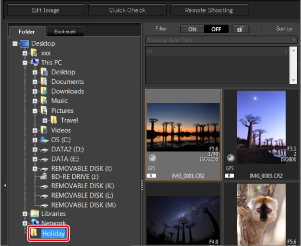
-
Select [Bookmark] in the [File] menu.
- The folder selected in step 1 is registered to the [Bookmark] tab in the main window.
Note
- To remove bookmarks, select a folder registered to the [Bookmark] tab and choose [Remove bookmark] in the [File] menu.