Saving Editing Results
Overwriting/Saving as a Separate File
Overwriting images
Select [Save] (Windows) or [Save] (macOS) in the [File] menu.
Saving as a separate file
Select [Save As] in the [File] menu (Windows/macOS).
Converting and Saving
Converting RAW images to JPEG or TIFF format enables you to save them as separate files with your editing (as noted in the recipe) applied.
-
Select an image.
-
Select [Convert and save] in the [File] menu.
Windows
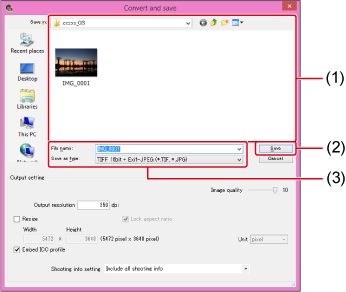
- Select the save destination
- Click to save
- Enter a file name and select an image type
macOS
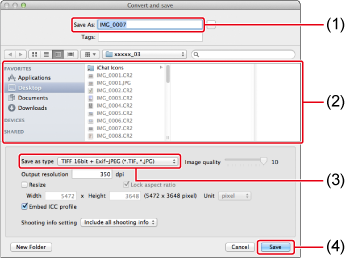
- Enter a file name
- Select the save destination
- Select an image type
- Click to save
Note
- By default, images are saved after conversion to JPEGs with the highest image quality.
- Different versions of DPP may produce slightly different processing and editing results from the same RAW image. When you wish to save the processing or editing results for your current version as–is, consider saving as a separate file ().
- Use the latest version of DPP to take advantage of new image processing technologies for editing and RAW image processing.
- A slight loss of image quality occurs from editing and saving when JPEGs or TIFFs are saved as separate files.
- You can batch-convert and save multiple images ().
- With a paid subscription, neural network upscaling is also available, which doubles the horizontal and vertical image size.