Renaming Image Files
-
In the main window, select multiple images to rename.
-
Select [Start Rename tool] in the [Tools] menu.
-
Complete the required settings, then click [Execute].
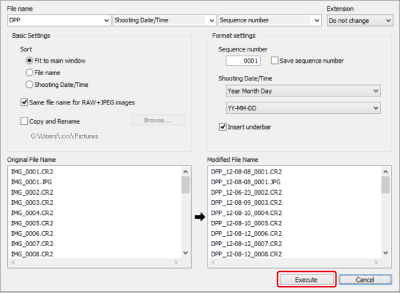
- Processing begins, and files are renamed.
Caution
- File names in red in [Modified File Name] are duplicates. Any duplicates will prevent you from renaming files. Change the settings to eliminate duplicates.
Note
Renaming Image Files Based on Main Window Sort Order
You can batch-rename image files based on the sort order in the main window.
-
Select multiple images to name.
-
Select [Start Rename tool] in the [Tools] menu.
-
Select [Fit to main window].
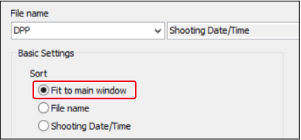
-
Configure the settings as needed.
- To duplicate the images, select [Copy and Rename].
-
Click [Execute].
- The files are renamed, keeping the main window sort order.