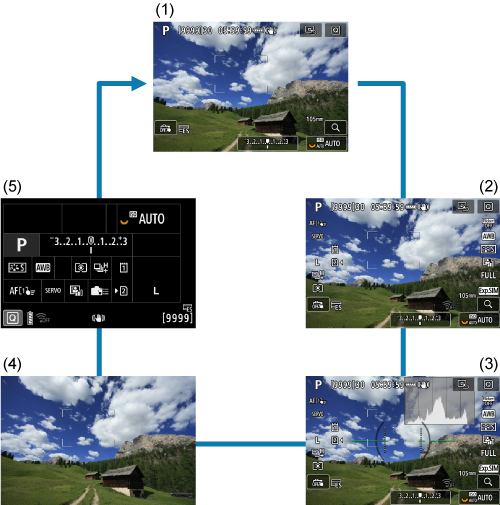Basic Operations
- Holding the Camera
- Shutter Button
Main Dial
Quick Control Dial 1
Quick Control Dial 2
Multi-Controller
Mode Button
Multi-Function Button
AF Start Button/Smart Controller
Multi-Function Lock Switch
LCD Panel Info Switching/Illumination Button
- Vertical Shooting
- Time Display
Control Ring
- Button Backlighting
Info Button
Holding the Camera
-
Viewing the screen as you shoot
As you shoot, you can tilt the screen to adjust it. For details, see Using the Screen.
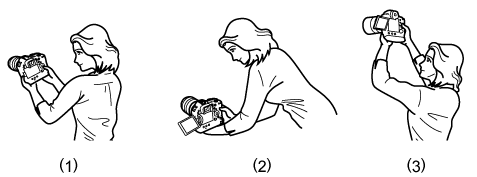
- (1) Normal angle
- (2) Low angle
- (3) High angle
-
Shooting through the viewfinder
To obtain sharp images, hold the camera still to minimize camera shake.
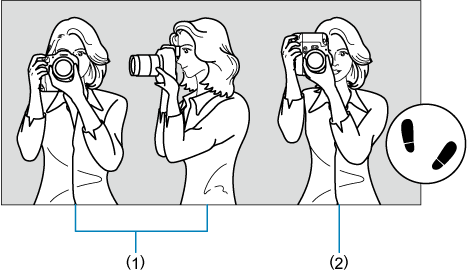
- (1) Horizontal shooting
- (2) Vertical shooting
- With your right hand, hold the camera firmly by the camera grip.
- With your left hand, support the lens from below.
- Rest your right index finger lightly on the shutter button.
- Rest your arms and elbows lightly against the front of your body.
- To maintain a stable stance, place one foot slightly ahead of the other.
- Hold the camera near your face and look through the viewfinder.
Shutter Button
The shutter button has two steps. You can press the shutter button halfway. Then you can further press the shutter button completely.
Pressing halfway
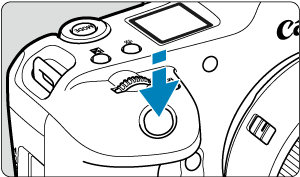
This activates autofocusing and the automatic exposure system that sets the shutter speed and aperture value.
The exposure value (shutter speed and aperture value) is displayed on the screen, in the viewfinder, or on the LCD panel for 8 sec. (metering timer/).
Pressing completely
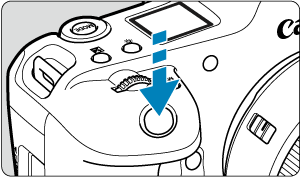
This releases the shutter and takes the picture.
-
Preventing camera shake
Hand-held camera movement during the moment of exposure is called camera shake. It can cause blurred pictures. To prevent camera shake, note the following:
- Hold the camera still, as shown in Holding the Camera.
- Press the shutter button halfway to autofocus, then slowly press the shutter button completely.
Note
- The camera will still pause before taking a picture if you press the shutter button completely without pressing it halfway first, or if you press the shutter button halfway and immediately press it completely.
- Even during menu display or image playback, you can return to shooting standby by pressing the shutter button halfway.
 Main Dial
Main Dial
-
(1) After pressing a button, turn the
dial.
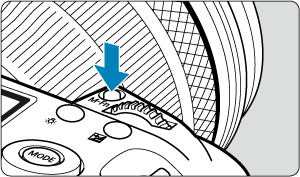
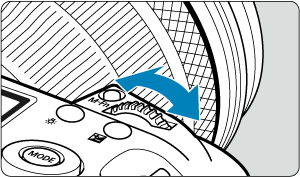
Press a button such as
,
,
, or
, then turn the
dial.
If you press the shutter button halfway, the camera will go back to shooting standby.
- Used for operations such as setting the ISO speed, drive mode, AF operation, white balance, and flash exposure compensation.
-
(2) Turn only the
dial.
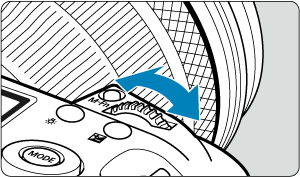
Turn the
dial while looking at the screen, viewfinder, or LCD panel.
- Use this dial to set the shutter speed, aperture value, etc.
 Quick Control Dial 1
Quick Control Dial 1
-
(1) After pressing a button, turn the
dial.
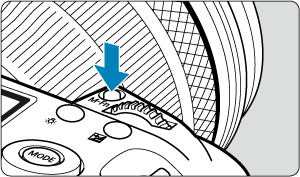
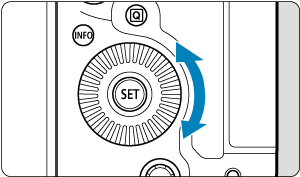
Press a button such as
,
,
, or
, then turn the
dial.
If you press the shutter button halfway, the camera will go back to shooting standby.
- Used for operations such as selecting the ISO speed, drive mode, AF operation, white balance, and flash exposure compensation.
-
(2) Turn only the
dial.
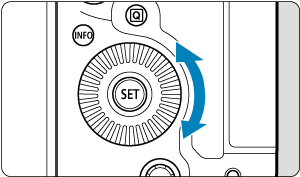
Turn the
dial while looking at the screen, viewfinder, or LCD panel.
- Used for operations such as setting the exposure compensation amount and the aperture value setting for manual exposures.
 Quick Control Dial 2
Quick Control Dial 2
-
(1) After pressing a button, turn the
dial.

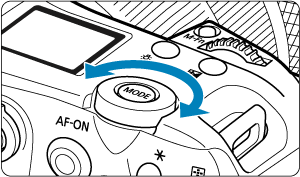
Press a button such as
, then turn the
dial.
If you press the shutter button halfway, the camera will go back to shooting standby.
- Used for operations such as switching between main tabs on the menu screen.
-
(2) Turn only the
dial.
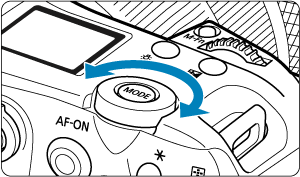
Turn the
dial while looking at the screen, viewfinder, or LCD panel.
- Used for operations such as setting the ISO speed.
 Multi-Controller
Multi-Controller
is an eight-direction key with center button. To use it, press lightly with the tip of your thumb.
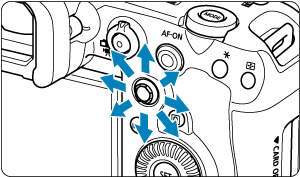
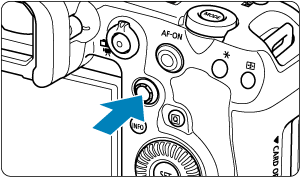
- Examples of using the Multi-controller
- AF point/magnified frame movement in still photo shooting or movie recording
- White balance correction
- Magnified area position movement during playback
- Quick Control
- Selecting or setting menu items
 Mode Button
Mode Button
You can set the shooting mode.
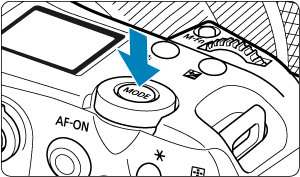
- Press the
button, then use
,
,
, or
to select a shooting mode.
 Multi-Function Button
Multi-Function Button
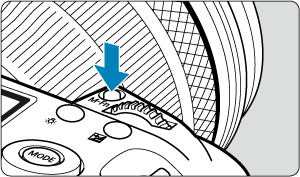
By pressing the button and turning the
dial, you can set the ISO speed (), drive mode (), AF operation (), white balance (), and flash exposure compensation ().
To select the AF area, press the button (
), then press the
button.
 AF Start Button/Smart Controller
AF Start Button/Smart Controller
On this control, you can press the center or drag with your finger.
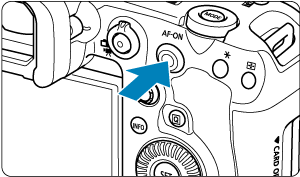
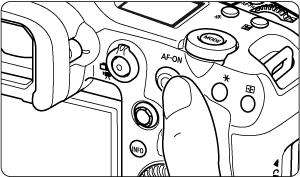
- Pressing the
button activates autofocusing. This is equivalent to pressing the shutter button halfway.
- You can move the AF point by dragging on the smart controller after pressing the
button. You can also adjust the sensitivity—the amount the AF point moves in response to dragging ().
- [Direct AF pt sel (during meter)] can be assigned to this control by selecting [Smart controller] in [
: Customize buttons]. Assigning this function enables direct selection of AF points as long as the metering timer is running.
Caution
-
Precautions when using the smart controller
- In case of poor responsiveness if you are wearing gloves, use this control without wearing the gloves.
- The camera may not respond to touch operations with wet fingers.
 Multi-Function Lock Switch
Multi-Function Lock Switch
Configuring [: Multi function lock] () and setting the power/multi-function lock switch to
prevents settings from being changed by accidentally touching the Main dial, Quick Control dials, Multi-controller, control ring, or touch-screen panel.
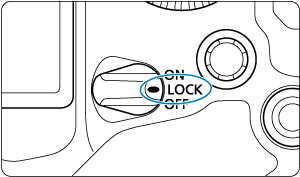
 LCD Panel Info Switching/Illumination Button
LCD Panel Info Switching/Illumination Button

- Each press of the
button changes the information on the LCD panel.
- Illuminate the LCD panel by holding down the
button (
).
Vertical Shooting
Vertical shooting controls such as buttons, dials, and a Multi-controller are arranged near the bottom of the camera ().
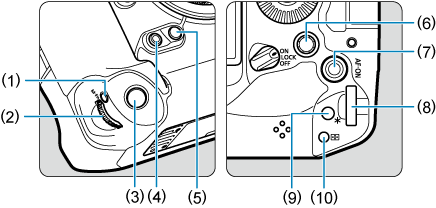
- (1) Vertical-grip Multi-function button
- (2) Vertical-grip Main dial
- (3) Vertical-grip shutter button
- (4) Vertical-grip Multi-function button 2
- (5) Vertical-grip depth-of-field preview button
- (6) Vertical-grip Multi-controller
- (7) Vertical-grip AF start button/Smart controller
- (8) Vertical-grip Quick control dial 2
- (9) Vertical-grip AE lock button
- (10) Vertical-grip AF point selection button
Time Display
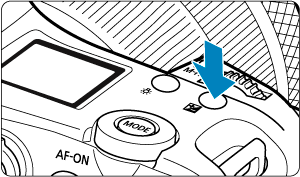
Press the button to display the time when you are looking through the viewfinder (
).
 Control Ring
Control Ring

By default, exposure compensation can be set by turning the control ring of RF lenses or mount adapters while pressing the shutter button halfway in [], [
], [
], [
], or [
] mode. Otherwise, you can assign a different function to the control ring by customizing operations in [
: Customize dials] ().
Button Backlighting
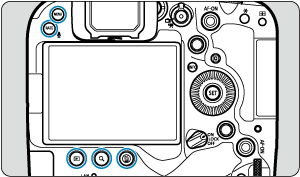
,
,
,
, and
/
button backlighting is activated during LCD panel illumination, menu or Quick Control screen display, or image playback. This makes it easier to see the button layout in low-light locations. Button backlighting is deactivated when the metering timer starts, which is triggered by pressing the shutter button halfway, for example.
 Info Button
Info Button
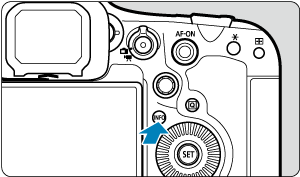
Each press of the button changes the information shown.
The following sample screens are for still photos.