Save/Load Communication Settings on Card
Settings on the wireless features tab can be saved on a card and applied to other cameras. Settings configured on the wireless features tab on other cameras can also be applied to the camera you will use.
Note
- [
: Save/load cam settings on card] enables you to save all communication settings on the camera to a card or load all communication settings for another camera from a card.
Saving settings
-
Select [
: Save/load comm. settings on card].
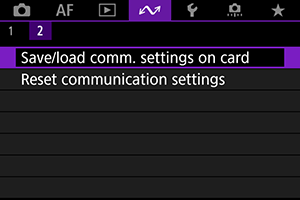
-
Select [Save to card].
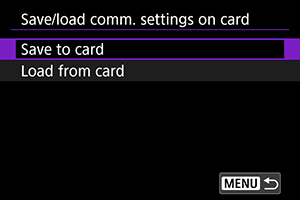
-
Select [OK].
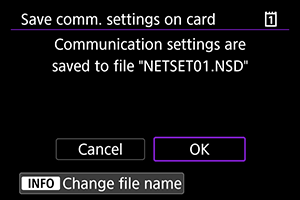
- The file name is set automatically by the camera. To rename the file as desired, press the
button.
- The settings are saved to the card.
- The settings file is saved to an area of the card shown when the card is opened (in the root directory).
- The file name is set automatically by the camera. To rename the file as desired, press the
Note
- Up to ten camera settings files can be saved on a card. If a card already has ten camera settings files, either overwrite existing files or use a different card.
Loading settings
-
Select [
: Save/load comm. settings on card].
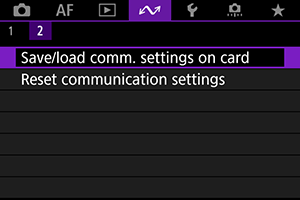
-
Select [Load from card].
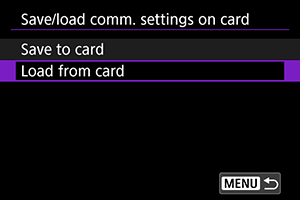
-
Select a settings file.
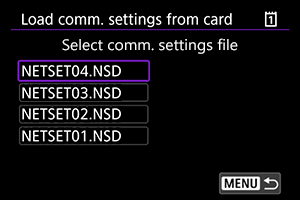
-
Select [OK].
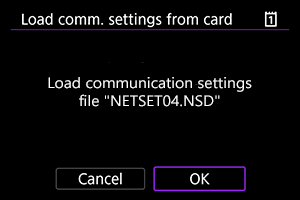
- Information from the settings file is loaded.
Caution
- Even if a computer or other device is used to save more than 10 settings files on a card, only 10 are displayed on the camera's screen for loading settings. When you have more than 10 settings files, divide them among multiple cards so that each card has no more than 10.
- Settings files saved by other camera models cannot be loaded.
- It may not be possible to load settings files that were saved by a camera with a different firmware version.